Voicemail, as a model of traditional mail to digital transformation, has become the preferred way for many people to receive urgent messages or retain important voice messages with its convenience. However, because of too many password inputs wrongly, you may fail to access voicemail on iPhone. What do you do when you forget your voicemail passwords on your iPhones? Follow us to see 3 solutions to help you fix this problem.
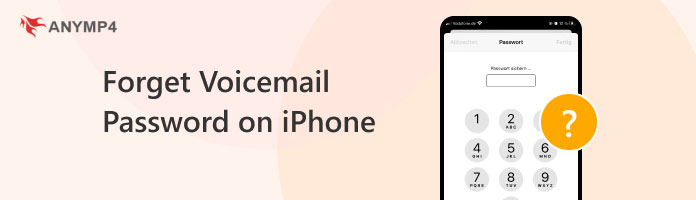
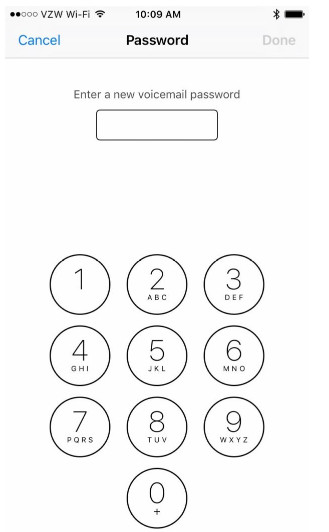
You can contact your wireless carrier to reset it when forgetting your voicemail password on your iPhone.
Here are some specific steps to contact the carrier:
• Find carrier contact information: You can view the current service provider on your iPhone by choosing Settings > Phone > Carrier. Contact information can also be found in the phone box, on the bill, or on the carrier's official website.
• Call operator customer service hotline: Most carriers have a customer service hotline, such as AT&T, and Verizon's customer service is usually 611. After dialing the number, select the voice mailbox service as prompted, and specify that the password needs to be reset.
Note: If 611 does not work with your carrier or you are abroad, you can find your carrier's international customer service hotline or online support contact details.
• Provide authentication information: Your carrier may ask you to provide authentication information, such as account number, billing address, ID number, or password. Please ensure that you provide accurate information so that the operator can verify your identity.
• Follow the operator's instructions: Once the authentication is successful, the carrier guides you through the password reset process. This usually involves creating a new voicemail password or receiving a temporary password.
If you can't reset your voicemail password through the service carrier, you can use tools to find your password. We will introduce one powerful tool to show you how to find voicemail passwords on your iPhone.
AnyMP4 iPhone Password Manager is a powerful tool designed for Mac users to manage their passwords. It provides secure, convenient solutions to manage and protect password information in iPhones. When you forget your voicemail password on your iPhone, you can use it to find your passwords. Besides, it is compatible with all iPhone modes and iOS versions which ensures you to use it on different devices and system versions.
Moreover, it has an intuitive interface that makes it easy for you to use the software and easily manage your iPhone passwords. The software utilizes advanced encryption technology to protect your password information to ensure the security of data storage and transmission.
Now, let's look at the step-by-step guide to see how to find your voicemail password using AnyMP4 iPhone Password Manager.
1. Download AnyMP4 iPhone Password Manager and run it.
Secure Download
Secure Download
2. Connect your iPhone to your computer using a USB cable.
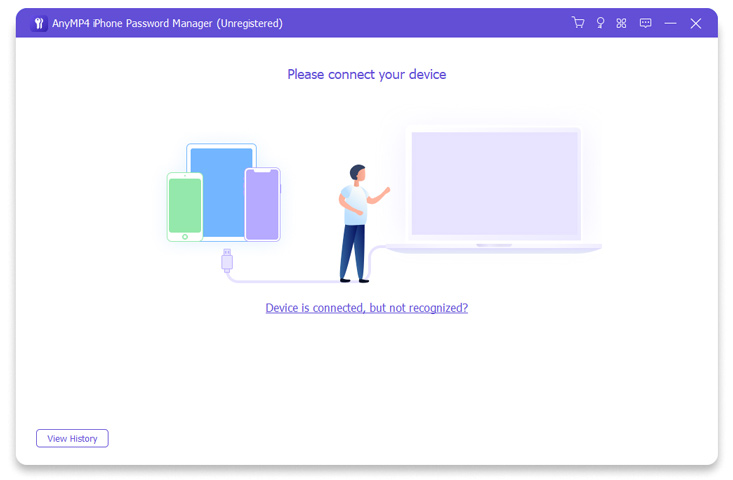
3. After your iPhone has been successfully identified, click Start at the right bottom to start the scanning process.
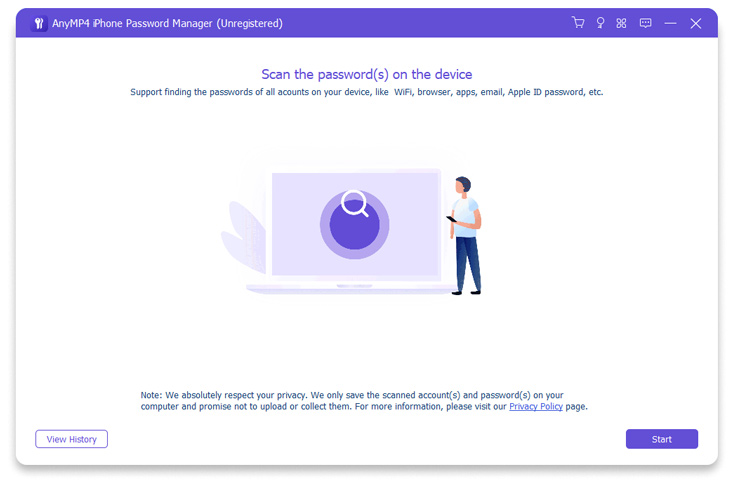
4. Wait a moment, and the result will be listed in the interface with the information of Name, Password, Creation Date, and Modify Date. Find your voicemail password and see it.
Note: You can click the Show/Hide button to see the passwords.
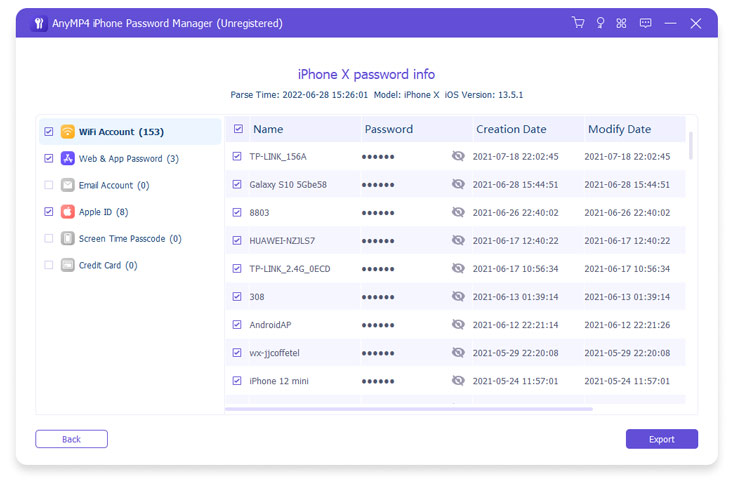
With the help of AnyMP4 iPhone Password Manager, you can find your voicemail password within several steps. Besides, you can click Export to save your phone password information for backup. This method is also suitable for forgetting Apple ID passwords or other passwords in iPhones.
Besides the above two methods, you can also factory reset to remove your voicemail password when forgetting your voicemail password. Restoring factory settings removes all passwords from the iPhone, including voicemail password, Apple ID, Touch ID, etc.
However, it should be noted that this operation will delete all data and settings on the phone, so you should make sure to back up important data before performing.
Follow us to see the steps to factory reset your iPhone.
1. Use AnyMP4 iOS Data Backup and Restore to back up your iPhone without iCloud.
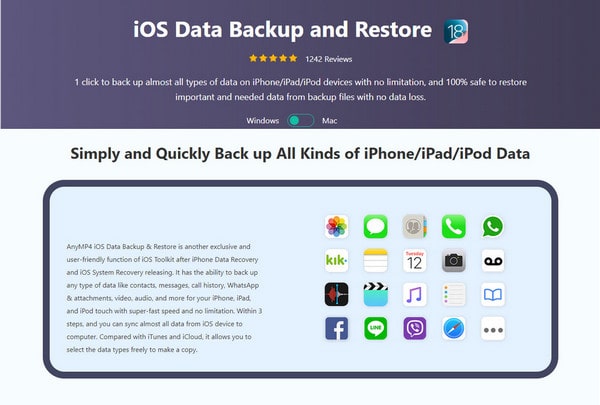
2. In your iPhone, choose Settings > General > Transfer or Reset to enter the operation interface. Click Erase All Content and Settings.
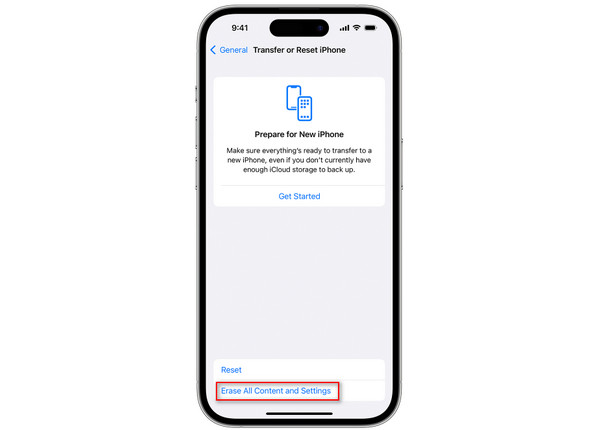
3. Enter your Apple Account password when prompted.
4. Click Continue to Verify that you are ready to remove your voicemail password.
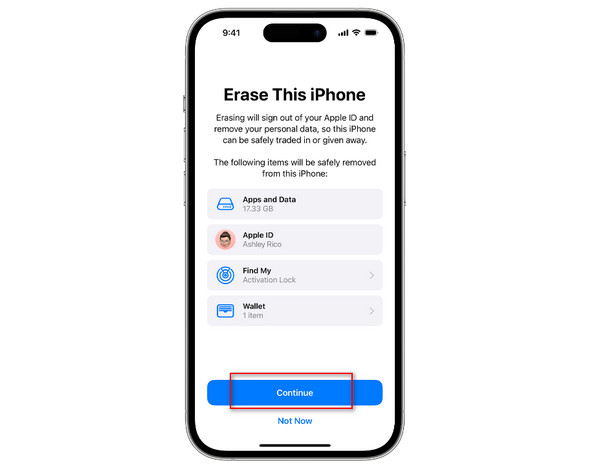
5. Wait a few minutes, and all your iPhone data is deleted, and your voicemail password is removed.
The process of removing voicemail passwords is easy, and one complex thing you need to do is to back up your iPhone data. After removing all passwords, you can use AnyMP4 iOS Data Backup to recover your important data.
How long is the iPhone voicemail password?
No less than four, and no more than ten digits long.
What is the voicemail limit on iPhone?
1. The real-time voicemail feature may only be available in select regions, such as the United States and Canada.
2. Your mobile phone carrier must support voicemail service.
3. Real-time voicemail is a feature of iOS17. If you are not updated to iOS 17 or later, you may not be able to use the live voicemail feature.
Today, we have introduced 3 ways how to reset/find/remove your voicemail password when you forget it. Using the powerful tool AnyMP4 iPhone Password Manager to find your voicemail password is the easiest way. If you have a situation forget your voicemail password on your iPhone, you can refer to this article to solve it.
If you think this article is helpful, please give this article five stars!