The GIF has become a ubiquitous and dynamic presence on the internet. It allows users to convey expressions, reactions, and messages through short, looping animations. Unlike traditional image formats like JPEG or PNG, they have the unique ability to encapsulate a sequence of frames. In this post, we delve into the essence of what a GIF is and explore its key characteristics. Additionally, we’ll introduce two software solutions that can play and convert these files. Keep going to uncover more information!
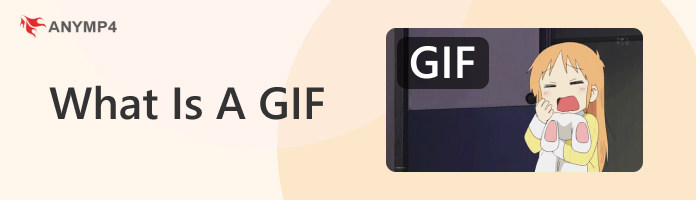
Before we begin with our exploration, let us first understand: What is a GIF file? Briefly, it is a type of image file that is used to create short, animated sequences. These files can contain a series of images or frames that play in a loop. It is way far from regular images that are still and don’t move. It creates the illusion of motion when played in sequence. They are a popular choice for expressing emotions and reactions. It is also used for conveying animations on the internet.
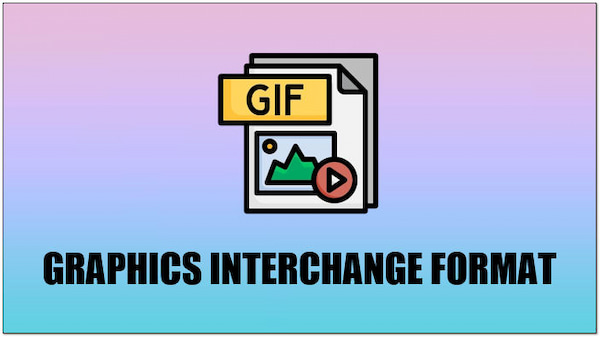
Not to mention, users can also create Graphics Interchange Format files from videos. This means that instead of using a series of still pictures, people can take a segment of a video and convert it into a looping and animated GIF. It is handy for capturing moments from videos, adding an extra layer of expressiveness. These files are widely used in social media and messaging apps. Also, in websites to add fun and engagement to digital communication.
Advantages of Graphics Interchange Format:
Disadvantages of Graphics Interchange Format:
Playing these files is made easy with AnyMP4 Blu-ray Player. Beyond the Blu-ray playback functionality, it also works as a GIF player. It serves as a 4-in-1 media player that can play Blu-rays, DVDs, ISO image files, and digital video and audio files. Notably, it supports the playback of Graphic Interchange Format files. It adds a dynamic and animated dimension to your media experience. Additionally, it is infused with easy control playback features. It allows you to Play, Pause, Stop, Forward, Backward, Previous, and Next through your media files.
What to Expect With AnyMP4 Blu-ray Player:
Here’s how to play Graphics Interchange Format files using AnyMP4 Blu-ray Player:
1. As a starting point, click the Free Download button below to obtain the AnyMP4 Blu-ray Player. Run the tool installer and follow the instructions to install it on your computer.
Secure Download
Secure Download
2. After completing the installation, launch AnyMP4 Blu-ray Player by clicking the Start Now button. Click Open File to load the GIF (Graphics Interchange Format) file for playback.
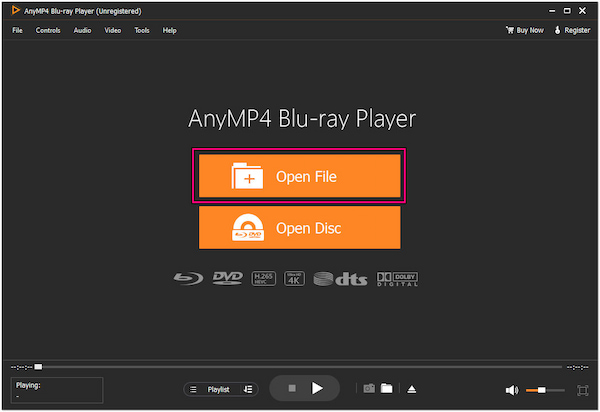
3. Once you have selected the file, it will start playing the animated content. Use the playback controls provided by AnyMP4 Blu-ray Player to manage your viewing experience.
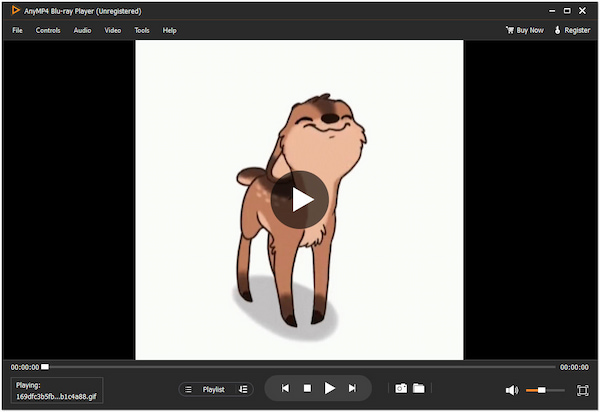
AnyMP4 Blu-ray Player is a versatile media player that goes beyond Blu-ray playback. It allows you to play digital media files, including Graphics Interchange Format. You can explore additional settings within the player to customize your viewing experience.
Check more GIF player software here:
|
Platform |
Price |
Usability |
Additional Feature |
|---|---|---|---|
| Windows | Free | Easy | Basic image viewing, slideshow, minimal editing |
| Windows, Mac, Linux | Free and open-source | Moderate | Extensive format support, customizable interface, media conversion |
| Windows | Free for personal use | Easy | Lightweight, supports various image formats, basic editing |
| Windows, Mac, Linux | Free for personal use | Moderate | Batch processing, supports various image formats |
| Web, iOS, Android | Free (In-app purchases exist) | Easy | GIF library, creation, sharing platform, GIF-making tools |
Converting a video to Graphics Interchange Format requires a specialized GIF Converter. This functionality was made possible by AnyMP4 Video Converter Ultimate. It is a comprehensive media conversion software that extends its functionality beyond just video conversion. This all-in-one tool is equipped with countless features to meet various media needs. Many didn’t know that it is infused with a GIF Maker. It lets users convert video files into a Graphics Interchange Format. Within the GIF Maker, you can select specific segments from your videos to create one. Not only that! You can also enhance and customize the file with features like rotation, cropping, filters, effects adjustments, and adding custom watermark text or images.
What to Expect With AnyMP4 Video Converter Ultimate:
Here’s how to convert video to GIF using AnyMP4 Video Converter Ultimate:
1. First off, get a free download of AnyMP4 Video Converter Ultimate. Follow the installation process to install the GIF maker tool on your computer.
Secure Download
Secure Download
2. Once the installation is finished, click Start Now to run AnyMP4 Video Converter Ultimate. Navigate to the Toolbox tab and look for the GIF Maker.
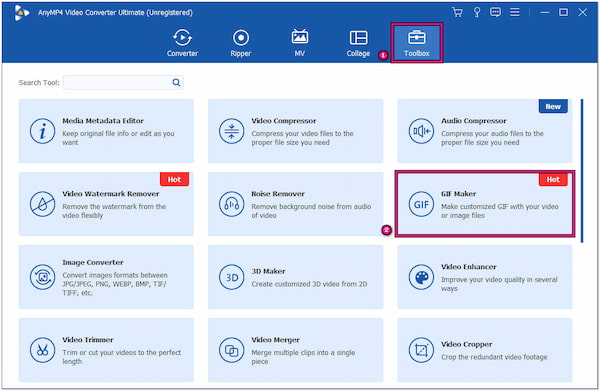
3. Select the Video to GIF option to import the video file you want to convert. Before generating the file, you may need to edit and enhance your video file.
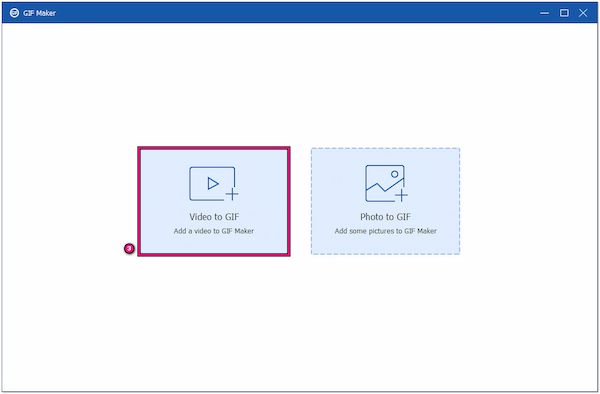
4. Click Cut if you only want a specific segment of the video to be converted. On the other hand, you can click Edit to rotate, crop, add filters, adjust effects, and more.
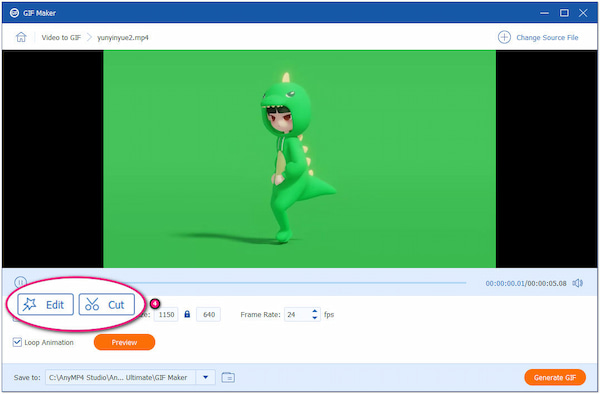
5. Click the Preview option to review your file before finalizing the conversion. You can also set the output parameters like frame rate and output size.
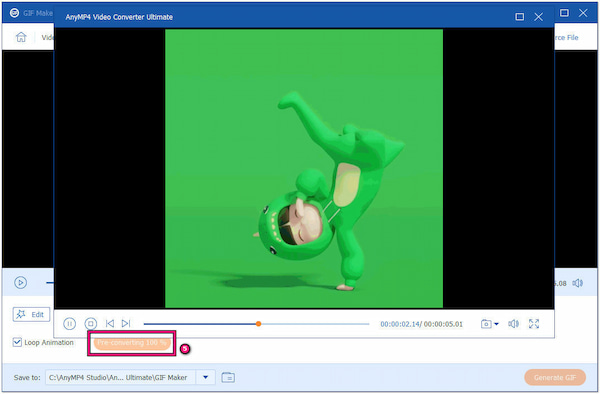
6. Once you’ve configured the settings and made any desired edits, click Generate GIF. It will start to convert MP4 to GIF.
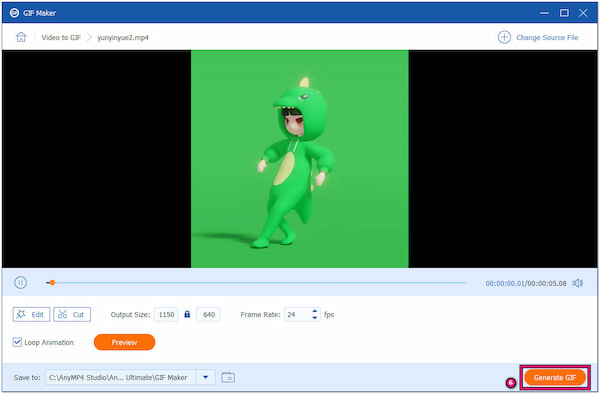
AnyMP4 Video Converter Ultimate is a go-to solution for all your multimedia needs. It is comprehensive software that goes beyond conversion. Besides GIF Maker, this tool also offers an MV Maker. It allows you to create slideshows, presentations, movie clips, and more.
More GIF converters can be found here:
|
Platform |
Price |
Usability |
Additional Feature |
|---|---|---|---|
| Web | Free | Moderate | Online conversion, basic editing options, GIF optimization |
| Windows, Mac, Linux | Free | Hard | Command-line tool, versatile and powerful video processing capabilities |
| Windows, Mac | Paid | Hard | Professional image and video editing, GIF creation and optimization |
| Mac | Paid | Moderate | User-friendly interface, video to GIF conversion with editing options |
| Web | Free | Moderate | Online GIF creation, upload video files, basic customization options |

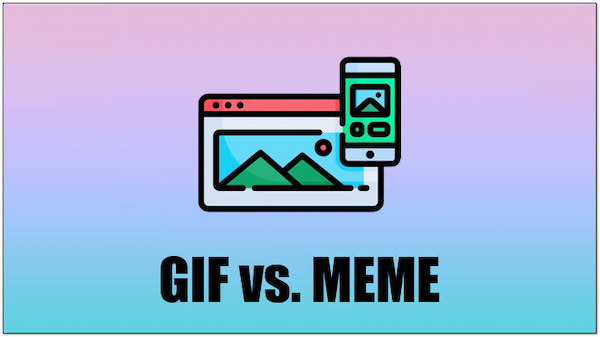
GIF Vs. Memes are both popular forms of digital content. They are widely used on the internet for communication, expression, and entertainment. But there is some overlap between the two. They serve distinct purposes and come in different formats. Graphics Interchange Format are image files capable of displaying short animations. On the other hand, Memes refer to cultural ideas, behaviors, or images that spread rapidly across the internet. It often takes various forms beyond animated images.
To better understand the differences between the two, let’s break down their characteristics in a comparative table.
| GIF | Aspect | Meme |
|---|---|---|
| Image file capable of animation | Format | Cultural concept or digital content |
| Animated sequences of images | Motion | Can be static or include motion |
| Conveys short, repeating animations | Purpose | Spreads cultural ideas or humor |
| Often reused as reaction clips | Content Adaptation | Evolves and adapts over time |
| Commonly used for reactions, expressions, or brief animations | Usage | Takes various forms, including images, videos, and text, often with humorous or relatable content |
| Shared as standalone animations | Spreading | Spreads through modification and sharing |
| Created using graphic design or editing tools | Creation | Emerges organically through user adaptation and sharing |

Is GIF better than JPEG?
It depends on the context! They serve different purposes. JPEG is superior for photographic images with complex color gradients. It provides high compression without significant loss of quality. On the other hand, GIFs are better for simple graphics and animations. It supports transparency and animation, but has a limited color palette.
Is a GIF a video or image?
A GIF is a type of image file. While it can display multiple frames in sequence to create the illusion of motion, it lacks the advanced features and quality of a full-fledged video file.
What is a GIF file used for?
They are commonly used for short animations, simple graphics, and conveying reactions in online communication. They are popular for memes, social media responses, and website elements due to their ability to display brief, looping sequences.
Can a JPG file be a GIF?
YES! A JPG file can be a GIF using specialized software. Specialized software, such as AnyMP4 Video Converter Ultimate, allows users to upload JPG files, create a sequence, and convert them into a GIF file. This conversion process enables users to use the GIF format for short animations or sequences.
That’s where our discussion about What is a GIF ends! The role of GIFs extends beyond mere animation. They serve as compact, shareable moments that capture the essence of a feeling or idea. When it comes to enjoying these animated gems, AnyMP4 Blu-ray Player provides a seamless experience. It offers support for GIF playback alongside its versatile capabilities. On the creation side, AnyMP4 Video Converter Ultimate emerges as a powerful tool. It allows users to convert video clips or even JPG images into lively GIFs. In this age, the combination of GIFs with tools like AnyMP4 Blu-ray Player and AnyMP4 Video Converter Ultimate adds a creative dimension to our online experiences.