With the decline in the popularity of DVDs, file types that are saved on this platform also followed through. However, extracting data from DVDs has become common since these files are more convenient when it is saved digitally. One file type commonly used for DVDs is the IFO files, usually containing information that video players and DVD players need to read. In this article, we will discover what an IFO file is to learn what software can be used to access it, what is the best tool to convert it and how to create this uncommon file type today.


Defining the meaning of the IFO acronym will provide answers to what exactly an IFO file is. Simply put, IFO stands for information, and this is what it provides to the DVD that it was saved into. The information that IFO files commonly contain is the following: videos, subtitles, menus, and other information that can be accessed and read by a DVD player inside a physical disc.
IFO files are commonly used for DVDs that contain multiple movies or seasons of a series, along with the dialogue used for each video. Additionally, navigating the content of DVD using a customized menu interface is also present in IFO. This was made possible because DVDs have a way larger storage capacity when compared to CDs.
In modern terms, IFO files may be considered as compressed files that contain various data that can be accessed by the right software to read them. The next part of this article will provide multiple software that can run IFO files.
We will start this list by featuring software made especially for playing DVD files with AnyMP4 Blu-ray Player. Developed as an advanced video player that can play Blu-ray discs directly on your computer, it is equipped with the right tool to play IFO files since this type of file was specially made to be saved inside DVDs.
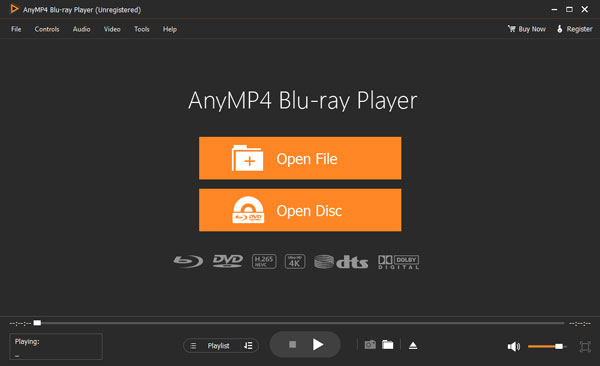
This video player will be able to run the IFO file as if it were running in an actual video player with all the menu interface, videos, subtitles, and other available files completely accessible.
On the other hand, extracted IFO files may also be run this way, and the Open File button may open this file, also available in the software’s main interface.
Access IFO files with this software by following these steps:
1. To access IFO files using AnyMP4 Blu-ray Player, open the program on your computer.
2. Then select the corresponding option that will be used to open your IFO file, whether Open File or Open Disc.

3. Afterwards, the content of the IFO file will now run in the program’s video player/ You can now navigate its menu, videos, subtitles, and other available data inside the IFO file.
Download AnyMP4 Blu-ray Player now and enjoy watching the content of your IFO files hassle-free!
Secure Download
Secure Download
The default media player for Windows computers, Windows Media Player, was also developed to handle most forms of video format without a problem. However, it may fail to play videos that are advanced in nature if it is used to open one. Thankfully, IFO files may be accessed and played using this default software.

However, the capabilities of this IFO player may not be enough to play more advanced IFO files or those with large file sizes that are heavily compressed. On top of that, the sound quality of these videos played on Windows Media Player may sound subpar when compared to other options on this list, such as AnyMP4 Blu-ray Player, since this more advanced player is equipped with high-quality audio thanks to Dolby Digital and DTS.
What may be considered an advanced version of Windows Media Player, VLC Media Player can run IFO files with no problem since this program has a higher limitation than the previous option in this list. Equipped with more advanced tools and optimized for complex usage, VLC Media Player is well-rounded when it comes to playing multiple media file types, and this includes IFO files.

VLC Media Player can run IFO files and navigate its menu using the mouse cursor, along with other data also included inside the compressed IFO. On top of that, VLC Media Player’s volume booster is a good plus when watching movies or series saved in an IFO format.
Another dedicated DVD player for Windows, WinDVD, was positioned for this purpose, making it a good option for running IFO files. This commercial video player and audio player software is capable of running physical discs loaded in computers, essentially making your PC a DVD player itself. However, the technical capacities of WinDVD failed to age gracefully, making it only an alternative to other advanced video players such as AnyMP4 Blu-ray Player and VLC Media Player.

CyberLink PowerDVD is another good alternative for playing IFO files since it was also built to play both DVD and Blu-ray data from physical discs directly to your computer. With that in mind, all the data saved inside an IFO file may be read by this software and can turn your computer into a portable DVD player.

The easiest way to enjoy IFO files is to convert them into a much more accessible file format, such as an MP4. With that, the easiest way to convert this file is by using AnyMP4 Video Converter Ultimate. Using this software, both extracted IFO files or those saved inside a DVD may be converted with no problem since this program is capable of converting videos or ripping DVD data with ease.

1. Open AnyMP4 and check if your IFO file is on your computer or DVDs.
2. Open the DVD Ripper section in the program’s interface.
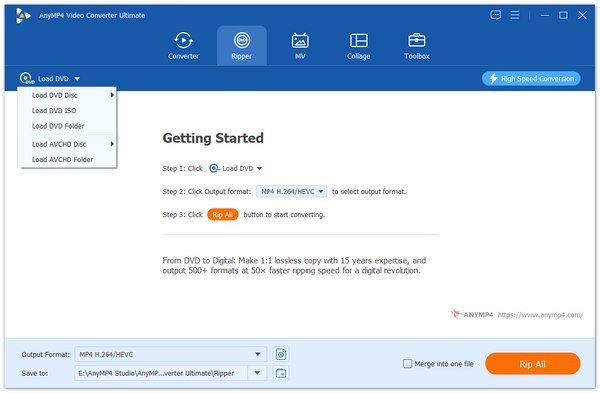
3. Check the Output Format of your file and edit its settings to set the file type that it will convert into. Click Convert All once you are satisfied with the settings.
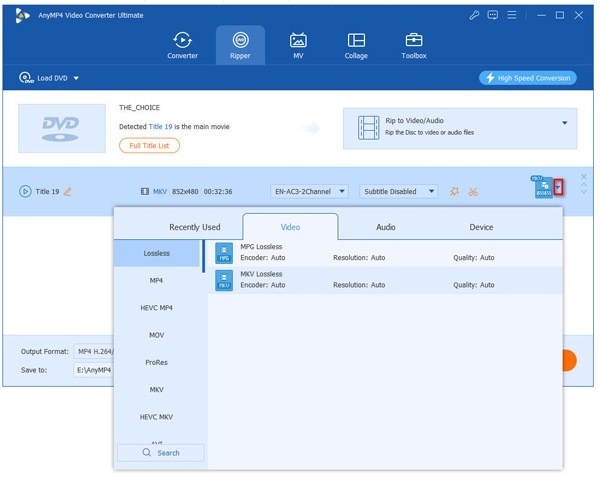
Download AnyMP4 Video Converter Ultimate now and convert the IFO files with ease!
Secure Download
Secure Download
Interested in producing IFO files instead of playing or converting them? This part of the article is made for you since we will discuss the easiest way to create an IFO file using AnyMP4 DVD Creator. This program is the easiest way to add information needed for a compact and functional IFO file to play and save on a DVD.
Secure Download
Secure Download
1. To create IFO files using AnyMP4 DVD Creator, simply add the Blu-ray or DVDs that you want to use and select the DVD Disc option.
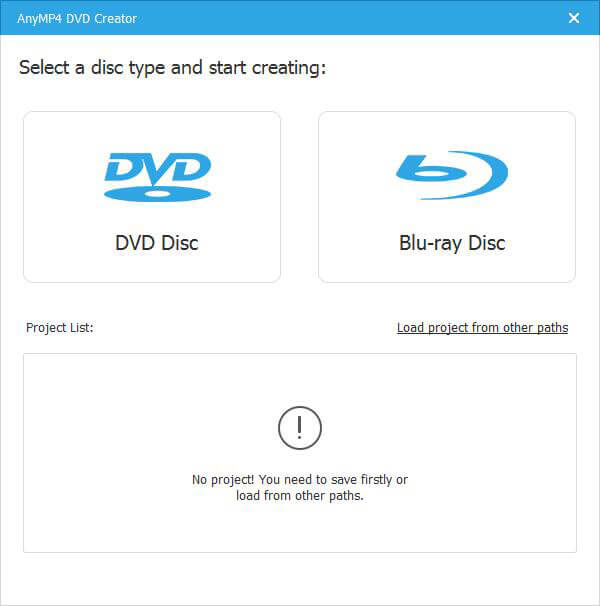
2. Next, adjust the Audio and Subtitle that you want to save in the IFO file that will be produced.
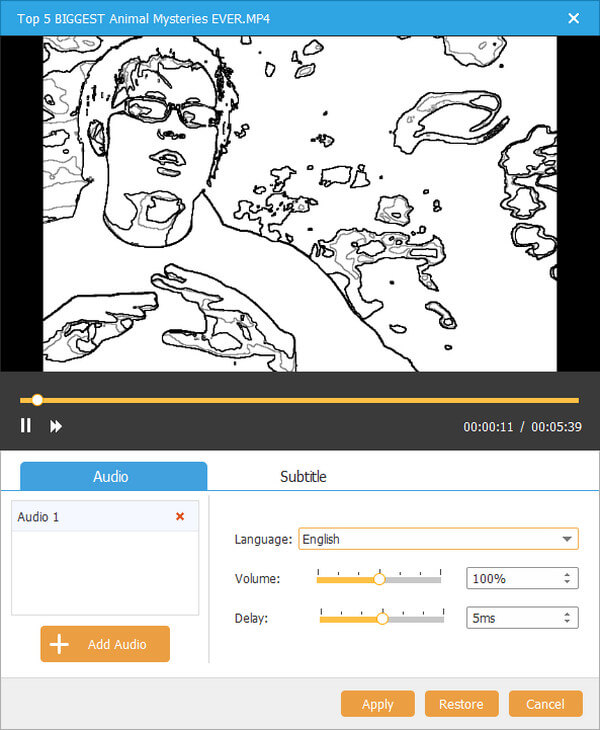
3. You have the option to edit the video itself using the available Video Tools and Chapter Tools before creating your own IFO file.
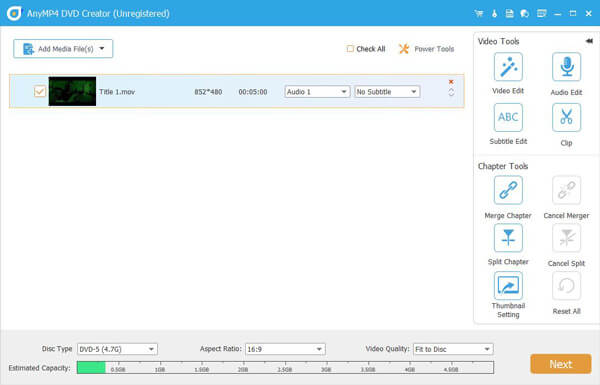
4. With the video, audio, and subtitle already set, you can now adjust the Menu interface of the DVD. Otherwise, check the No Menu option in the lower right part of the window. Click the Burn button once done.
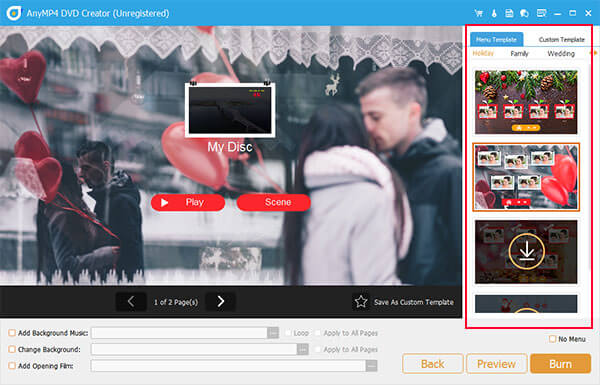
5. With all the components of the IFO file now ready, all you have to do is to set the DVD path where the content will be saved. Select the Start button once the location setting has been set.
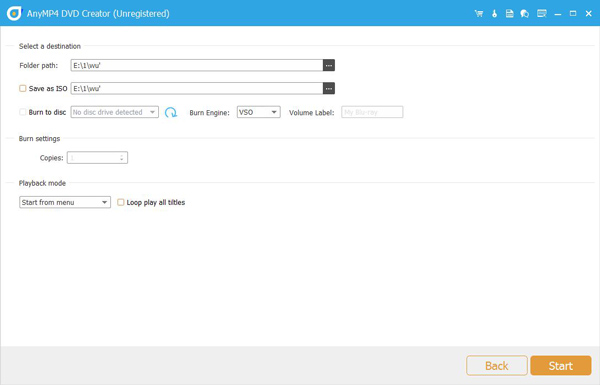
By following this simple guide, creating IFO files using AnyMP4 DVD Creator is now as easy as opening the software itself after downloading it on AnyMP4’s website!
What are the differences between IFO and BUP files?
IFO files are a compilation of data saved inside a DVD. Meanwhile, BUP files are known as buffer files or backup files they are hard to access. They are different from each other.
What is the difference between IFO and VOB file?
Both IFO and VOB files are similar since they are both files that can be saved to DVDs. VOB files primarily contain only video files. On the other hand, IFO files can also include a DVD menu and subtitles file for the video.
Can Windows Media Player play IFO files?
Yes, Windows Media Player can play IFO files. However, larger IFO files are harder to process by this software. Using an advanced player such as AnyMP4 Blu-ray Player is a big plus.
What does IFO mean?
IFO files mean information. It was called this since IFO files contain important DVD information, such as menu interface, video, subtitles, audio, and more. This is a complete answer about what are IFO files.
What is the best free ifo to mp4 converter?
The best IFO file converter to MP4 is AnyMP4 Video Converter Ultimate. This software can access extracted IFO files and convert them into a more compact format. Additionally, it can also rip IFO files directly from DVDs. It can also be used to edit IFO files.
Now that we have answered your question about what is an IFO file, you can now continue watching your videos seamlessly even if they were saved on older DVD discs thanks to AnyMP4 Blu-ray Player and other similar software. Additionally, you can also create one with AnyMP4 Blu-ray Creator!
Please consider this article online to help other people understand what exactly an IFO file is.