An audio file type called AAC was created to replace the MP3 format. It takes up very little room and has a high compression capacity. Additionally, iTunes automatically uses this format. It delivers better audio quality than MP3 for a given data rate. Practically any program that plays MP3 files can play it. It makes sense that your system device is entire, given the number of audio tracks you downloaded. For that, to save space on your device’s storage, you can compress AAC files without losing their quality. Here are some tips. You can quickly shorten your favorite files with the AAC compression methods described in this post. We will recommend a great tool for offline and online that can give us all the features we need.

In most straightforward words, AAC audio compression is the process of making an AAC audio reduce its file size. As we all know, AAC contains smaller files than different audio formats such as MP3, OGG, WAV, etc. Yet having too many AAC files can also cause an excellent space for our storage. In line with that, reducing AAC size is beneficial as we prevent full-strange occurrences. However, the topic tackled above will not be possible if we do not have a compression tool to use. For that, the process above requires a tool that can facilitate the reducing process. Thus, we have a guide for you to make it. Please proceed with the next part for more.
AAC, which stands for Advanced Audio Coding, is a codec that offers superior quality and compression to the well-known MP3 format. When saving audio CDs to your computer, Apple iTunes uses the AAC codec by default. Also, it is an excellent size-to-weight ratio. AAC blocks are typically 8 to 9 times larger than red bricks. After the main construction, pipes and other hydro-sanitary and electrical fittings may be put in.
Speaking of the best tool to compress AAC, let us start giving you the great tool you can use for offline usage. That means it will adequately work after installing it on your Windows PC or macOS. The software we are discussing is none other than AnyMP4 Video Converter Ultimate. This tool possesses a fantastic ability to simplify the file size of your ACC audio. That is possible because of its incredible CPU-accelerated hardware. With that, you can now undergo the process without having a problem.
Recommendation
1. You must download the AnyMP4 Video Converter Ultimate application first before you can start. To download the program, click one of the links below. Launch the software and start using it after it has been installed.
Secure Download
Secure Download
2. Opening the software will enable us to see an excellent interface showing all its features. From there, please go to the Toolbox and locate the Audio Compressor. This tool will allow us to simplify the file size of our ACC files.
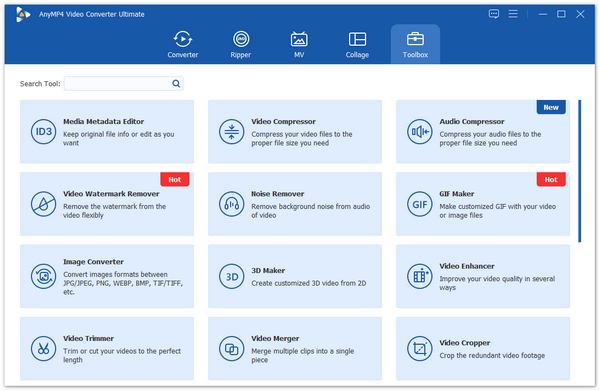
3. After doing it, please hit the Plus icon or Add button to the middle portion of the interface. From there, you can select the AAC audio you need to modify.
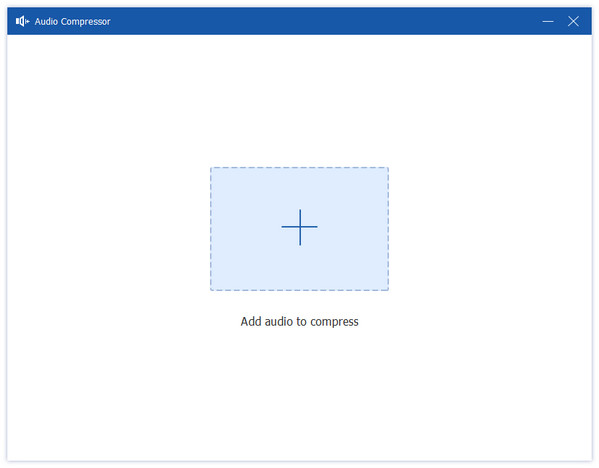
4. After that, you will notice a windows tab for the Size option. This tool is the key to modifying each element to lessen the size of your AAC file. After that, you will need to press the Compress button as we continue to succeed in the process.
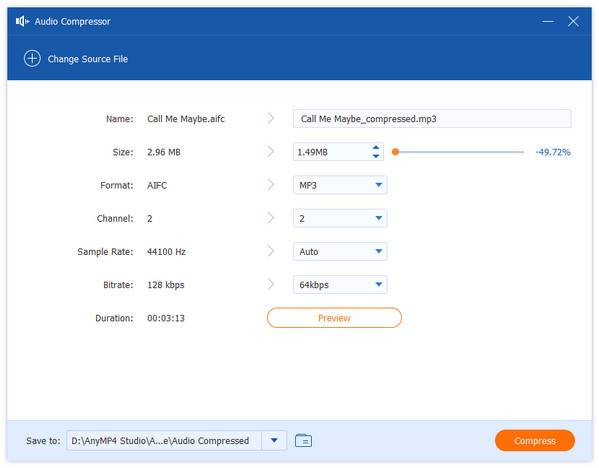
These are the four easy steps in modifying your AAC audio file size. Also, the excellent AnyMP4 Video Converter Ultimate makes the process possible. We can see how effective and straightforward it is, which is why many users recommend it.
On another method, we also have a tremendous online compressor for AAC audio files. AnyMP4 Audio Compressor Online is an efficient and effective online tool that offers an accessible tool for all users. This tool can automatically rescue the size of your AAC file without even having a complicated process of installing software. Let us see what it takes.
1. Visit the AnyMP4 Audio Compressor Online official website. You need to click the Upload File button in the tool's center. With the help of this feature, you can add any AAC files you wish to process.
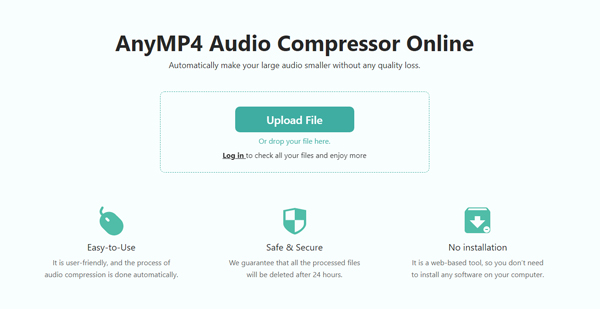
2. Allow a few seconds for your AAC to load. Following that, you can choose the AAC audio's target size.
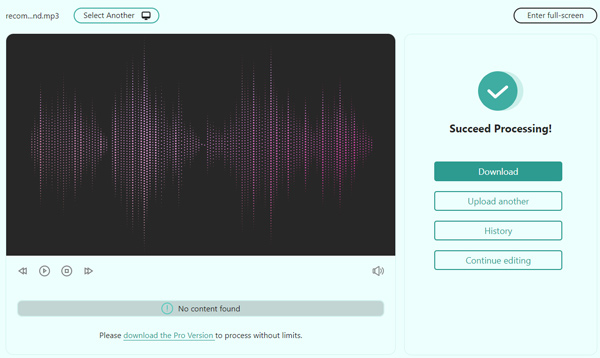
3. To save your audio files, press the Compress button after that.
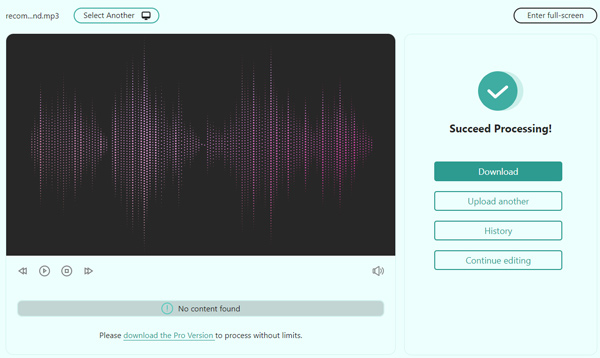
This method is a fantastic way to keep moving forward with your task, much like cutting the size of your audio files. This device might also be the simplest way to make it happen. But it might also be featureless, unlike the AnyMP4 Video Converter Ultimate.
1. What AAC codec is the best?
AAC has undergone numerous upgrades. For that, we can consider many codecs that are suitable for your standard. However, the most recent iteration of the standard is HE-AAC. Despite being a proprietary format, it is currently the most widely used audio codec online. You can try it as you experience personally the benefits of it.
2. How can I compress AAC files in a bulk ZIP file?
AAC files can be as large as 200 MB each. When files are uploaded, batch compression automatically begins. Please have patience while files are being compressed or uploaded. The Output Files section will contain a list of the output files. Click the icon on the right, then select Add to ZIP to compress every output file.
3. How can I view an AAc?
The AAC file is played using the file menu. To play the file on a Mac, select Add to the library from the menu. To play the file on Windows OS, select Add file to library. VLC, media player, MPlayer, and Audials One are the players that are most frequently used to play such files. Both AAC and Apple Lossless are simple to view in this comparison. Moreover, you can also convert AAC to MP3 for opening the AAC files on almost devices.
You won't have trouble compressing your favorite files now that you know about AAC audio compression tools. You must decide which of the two compressors you will need. For that, we guarantee you that you can trust any of them and surely bring us success in reducing AAC files efficiently. However, if you need a super flexible tool, users highly recommend using AnyMP4 Video Converter Ultimate as an all-in-one software.