Today, we have more ways to get entertainment than ever before. It makes sense that people need to convert between various multimedia formats, such as convert MP3 to AAC. MP3 is a long-standing lossy audio format and well known among public; while people are not very familiar with AAC.
As the successor of the MP3 format, AAC, also known as Advanced Audio Coding, is a propriety audio coding standard for lossy digital audio compression. Compared to MP3, AAC usually delivers better sound quality at the same bit rate. So, we are going to focus on how to convert MP3 to AAC and help you get excellent music entertainment.

When we talk about the best way to convert MP3 to AAC, we expect AnyMP4 Video Converter Ultimate has extensive features, such as:
1. Easy to use. Even beginners and ordinary people could grasp the AAC converter in a few seconds.
2. Lossless convert. The best AAC convert should use advanced technology to keep or optimize original quality when converting.
3. Rich features. It should offer a variety of custom options for advanced users creating personalized results.
4. Higher compatibility. A powerful AAC converter should support a wide range of input formats like MP4, MOV, FLAC, AIFF, ALAC, DVD, etc., besides MP3.
5. Edit AAC files. It offers powerful editing features to edit the AAC files before conversion like split, merge, edit ID3 tag, add audio into a video, etc.
6. Fast and quick. It should integrate multi-thread technology and be able to convert MP3 to AAC in batch.
You may wonder is there any audio converter that could meet all these demands. The answer is AnyMP4 Video Converter Ultimate. And you can follow the guide below to convert MP3 to AAC without quality loss.
Secure Download
Secure Download
Step 1: Import MP3 files into the best AAC converter
Video Converter Ultimate is a desktop program, so you need to install it on your Windows 10/8/7/XP PC.There is another version for Mac OS. Launch it when you need to convert MP3 to AAC, click on the Add Files menu, navigate to the MP3 files and open all of them into the best AAC converter. You can also click the big plus button in the middle or drag and drop the MP3 files into this software.
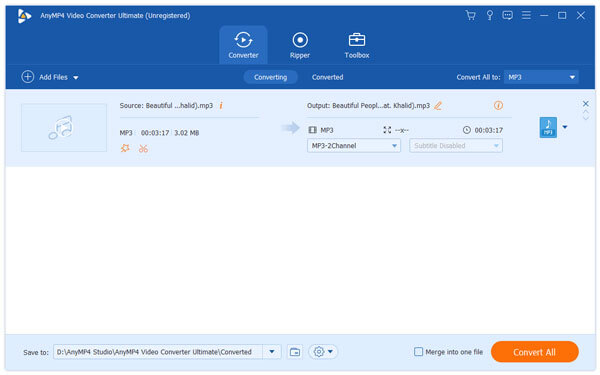
Step 2: Set AAC as the output format
Next, head to the top area, click and unfold Convert All to dropdown menu and select AAC. Other custom options are in the settings dialog and shown up once hit the Custom Profile icon next to the output AAC format.

Step 3: Convert MP3 to AAC in a single click
Finally, click on the Convert All button to initiate saving MP3 to AAC without losing quality. When it is done, you can listen to the AAC audios in the built-in media player.

iTunes is a powerful tool for iPhone owners to download and purchase app and multimedia contents. In fact, it is able to convert music to popular formats, such as AAC. If you already have iTunes on your computer, it is a good way to convert MP3 to AAC.
Step 1: Start your iTunes and update it to the latest version. Head to Edit-> Preferences on Windows or iTunes-> Preferences on Mac.
Step 2: Go to the General tab and then click on the Import Settings. Then unfold the Import Using dropdown list and select AAC Encoder.
Reset other custom options or keep them default. Hit OK to confirm it.

Step 3: After go back to the main interface, click on the File menu, select Add File to Library and import the MP3 files you want to save
to AAC format into iTunes Music Library. If they are in your iTunes Library, skip to the next step.
Step 4: Hit the Music icon at upper left corner to open the Library, highlight all MP3 files to convert, navigate to File-> Convert->
Create AAC Version. This will create AAC audios and save them in iTunes Library.

Step 5: Go to your iTunes Library folder, you can find both original MP3 files and the new AAC audios saved in the same name. The file extension will help you to distinguish them.
Some people do not like to install software on their computer. Online MP3 to AAC converters are a good alternative solution. Here we identify 3 best online AAC converters.
Pros
1. Upload MP3 from computer, Dropbox, Google Drive, or URL.
2. Support over 200 formats besides MP3 and AAC.
3. Convert MP3 to AAC for free.
4. Handle multiple MP3 up to 100MB at the same time.
5. Offer several paid plans for unlimited MP3 to AAC convert.
6. Download results to computer or send them to cloud server.
Cons
1. There is no custom option, like bitrate and more.
2. If not want to remove ADs, you have to sign up an account first.

Pros
1. Import MP3 files from local hard drives or URL address.
2. Convert MP3 to AAC simply.
3. Support batch-converting multiple MP3 files at one time.
4. Send AAC audios to your email address.
5. All features are free of charge.
6. The output quality is great.
7. Not require registry or signin.
Cons
1. It lacks some functions when converting MP3 to AAC, like set output quality.

Pros
1. Convert MP3 to AAC format.
2. Support a wider range of input and output formats.
3. Download the result to computer directly or send it to email account.
4. No registry or signup requirement.
5. Free to use.
Cons
1. The ads on the page are annoying.
2. It takes longer time to convert the same music.

As AAC increasingly popular among music enthusiasts and the public, more and more people want to convert MP3 to AAC and get better audio experiences. Plus, AAC works fine on the iOS ecosystem. That is why we talked about how to convert MP3 to AAC in this tutorial. Based on our sharing, you should grasp at least three ways to do this job. And if you need the best AAC converter, AnyMP4 Video Converter Ultimate is worth to try. Now, you can pick up your favorite tool and optimize your old MP3 to AAC files simply.