Suppose you intend to delete an unwanted clip from a song or an audio recording. In such case, the best thing that you can do is to look for an appropriate audio trimmer. Then you go to Google and do a search. You will get a very long list full of a variety of apps and software. To be honest, it is impossible to find the right tool without help. That is why you should read this article carefully.

Supported Audio Formats: MP3, AAC, AC3, WMA, WAV, AIFF, FLAV, MKA, OGG, AU, M4A, M4B, M4R, DTS, APE, AMR, MP2, ALAC.
When cutting audio files, the output quality is the biggest worry. Luckily, AnyMP4 Video Converter Ultimate can help you to resolve this problem. This audio trimmer and editor utilizes advanced technology to optimize audio quality automatically.
Secure Download
Secure Download
PROS
CONS
How to Trim an Audio File without Quality Loss
1. Add audio file
Start the best audio trimmer on your PC. There is another version for Mac. Click the Add Files menu at upper left side to open the audio file or files that you want to edit.

2. Trim audio
Click the Cut icon under the title to open the audio file in audio trimmer window. Move the slider on the left side to the new start position and the right slider to the new end position. Hit the Play icon to pre-listen to the result. Click Add Segment icon if you are satisfied. Then segment will appear on the left panel. When audio trimming is done, click the Save button to confirm it.
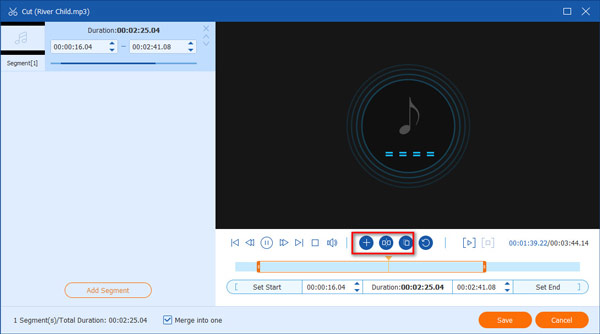
3. Export audio
Move to the bottom area as long as you trim the audio as you wish. Then set the destination folder in Save to field. Finally, click on the Convert All button to export the audio file.

Note: Before exporting audio files, you can change the format in the Convert All to option. Otherwise, the output format will be the same with the original audio.
Supported Audio Formats: WAV, AIFF, MP3, AU, FLAC, AC3, M4A, M4R, etc.

Audacity is an open-source audio trimmer and editor. Although it is free of charge, every user can get the full version with audio trimming, recording, splitting and more features. All the job will finish on the timeline. Some artists use this free audio trimmer to make albums too.
PROS
CONS
Supported Audio Formats: AU, FLAC, AAC, AIF, AIFC, MP3, M4A, OGG and WMV.

Adobe Audition is the professional audio toolkit from Adobe, so it is far more than a simple audio trimmer. Users can get almost any features involved with audio recording and editing. Many studios use Audition to create music for movies, albums, and more.
PROS
CONS
Supported Audio Formats: M4A, MP4, MP3, WAV and AIFF.

iMovie is the pre-installed audio and video editor on Mac. Therefore, it is also a free audio trimmer for Mac. Although it just provides basic audio editing features, iMovie is able to cut audio files or music on the timeline. If you do not need bonus features, it is the easiest audio trimmer.
PROS
CONS
Supported Audio Formats: AAC, MP3, AU, AVI, FLAC, OGG, etc.

MP3Cut is a free audio trimmer online. As its name indicated, it allows you to upload a MP3 file from your computer, Dropbox, Google Drive or URL and remove unwanted parts online. Besides, it provides some bonus tools, like fade in and out, as well as output format converting.
PROS
CONS
Supported Audio Formats: MP3

Platform: iOS, Android
Price: Free
TikTok is an interesting app for making various videos with sounds on your phone. You can use TikTok as an MP3 audio trimmer to edit your audio and choose a soundtrack from thousands of free songs in the audio library.
PROS
CONS
If you like to use TikTok to cut MP3 audio, you can further learn how to trim a sound on TikTok like using.
Supported Audio Formats: MP3, WAV, ACC, WMA, FLAC, M4A, AC3, AIFF, OGG, etc.

Platform: iOS 10.0 or later
Price: Free
For mobile-first, the easiest way to trim a music file is an audio trimmer app. Mp3 Cutter is such app designed for iOS users. Once you open the app, you will get four main tools including a music cutter.
PROS
CONS
Supported Audio Formats: MP3, WAV, VMA, OGG, M4R, M4A, AAC, AMR, FLAC, AIFF, etc.

Platform: Android 6.0 and later
Price: Free with ads
Sometimes, you just need a simple audio trimmer for Android phone. Audio Trimmer can meet your need. Once you open the app, it will take you to the music library and cut an audio on the timeline
PROS
CONS
Supported Audio Formats: WMA, MP3, WAV, AIFF, M4A, OGG

Platform: iOS 9.0 or later, Android 4.0 and later
Price: Free with in-app purchase
WavePad is a full-featured audio trimmer for mobile device. Therefore, it is the best choice for professionals and advanced users. In addition to audio trimming, it provides a lot of tools including effects.
PROS
CONS
What is the difference between cut and split in audio editing?
Cutting audio refers to cutting the length of a song or continuous musical selection. It differs from splitting audio, which means splitting one audio clip into two or more clips.
How to trim a sound on TikTok?
Step 1: Tap on the + icon at the bottom of the screen and tap Add sound to upload audio. Step 2: After uploading successfully, tap the scissors icon to adjust the audio length as you like. Step 3: Drag the waveform button to select your favorite audio part to add to TikTok.
How to trim audio in VLC?
Open the VLC window and click the View button on the main menu. Select the Advanced Controls option. Now, you can play the audio file with VLC media player and start to set the audio you want to trim on the bottom of the main interface. Finally, you can click the red icon at the bottom left of the window.
How to cut audio in Premiere Pro?
Firstly, add your audio to Premiere Pro and drag it into dashboard. Then drag the audio from dashboard to timeline. Secondly, you can find many editing functions from the toolbar and select the cut icon to cut your audio length. Thirdly, you can adjust the audio volume and save the audio.
Now, you should learn at least the top 10 best audio cutters for computer and mobile devices. You can make your decision according to our introduction. For beginners, we suggest you try AnyMP4 Video Converter Ultimate. It is very easy to use and can generate audio with awesome output quality. If you have other problems, please leave your message below this post.
Secure Download
Secure Download