Extracting video files from DVDs is a common way for many people to preserve and watch DVD movies freely, which helps people get rid of the problem of carrying a bulky DVD player. Many people may be confused about how to get high-quality videos and what software to choose. Here, we will introduce you to a detailed guide on how to withdraw video from a DVD to help you enjoy DVD movies more easily.
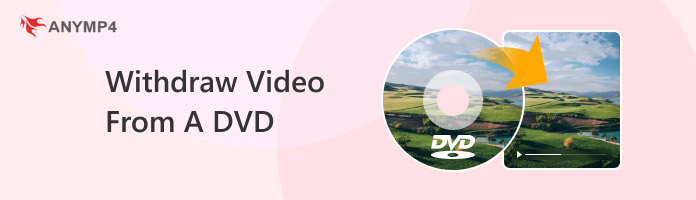
Compatibility: Windows 11/10/8/7, macOS 10.12 or later
Firstly, let's see the most powerful tool that can withdraw video from DVD with high quality, AnyMP4 DVD Ripper. It provides multiple video output formats for you to choose from, including but not limited to MP4, MOV, MKV, FLAV, VOB, HEVC, etc., which can meet your various needs. With the latest CPU and GPU acceleration technology, it adopts a 50× faster ripping speed to extract video from DVD. Now, download AnyMP4 DVD Ripper through the below buttons on your computer and follow us to see the detailed steps.
Secure Download
Secure Download
1. After the installation, double-click the software icon to open it. There are two methods to load DVD files: click the top left Load DVD button or the central Getting Started option. Choose the Full Title List option.
Note: After loading the DVD, you can click the Full Title List to uncheck the titles you don't want to retain.
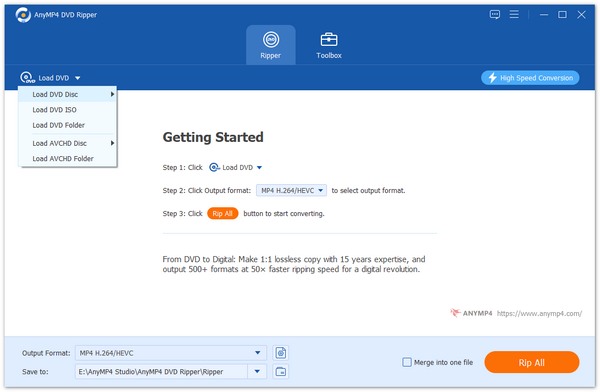
2. Navigate to the Output Format, and choose the Video section. There are numerous video formats and profiles. Here, you can choose the most common MP4 format, and HD 1080P profile.
The provided formats include MKV, MOV, AVI, VOB, etc., which you can choose based on your playback requirements. You can search on the search bar to find the target output format directly. You can also customize the relevant parameters, like resolution, encoder, frame rate, etc.
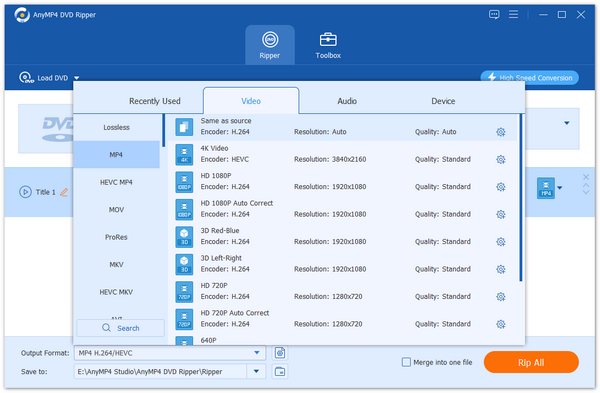
3. Now, you can choose the folder icon to set the download folder and click Rip All to extract video from a DVD.
Note: Before formally starting the ripping process, you can use the provided editing tools to rotate videos, add watermarks, reset audio tracks, edit media metadata, etc.
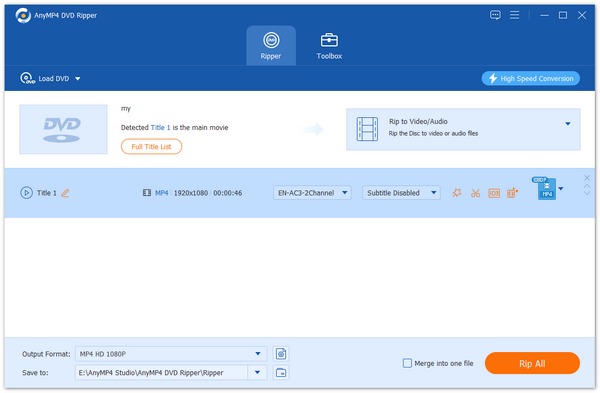
Follow the above steps, and you can easily extract video from DVD to MP4. Its interface is clear, and the operations are intuitive. Moreover, it can rip DVDs with DVD region codes and copy protection to enable you to watch DVDs freely. The limitation is that it can load one DVD file each time. Try its free trial version to evaluate the output video effects!
Compatibility: Windows 10/11, macOS 10.13 and later
HandBrake is one of the best choices for withdrawing video from DVD. It is a free tool that you can use it without paying the extra fees. With easy setups, you can load one DVD disc and choose one output format from MP4, MKV, or WebM. Before extracting video from the DVD, you can choose the Presets option at the top menu to adjust the video ripping speed and parameters.
1. Download and install HandBrake on your computer through the official website.
Insert the DVD disc into your computer. Open this tool and choose the DVD disc to load it.
Note: Please note that update the software to the latest version in time. If you are still using the old computers, you can download the old versions.
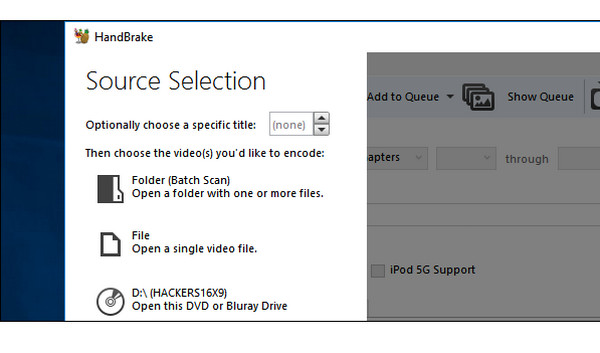
2. Then, in the Summary section, choose the Format as MKV, which is a container file that can maintain DVD videos, audio tracks, and subtitles. It also offers MP4 and WebM output formats, and you can choose according to your needs
Note: You can choose other settings to adjust many parameters, like resolution, border, denoise, video encoder, etc.
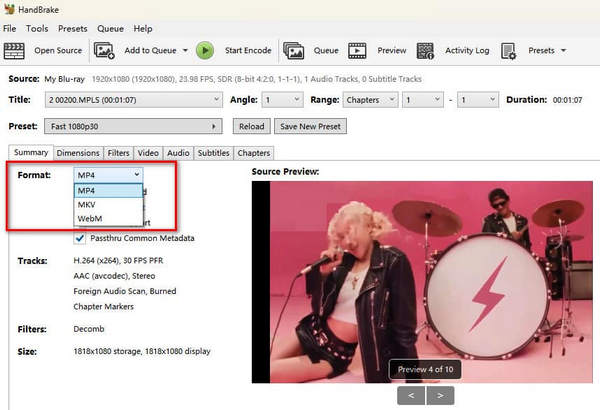
3. Last but not least, choose the Browse button to set the download folder of the extracted video, and select Start Queue to begin the ripping process.
Tip: Before ripping, you can click the Preview option to see the video effects in advance.

Though HandBrake has an old and unattractive interface and limited output formats, it is also a good choice for many people to extract videos from DVDs because of its rich presets. However, it can only extract videos from the DVDs without copy protection and you need to pay attention.
Compatibility: Windows 11 and lower, macOS X 10.6 or higher
WinX DVD Ripper Platinum can easily withdraw video from a DVD. It is one of the most popular DVD-ripping tools that provides rich output profiles, including MP4, MOV, AVI, iPhone, Android, etc. Moreover, It offers editing tools for you to adjust the video effects and you can preview the video in the right section. With DVD encryption technology, you can rip homemade and commercial DVDs.
1. Download and install WinX DVD Ripper Platinum on your computer. Next, open this tool.
Note: You need to insert one DVD disc you want to extract video into the optical drive before opening the software.
At the top menu bar, you can click the Check for Update button to update it to the latest version.

2. Click Disc at the top menu, and the disc will be automatically scanned. Click the OK button to load the DVD disc.
Note: You can also choose Image or Folder options to add the DVD file. You can only add one file each time.
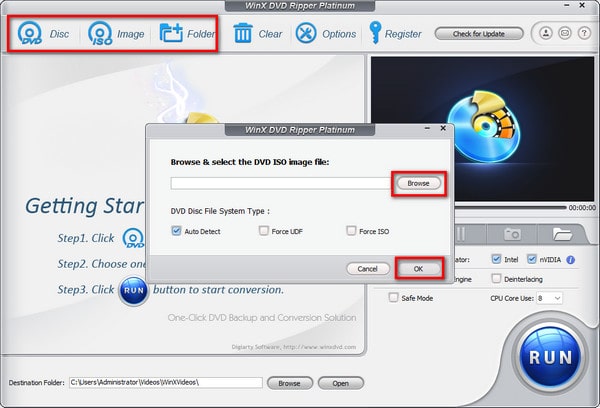
3. Choose the output format from the pop-up window. There are MP4, AVI, WMV, iPhone/iPad, Android, and more profiles. Choose MP4 as an example, which has good compatibility with multiple devices and platforms.
Tip: You can click the Edit option to adjust video volume, add subtitles, and trim DVD video.
The gear icon allows you to customize the parameter of the output video.
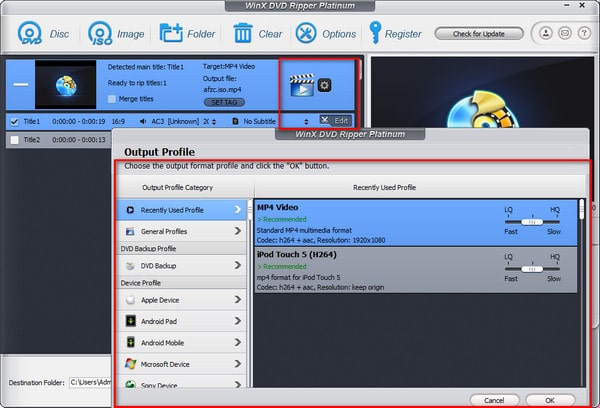
4. There is a default destination folder and you can click Browse to change or not. Finally, select the Run icon to start ripping the DVD to MP4.
Note: To improve the video quality, you can check the Use High Quality Engine option in the right menu bar.
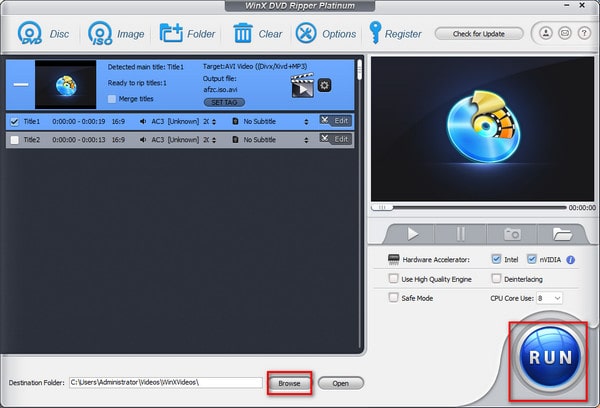
This tool can easily extract video files from DVDs. Relatively, it doesn't offer many output video formats, and no search bar is provided for precise search. Moreover, it can only input one DVD file at a time. If you are interested in it, have a try.
Today, we have introduced you to how to withdraw video from a DVD in 3 ways. With the detailed steps accompanied by pictures, you can easily extract videos from DVDs. AnyMP4 DVD Ripper is undoubtedly the best choice with its simple interface, high-quality video output, and rich settings. HandBrake allows you to rip DVDs for free. WinX DVD Ripper performs well in video output quality.
Try them, and you will be surprised. You can share your user experience with us!