If you have many DVD collections and want to keep them for a long time, copying them to another DVD for backup is a good practice. So, how to copy DVDs to DVDs? This is actually not easy. After all, it is well known that many DVDs are copy-protected, so there will likely be a problem that the DVD cannot be copied successfully. In this article, we will introduce you to one of the best DVD copying software and provide you with its specific steps to help you copy DVDs successfully. It should be noted that you should not use this method to copy rental DVDs or use it for commercial purposes!
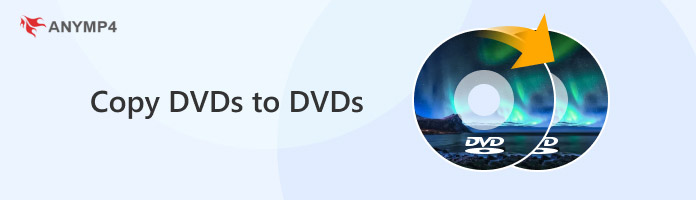
The reasons for copying a DVD to another DVD may include the following:
1. Data backup.
DVDs may contain important video, audio, document, or other data as a data storage medium. By copying its content to another DVD disc, a copy of the data can be created for backup purposes.
2. Easy to share.
Sometimes, users may want to share DVD content with others. However, they can only share directly if the two people are in the same place. Copying a DVD to another DVD, multiple copies can be easily created and shared with others.
3. Long-term storage.
DVDs may be damaged, such as scratches, during use as a physical storage medium. But, if the content is still readable, an undamaged copy can be created by copying it to a new DVD, thus extending the data retention time.
Some preparations need to be done before copying one DVD to another DVD, and a few of them are listed below:
1. DVD drive:
First, ensure the computer or dedicated DVD copying device is equipped with a DVD drive and that the DVD drive can read the DVD properly to avoid copying failures.
2. DVD type:
Prepare a blank disc of the same type (e.g., DVD-R, DVD+R) as the source DVD that will be copied, and make sure it is of good quality to ensure that the copied data can be saved and read properly.
3. DVD capacity:
The DVD's storage capacity also needs to be taken into account. Only a blank DVD with a large enough storage capacity can store the contents of the source DVD well.
AnyMP4 DVD Copy, a professional and excellent DVD copying software that supports Windows and Mac, is the best choice for copying one DVD to another. First, it enables you to clone DVD content, including DVD menus, subtitle tracks, audio tracks, etc., onto a blank DVD with 1:1 original quality to preserve DVD movies and TV shows safely. It can also copy DVDs from any region, whether new or old and output them in various types, such as DVD-5/9, DVD-18, DVD±R, etc. In addition, it offers three copy modes: Full Copy, Main Movie, and Custom, allowing you to decide what to copy from a DVD to meet all your backup needs.
Secure Download
Secure Download
Next, we will provide detailed steps for copying DVDs to DVDs using this best DVD copying software.
1. Click the Free Download button above to download AnyMP4 DVD Copy and follow the instructions to start the installation process. After the installation, run the program on your computer.
Then, you'll see the main interface as below.
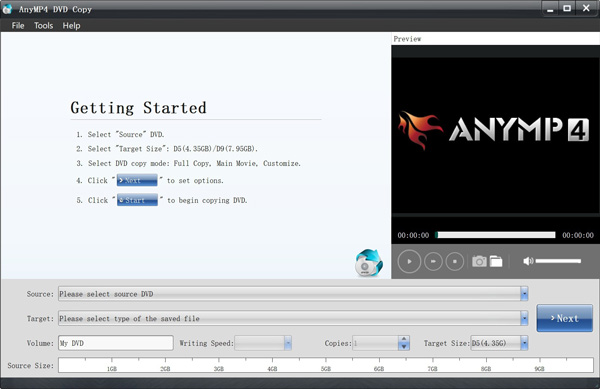
Note: If you want to copy the content of your DVD movie from one disc to another, you need to insert the DVD with the video to your computer as the source and a blank DVD as the target. All videos on the DVD will be recognized automatically.
2. In this step, you can copy DVD movies to DVDs/folders/ISO files according to your needs. Drop down the list behind Source and select Open DVD Folder. Then, find the folder that contains the DVD movie you want to copy. You will also see the detailed content of your DVD.
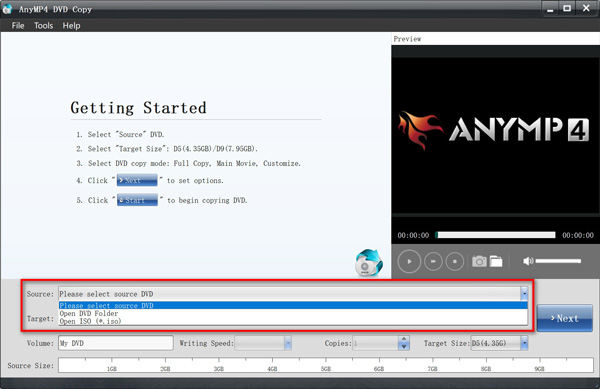
3. After that, select the Save as DVD Folder/ISO (*.iso) option from the Target dropdown list. Then, choose a location to save the output file.
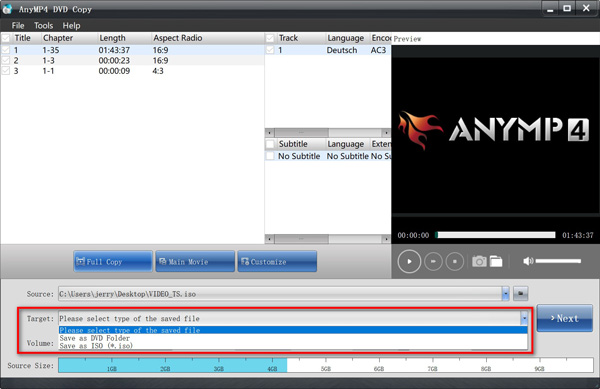
4. Now, you can choose the copy mode you like. There are three copy modes mentioned above: Full Copy, Main Movie, and Customize. With all settings prepared, click Next.
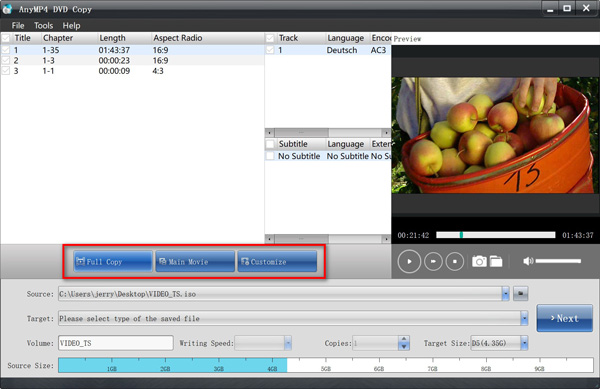
Tip:
Full Copy - Copy the entire DVD video, including the credits, the advertising, etc.
Main Movie - Clone the main movie titles without superfluous clips.
Custom - You can determine for yourself which video clips are burned.
5. After selecting the copy mode, you can adjust Volume, Target Size, and other settings. You can skip or remove the menu to play the main movie directly. After you finish setting, click Start to start the copy process.
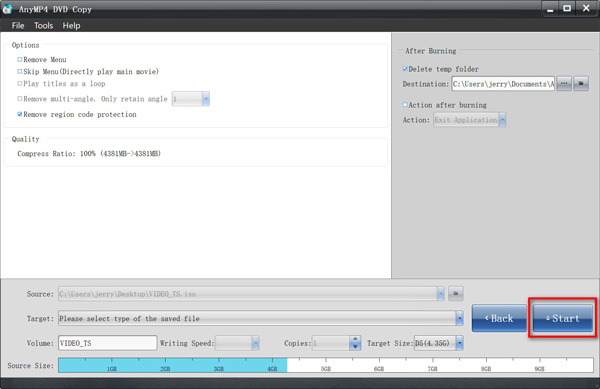
From the above, you should know what preparations you need to do before copying DVDs to DVDs and how to copy them. AnyMP4 DVD Copy, as a powerful and professional DVD copying software, can help you well. If you need to copy a DVD to another DVD, don't hesitate to download it for free and try it. We believe it will surely satisfy you. If you have any other questions about DVD Copy, please leave them in the comment section, and we will answer them for you in time!