“I just uploaded a MOV video to Instagram, but it was failed, I have searched online and it was said that Instagram supports MOV, how to upload MOV to Instagram ?” Since Instagram launched the feature of video post, it has attracted a lot of attention among ordinary users and small business. However, it is still a challenge to find the proper video format. This guide concentrates on how to upload MOV files to Instagram in various situations.
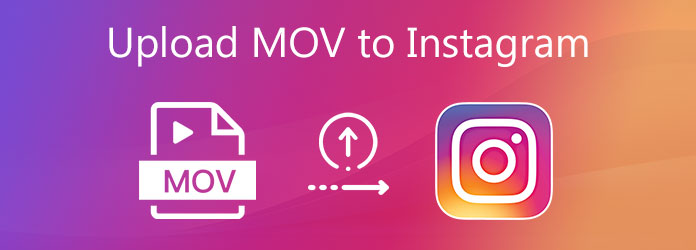
Today, Instagram allows users to upload MOV and MP4 files. However, they are just video containers and may store different video or audio codec. Therefore, you must understand the codecs supported by Instagram as well.
The video requirement include:
Format: MOV or MP4
Video codec: HEVC or H.264, progressive scan, closed GOP, 4:2:0 chroma subsampling
Audio codec: AAC, 48khz sample rate maximum, 1 or 2 channels
Frame rate: 23-60 FPS
Aspect ratio: 16:9 maximum, 4:5 minimum
Resolution: 1080 × 1920 pixels maximum
Length: 3 to 60 seconds
File size: 50-150MB
If your MOV is not available to Instagram, you can convert it with AnyMP4 Video Converter Ultimate. It is a powerful video editor and converter for PC and Mac.
Main Features of the Best Instagram Converter
Secure Download
Secure Download
Needless to say, it is the best way to convert MOV for uploading to Instagram on computer.
Step 1: Import MOV files
Launch the best Instagram converter on your PC. There is another version for Mac. Click the Add Files menu at upper left side and add some video files from your computer. Or you can drag and drop the video files into the home interface directly. The converter is able to handle multiple videos at the same time.

Step 2: Edit video
Before uploading MOV to Instagram, you need to trim it to no more than 60 seconds. Click the Cut icon under the title to open it in the Cut window. Move the sliders at the start and end points to remove unwanted parts. Click Save button to confirm it. Clip other MOV files with the same process.
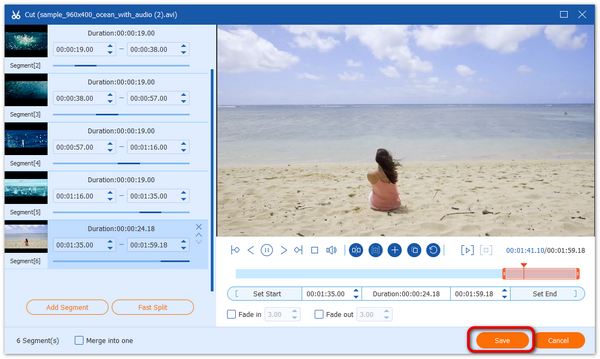
Step 3: Change codecs
Click the Convert All to option at the upper right side to trigger the format dialog. Choose MOV from the left side and pick a preset. Press the Gear icon and reset the video and audio codecs based on Instagram requirement. Finally, click the Convert All button in the main interface to export the MOV files. Then you can upload MOV to Instagram smoothly.

Don't miss: How to Quickly Convert MOV to MP3 without Losing Quality
If your MOV video meets the requirement, follow the guide below to upload it to Instagram.
Step 1: Install and open Gramblr, which is a desktop application for uploading MOV to Instagram. Sign in your Instagram username and password.
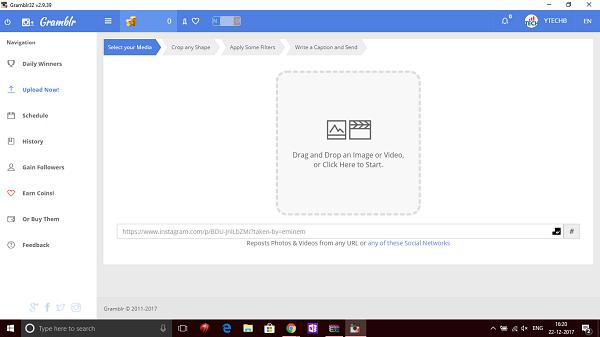
Step 2: Drag and drop a MOV file into the home interface and you will be presented the editor dialog. Apply filters and type in tags and description, and then upload it.
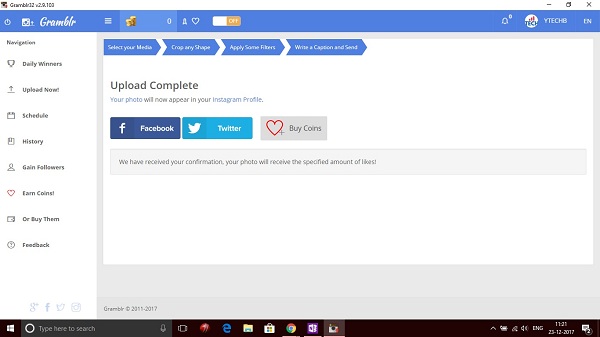
Step 3: When it is done, you will get the Upload Complete window.
Step 1: Log in Instagram account
Open Instagram app on your iPhone or Android device, and log in your account.
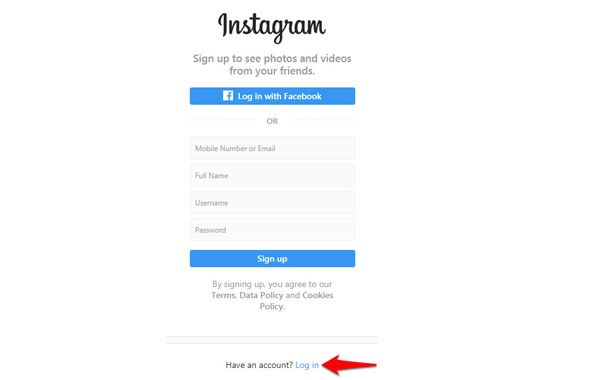
Step 2: Choose the MOV file
Tap the Plus icon at the bottom to open your Camera Roll or Gallery. Find the MOV file that you wish to upload. Then crop the video and apply filters. Tap Next to move on.

Step 3: Upload MOV to Instagram
Write a caption, tag, location and set other options. Tap Share at the upper right side to upload MOV to Instagram immediately.

How to import and MOV file to iMovie?
To upload MOV file to iMovie, read on How to Import MOV to iMovie with Top 5 Methods.
How do I make my video fit on Instagram?
We have shared the requirement in this article and you can follow it to edit and change your video before uploading.
Can I upload video to Instagram from PC without extra software?
Instagram allows you to view and search for video post on computer. To upload a video on PC, you need the help of third-party programs.
Does Instagram support QuickTime files?
Yes. The QuickTime movie file (.mov) uses H.264 or HEVC codec, and that is supported by Instagram for uploading.
Can you upload .mov to Facebook without converting?
Not exactly. Facebook accepts almost all types of video files, but recommend MP4 format. But the accepted resolution is 1080p or less. So when you upload a 4K MOV file to Facebook, you have better convert MOV to MP4 from 4K to 1080p HD or less.
This guide has talked about how to upload MOV to Instagram in various situations. Firstly, you’d better read the requirement and follow it to upload your video to the social media on computer or mobile device. If your video is not supported, you can try AnyMP4 Video Converter Ultimate. It is able to adjust your videos for Instagram. More questions? Please leave your message below this post.