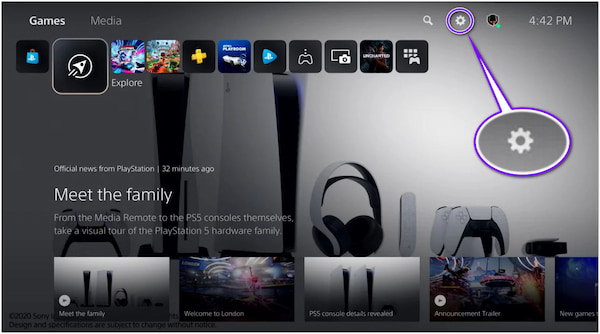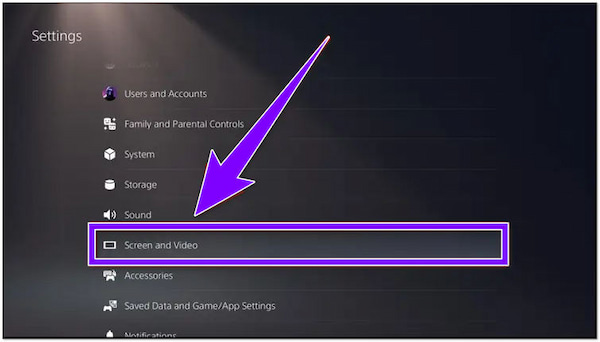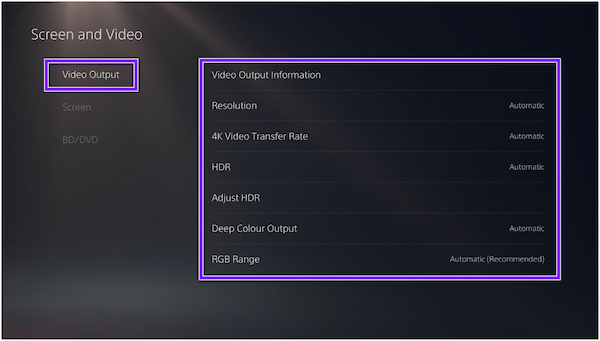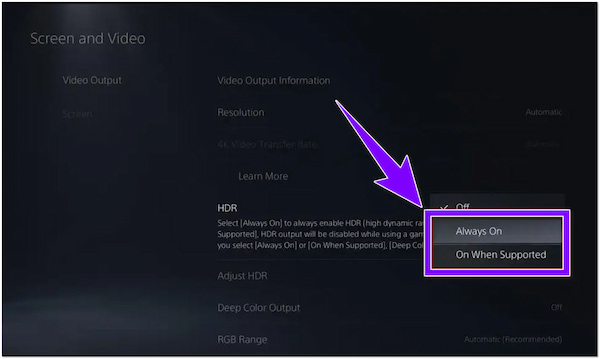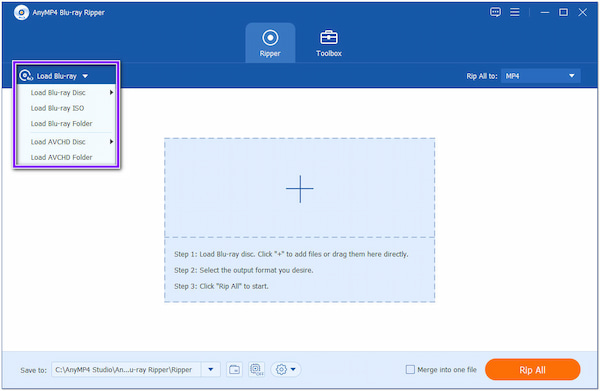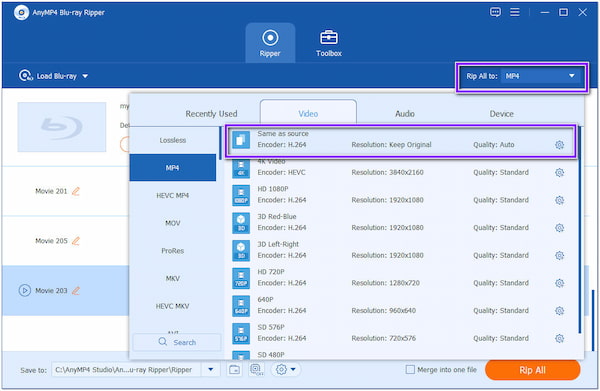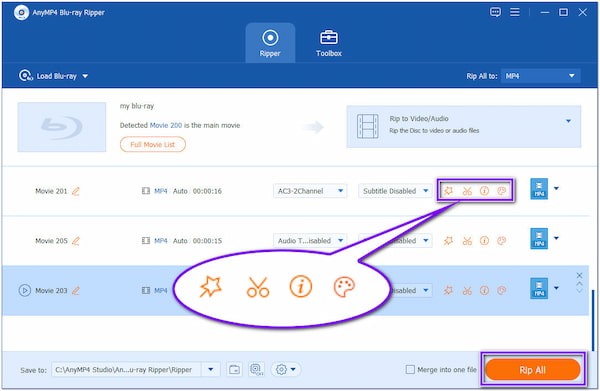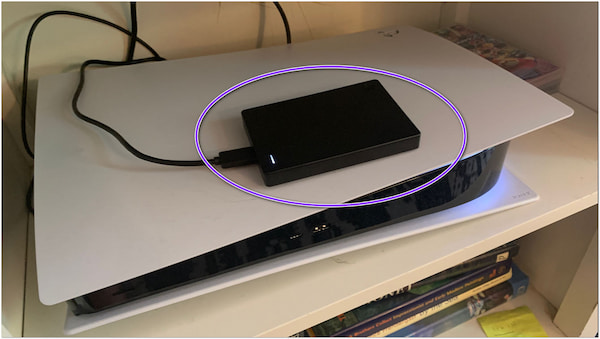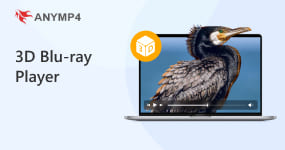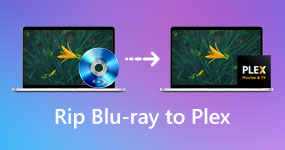Does PS5 Play 4K Blu-ray Games and Movies?? Answer Is Here
If you plan to buy a PS5, you will be glad of the benefits of playing games in 4K. What's best about this gaming console? Once you buy the standard edition of it, you can play 4K Blu-ray discs. And because I know you'll be asking, does the PS5 have a 4K Blu-ray player? The answer would be YES! PS5 has a disc drive from which you can insert the Blu-ray disc. However, we are pointing out the PS5 Standard Edition, not the PS5 Digital Edition, which has no disc drive.
Will the PS5 play Ultra HD Blu-ray? The PS5's 4K functionality can significantly improve your viewing experience, whether playing games or streaming your favorite movies. If you're unfamiliar with it, 4K, sometimes called Ultra HD or UHD, is a format that displays roughly four times as many pixels as an HD television. In other words, it's high quality and can add much more information to your favorite movies and video games. Let's dig deep to learn more about this topic!

Part 1. Does PS5 Play 4K Blu-ray?
Can the PS5 play 4K Blu-rays? The answer is yes. It can play Blu-rays that are up to 4K resolution. However, it is region-locked and can only play Blu-ray discs from the region it is designed for. It can also play common 4K video formats, like MP4, MKV, WebM, etc.
Dolby Vision HDR isn't supported in PS5, and immersive audio playback is a mess. The console can play discs with Dolby Atmos audio, but turning it on is more complex. Multichannel Linear PCM, which lacks Atmos' superb object-based surround magic, is the standard audio format for the PS5. It can play Dolby Atmos from a Blu-ray, but you must locate the appropriate setting to activate it.
Part 2: Preparations for Playing 4K Blu-ray on PS5
Before you play a 4K Blu-ray on PS5, you need to make some essential preparations:
A PS5 console with a disc drive: Physical discs, including 4K Blu-rays, cannot be played by the digital version of the PS5, and you need to use a standard edition of the PS5.
A 4K Blu-ray disc: Verify that the Blu-ray movie you wish to watch is compatible with the PS5 region.
A 4K monitor or 4K TV: There are several display options available to you so you can take full advantage of the PS5's 4K capabilities. A wider range of 4K monitors that are tailored for gaming are becoming available. High frame rates, little input lag, and features like support for FreeSync or G-Sync make these displays ideal for gaming. On the other hand, 4K TVs are also a great option if you want a life-size experience. In addition to offering breathtaking images, the top 4K TVs for the PS5 also have cutting-edge features including support for High Dynamic Range (HDR), which improves contrast and color range and makes the gaming environment come to life.
High-Speed HDMI Cable: To connect your PS5 to your 4K TV, you need an HDMI 2.0 or higher cable.
Appropriate TV Configuration:
- • 4K Resolution: Verify that 4K resolution (2160p) is selected on your TV.
- • HDR: In the TV's settings, turn on HDR (High Dynamic Range).
- • Color Space: In the TV's settings, choose 'Auto' or 'RGB' for the color space.
Part 3: How to Play 4K Blu-ray on PS5
Does the PS5 play 4K Ultra Blu-ray? As previously stated, if you own the Standard Edition of the PS5, it can play Blu-ray discs. The Digital Edition cannot play Blu-ray discs. It turns out that the PS5 is natively 4K, which means that aside from Blu-ray discs, it can also play 4K or UHD Blu-ray discs. (Not clear for 4K or Blu-ray? Here is the answer.)
In addition, regular DVDs and user-made content in formats like BD-ROM and DVD+RW will also be playable on the PS5.
Your PS5 should come with 4K enabled by default. However, here's how to turn it back on if it has been disabled.
1. Turn on your PS5. To do this, click the Cogwheel next to the search bar in the top-right corner of your screen.
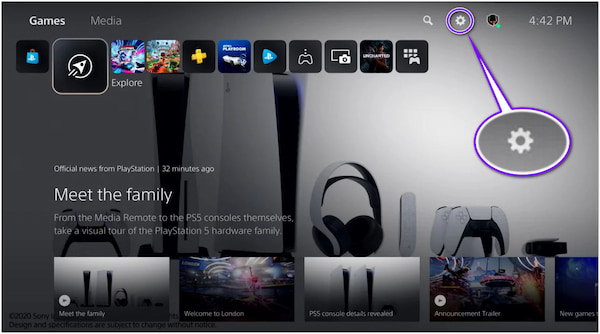
2. Scroll down to find the Screen and Video settings. Select the desired resolution in the Video Output tab when you're done.
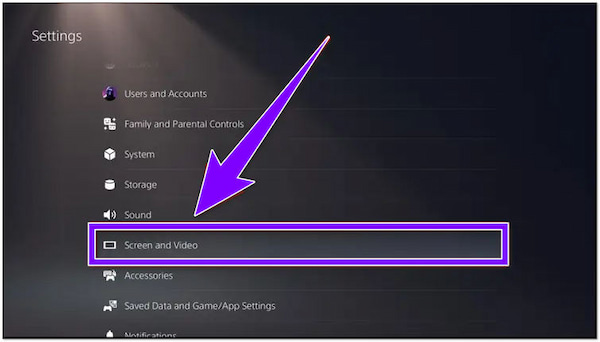
3. The setting for your resolution is probably already set to Automatic. Even if Automatic isn't setting your resolution, you can still adjust it to a maximum of 4K. Select 2160p to achieve this.
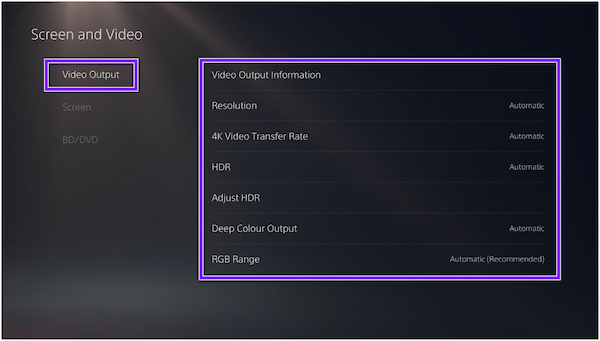
4. The Screen and Video page have a tab for HDR. It is accessible by scrolling down. It will automatically shut off if your TV is unable to handle it. For the most incredible 4K experience, enable your device's 4K playback capabilities.
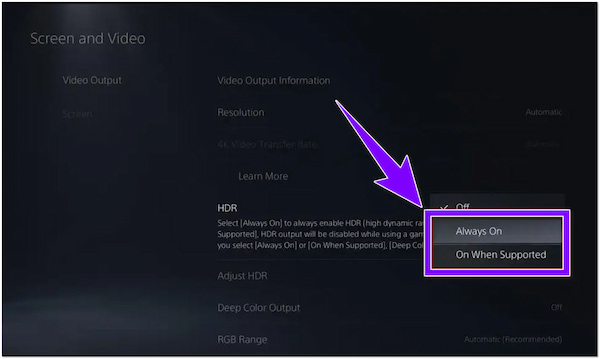
If you are using an old PS4, then do not miss this article to play Blu-ray on PS4.
Part 4: Is PS5 a Good 4K UHD Player
Although PS5 can play Blu-ray, it is also not very convenient for people to watch Blu-ray because people need to buy relevant devices and can only watch one region of Blu-rays. So, one of the best solutions is to rip Blu-rays to digital formats and play them on PS5.
AnyMP4 Blu-ray Ripper is an excellent Blu-ray converting tool with a user-friendly interface. It can rip region A, B, and C Blu-rays to video formats that can be played on PS5, like MP4, and MKV. It can 1:1 copy 4K Blu-ray files without any quality loss, while the menu information, titles, audio tracks, and subtitles can all be retained. Besides, it adopts GPU acceleration to speed up the Blu-ray converting process, which can efficiently rip any Blu-ray you want to watch on PS5.
Here’s how to rip a 4K Blu-ray disc using AnyMP4 Blu-ray Ripper
1. Go to the official website of AnyMP4 Blu-ray Ripper and Free download the program. Install the 4K Blu-ray ripping program on your computer.
2. Before you run the program, insert the Blu-ray disc into your optical drive. Click the Load Blu-ray button in the upper-left corner of the main interface. After uploading the 4K Blu-ray disc, the program will immediately analyze and load Blu-ray movies.
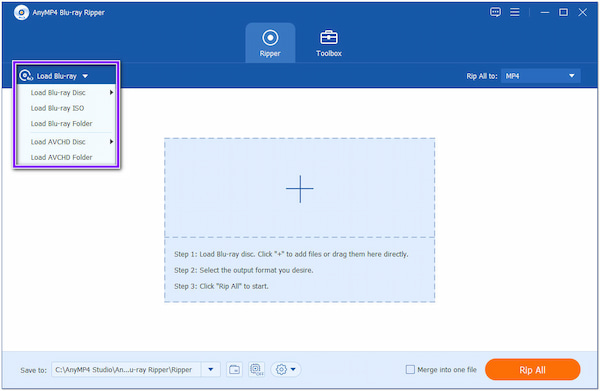
3. Once the Blu-ray titles are loaded, tick the Full Title List to display all the titles, then click OK. On the upper-right corner of the main interface, click the Rip All to. Pick your preferred video format for PS5 like MKV, MP4 or WebM; if you want to keep your movie’s quality, select the Same as Source option.
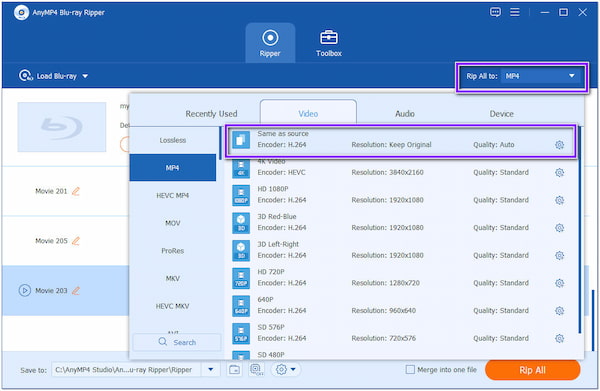
4. After selecting, you can modify the Blu-ray movies by clicking the icons. Selecting one of these allows you to Edit, Cut, Edit Media Database, and Enhance Video. After all the changes, select a file destination for your ripped file. Finally, click the Rip All button to save a copy of your file.
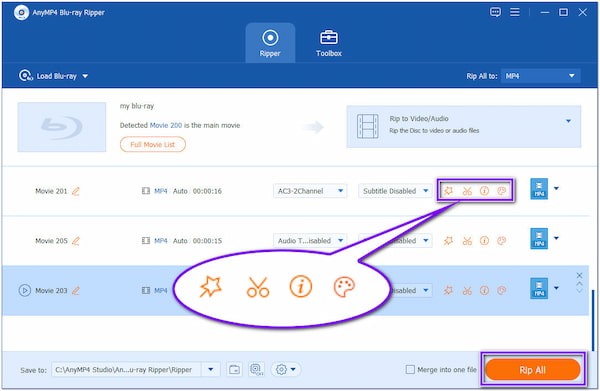
5. Once you have a copy of your file on your computer, insert the external hard drive and copy it. Then, insert the external hard drive on your PS5 and enjoy watching your ripped 4K Blu-ray movie.
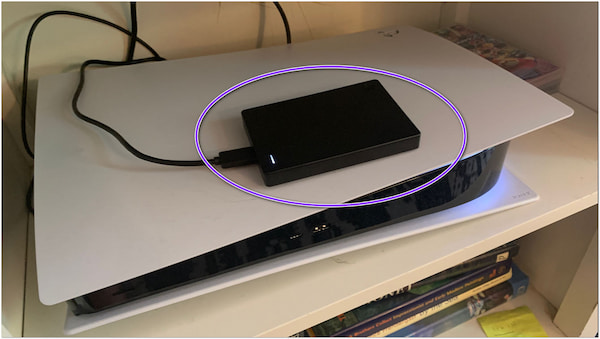
Now, you can answer the question 'Does PS5 play 4k Blu-ray?'. The provided two methods are all easy, and you can choose one from them.
Part 5: FAQs
1. Why won't the PS5 play 4K?
PS5 can play in 4K if you have the appropriate tools. Yet, problems can still occur. If you encounter such a situation, check your HDMI wire to see if it supports a 4K HDR. If not, purchase a quality HDMI cord that can transmit at least 48 Gbps.
2. How can you tell if the PS5 supports 4K?
All you need to do is use HDMI 2.0 or 2.1 to connect your PS5 to a 4K TV. Additionally, you can look at the resolution settings in the options tab. If it shows 3840 x 2160, then your resolution is set to 4K.
3. Does PS5 play 3D Blu-ray movies?
Unfortunately, the PS5 does not support 3D movies. It contains 3D movies available as digital downloads or Blu-ray discs. Playing 3D-enabled PS3 games is impossible because the PS5 does not support 3D on 3D display.
Conclusion
Does the PS5 play 4K Blu-ray? If you read the post, you can get a clear understanding of the question. Enabling 4K on PS5 is laborious, right? et, watching 4K Blu-ray on your PS5 will be a breeze if you rip it using a reliable and straightforward Blu-ray ripping program. Download AnyMP4 Blu-ray Ripper immediately and use it to watch 4K Blu-ray with ease.
Let us know if you still have any queries about playing 4K on PS5 by leaving a comment below.