The remote control of the Blu-ray player is used to help you control the Blu-ray discs more easily. However, if your Blu-ray player remote control is lost or not working properly, playing Blu-ray discs may become a little troublesome. Don't worry. There are some ways to solve this problem, and this article will provide you with the three best solutions to teach you how to press play on Blu-ray without a remote. Read on to learn more about these specific solutions.
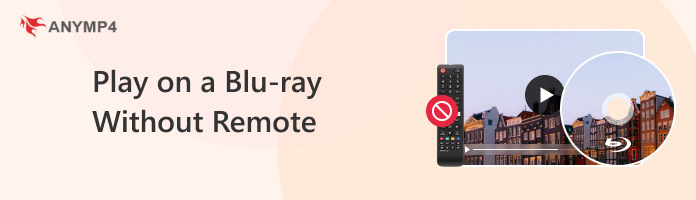
First, the easiest way to play is through the buttons on the Blu-ray player. Most Blu-ray players should come with some buttons for basic functions. After all, the manufacturers will surely consider the situation of losing or not being able to use the remote control to help the users play Blu-ray normally without the limitations of the remote control. Below are the common steps of this method. If you have the Blu-ray player's instruction manual, you can also follow it directly.
1. Check the Blu-ray player.
First, check if your Blu-ray player has buttons on the front or side of the device.
2. Find the Play button.
Find the button or similar icon used to start playing the Blu-ray disk on the Blu-ray player's buttons.
3. Operate the playback.
Press the play button to start playing the Blu-ray disk on the Blu-ray player.

This method may lack some convenience compared to remote control, but it is a straightforward and reliable way to play Blu-rays without one. However, some Blu-ray players may not have control buttons, so this method will not work. Read on to see the other two methods.
If your Blu-ray player doesn't have buttons, another way to control its playback is by downloading the remote control application that comes with the Blu-ray player, which works similarly to a remote. Some popular brands, including Samsung, Sony, Panasonic, etc., have such remote apps. After downloading these apps, you can connect your device with the app to the Blu-ray player via Wi-Fi or Bluetooth, and then you can use the remote control app to operate the Blu-ray player playback.
Here, we take Samsung and Sony as examples to show you how to press play on the Samsung/Sony Blu-ray Player without the remote.
1. Download and install the official Samsung Blu-ray player remote app, Samsung Universal Remote, on your phone or tablet, and open it after installation.
2. Tap Samsung BluRayPlayers in the app to select your Blu-ray player as the control object in the application. Some models of players may require you to enter the model number to match.
3. Find the control options and menus related to your Blu-ray player in the Samsung Blu-ray player remote app, and then select the Play function to get your Blu-ray player to play.
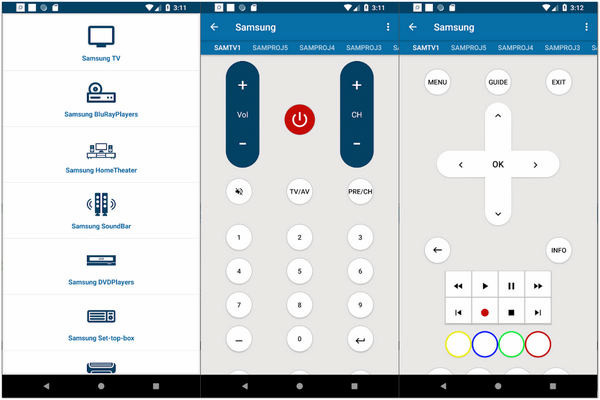
Note: Please ensure your Samsung Blu-ray player supports control via the Remote Control application. Otherwise, this method may not be successful.
Using this Samsung Remote app, you can follow the above steps to control your Blu-ray player's playback without a remote.
The steps to use the Sony Blu-ray player remote application are similar to Samsung's, and the following provides you with its simple steps:
1. Download and install the Sony Universal Remote Control application, then open it.
2. Click Sony BluRayPlayers to connect your Blu-ray player. During this process, ensure your Blu-ray player is connected to the same Wi-Fi or Bluetooth as your phone.
3. Once the app and Blu-ray player are connected, browse the menu and select the play button. Then, you can play the Blu-ray without the remote.
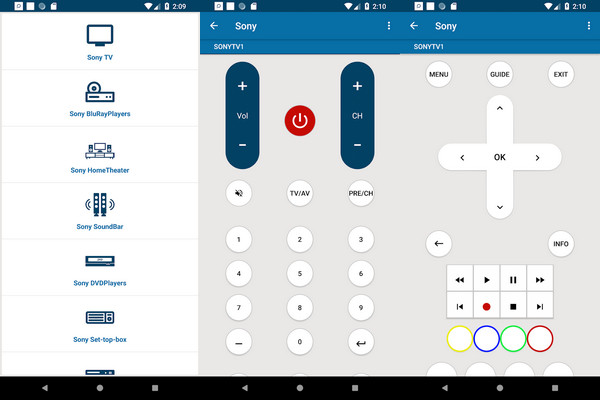
In addition to the two basic methods for hardware Blu-ray players above, there is also an easy way to bypass the hardware and try to play Blu-ray using a Blu-ray player software. For instance, AnyMP4 Blu-ray Player is a great option. It allows you to play any Blu-ray movie on your computer smoothly and losslessly with just a few clicks.
This program is available for both Windows and Mac. It has powerful features, such as playing all types of Blu-ray and DVDs from any region, supporting up to 4K Ultra HD Blu-ray movies, Dolby Digital 5.1 and 7.1, etc., excellent studio-quality sound, and easy and smart menu navigation. With so many rich features, you can press play on a Blu-ray without the limitations of hardware Blu-ray players and remote. Here are its detailed steps for your reference:
1. Download and install.
Download AnyMP4 Blu-ray Player software and follow the instructions to install it on your computer. Then, launch it.
Secure Download
Secure Download
2. Load the Blu-ray file.
Insert the Blu-ray disc into the drive. Then, click Open File/Open Disc to load the Blu-ray file into the program.
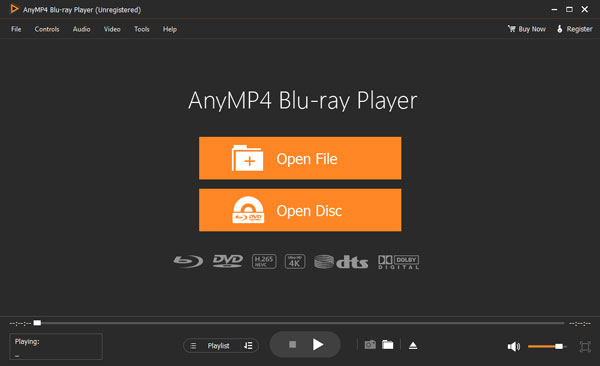
3. Play the Blu-ray file.
After loading the file, it starts playing. You can control the play, pause, and volume of the Blu-ray from the bottom menu to enjoy your Blu-ray movie.
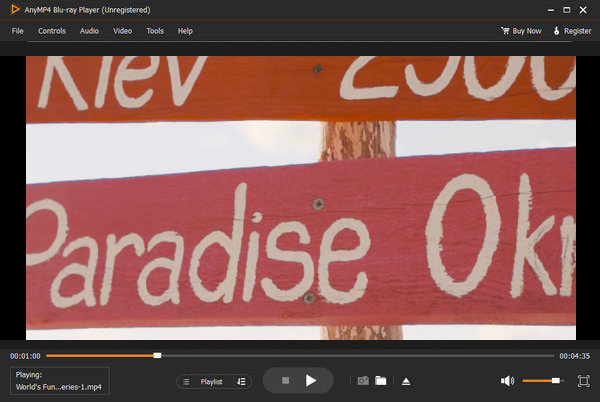
Regarding how to press play on a Blu-ray without a remote, this article introduces three ways: using the Blu-ray button, using a remote control application, and using AnyMP4 Blu-ray Player, a professional Blu-ray player software. Select one of these three ways according to your situation, and then you can enjoy your Blu-ray movies without the limitation of remote control. If you think this article is helpful, don't hesitate to share it with the people around you. And if you have any other questions, you can leave them in the comment section.