4K Blu-ray has prominent advantages in picture quality, sound, content, and preservation stability, which is the ideal choice for video and audio lovers. If you don't want to purchase a professional Blu-ray player to play them, there is another choice: convert 4K Blu-ray to a video format that supports playing videos on multiple devices and platforms. Today, we will present how to rip 4K Blu-ray without losing quality to enable you to enjoy wonderful 4K Blu-ray movies.

| Supported Platform | Output Formats | Compression | Built-in Video Editing Tool |
|---|---|---|---|
| Windows 11/10/8/8.1//7, Mac OS X 10.12 or later |
• Video: MP4, MKV, MOV, AVI, WMV, WebM, etc. • Audio: MP3, FLAC, WAV, WMA, AAC, AC3, AIFF, M4A, etc. |
||
| Windows 11/10/8.1/8/7, macOS 10.10 - 14.x |
• Video: MP4, MKV, FLV, AVI, WMV, etc. • Audio: MP3, M4A, WMA, WAV, AAC, DTS, etc. |
||
| Windows 10 and later, macOS 10.13 and later, Linux |
• Video: MP4, MKV, WebM • Audio: MP3, AAC, AC3, FLAC, etc. |
4K Blu-ray, also known as 4K ULTRA HD Blu-ray, is a next-generation video medium with 4K high resolution and wide color gamut reproduction. Compared to traditional Blu-ray technology, 4K Blu-ray has many advantages: 4K resolution allows every detail in the picture to be shown in greater detail. The adopted BT.2020 wide color gamut standard, covers about 76% of natural colors and makes the picture more vivid. High sampling rate and high bitrate audio coding bring you a more realistic, delicate, and immersive hearing enjoyment.
However, 4K Blu-ray files have large sizes that are inconvenient to carry and play on different devices. Moreover, 4K Blu-ray files are less efficient in terms of storage. By ripping 4K Blu-ray, you can convert them to different video formats to meet the requirements of multiple devices and platforms. In addition, 4K content in the form of digital files can be easily shared with friends or family members, allowing them to enjoy a high-quality viewing experience as well.
Both 4K and Blu-ray are high-resolution options. However, 4K or Blu-ray, which one is better? Get more details here.
AnyMP4 Blu-ray Ripper is the ultimate choice for you to rip 4K Blu-ray files on Windows or Mac. It can extract and convert 4K Blu-ray to many common 4K video formats: 4K MP4 video, 4K MKV video, 4K AVI video, 4K MOV video, etc. Moreover, many Blu-rays have copy protection that restricts ripping and copying Blu-rays. This software can remove and bypass most copy protections to rip Blu-ray files from any region. It also has a built-in video editing tool that allows you to edit your 4K Blu-ray files.
Now, follow us to see the detailed steps to rip 4K Blu-ray with AnyMP4 Blu-ray Ripper.
1. Click the Free Download button below to download and install AnyMP4 Blu-ray Ripper on your Windows or Mac computer.
Secure Download
Secure Download
Launch the software, and click Load Blu-ray or its drop-down options to load 4K Blu-ray Disc/ISO/Folder. Then, choose Full Title List and click OK.
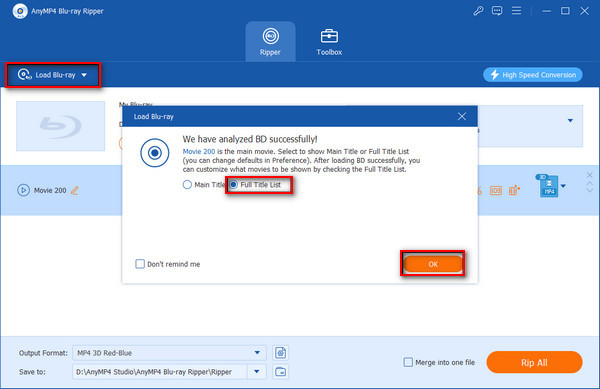
2. Choose a proper export format from the Output Format section. You can see there are Recently Used, Video, Audio, and Device four sections, and click Video. Here, we especially recommend the MKV Lossless, which can keep all the original subtitles, audio tracks, menus, and other parameters to save 100% of the original M2TS/VOB main movie from the 4K Blu-ray file.
Besides, you can choose 4K profiles, such as 4K MP4 Video, 4K MOV Video, 4K MKV Video, and more, to maintain the high quality of the original 4K Blu-ray.
Note: You can also choose 3D profiles to get a stereoscopic video effect.
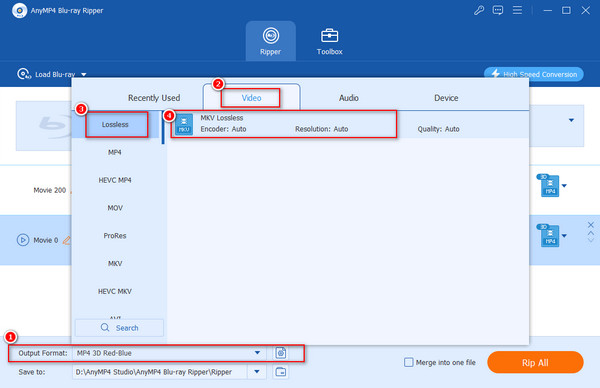
3. Finally, choose the destination folder through the Save to option and click Rip All at the bottom right to rip 4K Blu-ray to MKV.
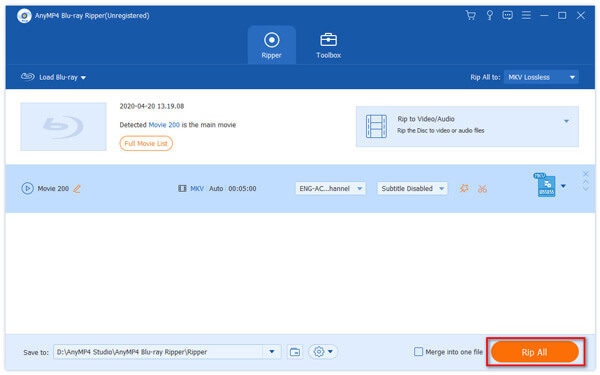
With three steps, you can easily rip 4K Blu-ray to other formats that can be played on more devices and platforms. Moreover, it has extra editing tools for you to adjust video visual effects. It can only convert one 4K Blu-ray file per time.
DVDFab Blu-ray Ripper is one of the best choices for ripping 4K Blu-rays. It supports a variety of 4K video formats for you to play on any device, media players, and home theaters. Furthermore, it provides rich video options, such as 5K, 8K, 3D, etc., which can meet almost all your different needs. It can also automatically bypass any common Blu-ray copy protection: AACS, BD+, RC, Country Code, etc., so you can rip almost any encrypted 4K Blu-ray disc.
Let's see the detailed guide on ripping 4K Blu-ray with DVDFab Blu-ray Ripper together.
1. Go to the DVDFab official website to download the DVDFab Blu-ray Ripper and install it on your computer.
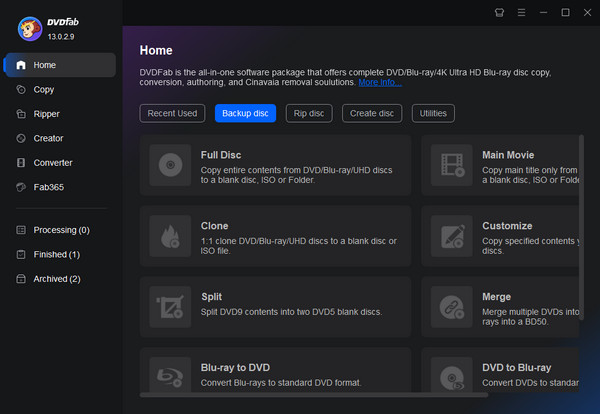
2. Open it on your computer and choose Ripper in the left menu bar. You can click Add Source or the + button to load one or more 4K Blu-ray files.
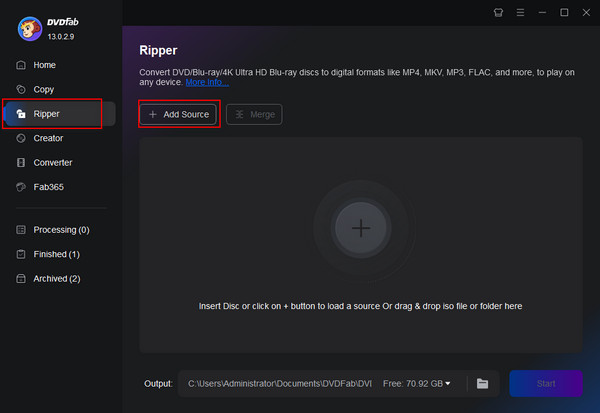
3. Move your cursor to the default format, click it, and Choose Other Profile to jump to the editing interface.
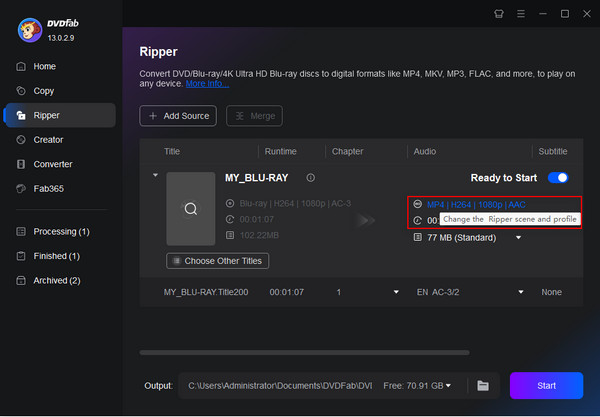
4. In the Video section, check Filter > 4K, and choose your preferred output format. You can choose MP4 4K and click Start to begin the ripping process.
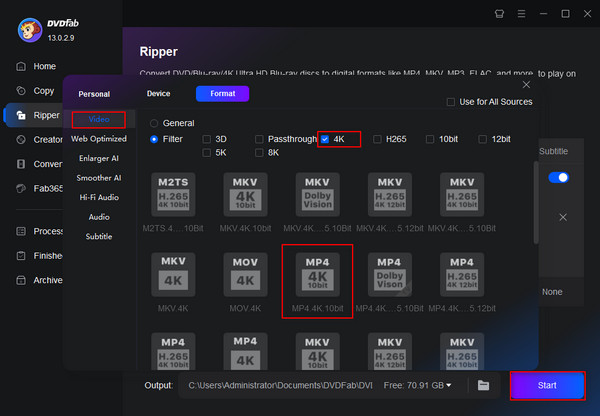
This best Blu-ray ripper has multiple tools, including Ripper, Creator, Converter, etc., which can enable you to rip 4K Blu-ray to other video formats, rip Blu-ray to DVD, and convert UHD to Blu-ray. The shortcoming is that when batch ripping 4K Blu-ray files, you need to manually change the output format one by one.
HandBrake is a free and open-source tool that enables you to rip 4K Blu-ray. You can load many 4K Blu-ray files at once and batch convert them to MP4, MKV, and WebM in 4K or even up to 8K resolution. Besides, it has many advanced settings for you to customize 4K Blu-ray. But unfortunately, it can only rip 4K Blu-ray without any copy protection, if you want to rip encrypted 4K Blu-ray, you need to use some external decryption tools. And its ripping speed may be a bit slow compared with the above two Blu-ray rippers.
The steps to rip a 4K Blu-ray disc with HandBrake are as follows:
1. After downloading and installing HandBrake, open it on your computer.
You have two ways to load 4K Blu-rays: Click Folder or File, or drag and drag the 4K Blu-ray to the interface.
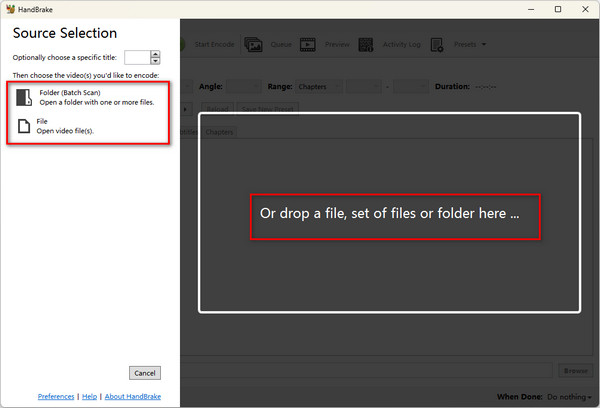
2. Choose MP4 format from the provided MP4, MKV, and WebM format.
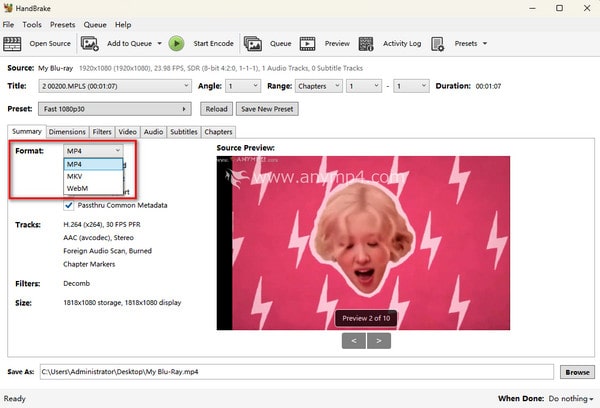
3. You can use its other settings to personalize your 4K Blu-ray visual effects, like Encoder, Bitrate, Filters, etc. Moreover, click Browse at the bottom to set the download folder and select Start Encode to convert 4K Blu-ray movies to MP4.
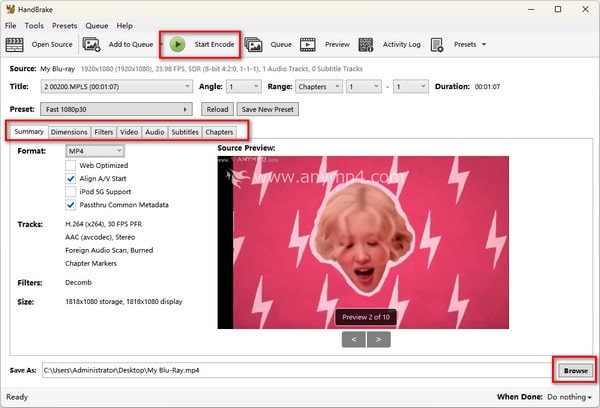
Follow the above steps to try to rip 4K Blu-ray to other video formats. The limitation is that it only provides 3 output formats. If you think the formats can't meet your needs, try the above two tools with multiple formats.
Ripping 4K Blu-ray can help you back up and save the content of 4K Blu-ray to watch, edit, and share it more easily. After reading this article, we believe you already know how to rip 4K Blu-ray by the above three methods. AnyMP4 Blu-ray Ripper, as one of the best 4K Blu-ray ripping software, allows you to rip and play 4K Blu-ray on PC/Mac easily with its powerful functions. In addition, it has built-in rich video editing features that let you edit your Blu-ray files before ripping. Click the download button below now to download and try it for free!
Secure Download
Secure Download