APE is one of the popular digital music file formats. Unlike lossy compression methods like MP3, APE is a lossless compression audio format, it's also to say that the audio data file from an audio CD compress into APE format, and then restores the APE format, and the restored audio file is exactly the same as source compression without any loss. The size of the APE file is about half of the CD, thus it can save a lot of space.
Why convert APE to MP3/M4A/WAV/WMA?
However, APE audio file employs a symmetric algorithm, which means that decoding takes comparable resources to encoding, so it unsuitable for all but the fastest portable players (via Rockbox firmware). Also it has limited support on software platforms other than Windows; on other platforms only decoding is officially supported by third-party programs. Although the original source code is freely available, the license is not considered to be an open source one.

AnyMP4 APE Converter can help you solve the problem
If we want to enjoy the lossless audio file – APE, we need a professional Audio Converter application for help. AnyMP4 APE Converter, the best but easy to use Audio Converting software, has the powerful converting function to convert APE to MP3, M4A, OGG, AAC, AC3, WAV, and WMA, etc with super excellent quality and super high converting speed. How to convert APE to other popular audio format and then you can freely enjoy it on your iPod, iPod touch, iPod nano, iPad, iPhone, PS3, Zune, and other player device? This guide would help you how to convert APE to MP3, M4A, OGG, AAC, AC3, WAV, WMA and more.
Secure Download
Secure Download
You can free download AnyMP4 APE Converter software, and then install it on your computer. Then you can launch the program and open the main interface as below.
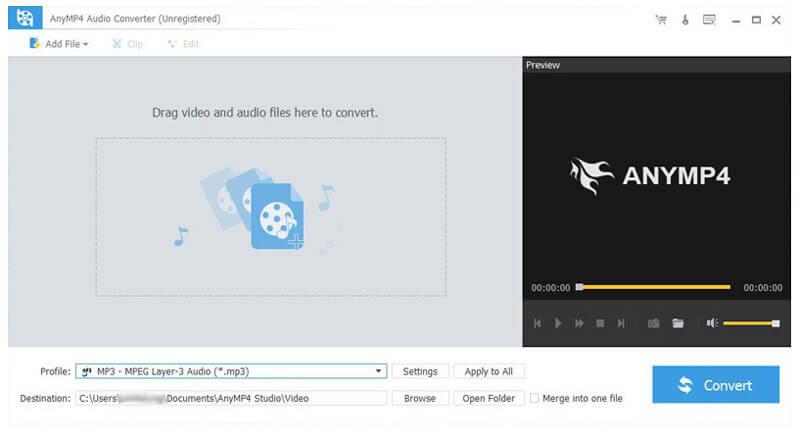
Click "Add Video" button to add the local APE file to the program one by one and you can also click "Add Video" drop-down arrow and select "Add Folder" button and add multiple APE audio files to the program.

Click "Profile" drop-down button to open the "Profile" window, you can choose "General Audio" and then select one output format from the Audio format list as output format according to yourself.

To customize the audio bitrate, you should click "Settings" button to open the "Profile Settings" window and then you can change the Audio Encoder, Bitrate, Channels and Sample Rate to get your preferred audio effect.
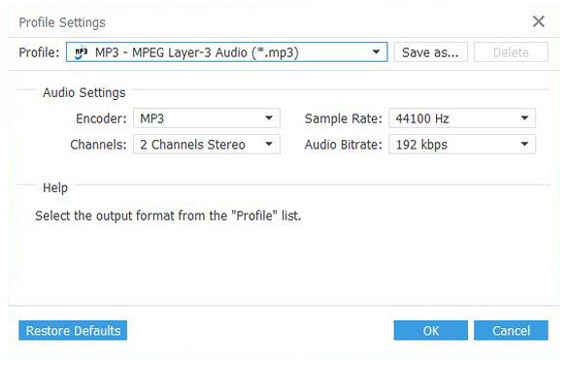
Click "Convert" button and then enter the "Conversion Process" window to begin the APE file conversion. This software supports batch conversion; all your added and checked APE audio files would be converted to the audio files you selected only in one conversion.