Far more than a social network, TikTok has made formerly difficult-to-get features accessible in a single app, such as professional filters and current song overlays. That is why the social platform has attracted so many users around the world. Green screen has been around for a long time, but only professional video editor software equips this feature. The good news is that you can do a green screen on TikTok now. This tutorial tells you the how-to in detail.

The green screen effect allows creators to replace the video background with the virtual environment. That is a good way to protect your privacy as well as make fun when posting videos on TikTok. The procedure to use the green screen on TikTok is a bit complex and we explain it below.

Step 1: Run your TikTok app from your home screen or app drawer, and tap the New button at the bottom to enter the new video screen.
Step 2: Tap the Effects menu at the bottom left side rather than creating a new video. Then switch to the Green Screen tab and you will get all green-screen effects.
Step 3: By default, the effects are just hosted on TikTok. You have to download the effect that you want to use by tapping it. To use a video background, for example, tap the effect.
Step 4: Next, press the + sign next to the selector and open the video background from your Camera Roll or use the built-in background library. Then tap the Next button at the top right corner to move on.
Step 5: Record a video by hitting the Record button or upload an existing video by tapping the Upload button. TikTok will recognize your face and replace the original background with the green screen effect. Retouch the video and post it on TikTok directly.
Tips for Using TikTok Green Screen
As mentioned previously, it is indispensable to enhance the background and TikTok videos when using Green Screen effects. AnyMP4 Video Converter Ultimate is the best way to get what you want.
Main Features of the Best TikTok Video Editor
Secure Download
Secure Download
Step 1: Open videos
Launch the best TikTok video editor after you install it on your computer. It is compatible with Windows 11/10/8/7 and Mac OS X. Click and expand the Add Files menu at the upper left corner, and choose Add Files or Add Folder to open all background videos and video materials that you want to use for TikTok Green Screen.

Step 2: Edit videos
TikTok allows you to upload a video for up to 60 seconds. So does the background video. Therefore, you'd better trim the videos first. Click the Cut icon under the video title to enter the video cutter window. Here you can split a video into clips with the Fast Split feature or remove unwanted parts on the timeline manually.
To edit TikTok videos, click the Edit button under the title to open the editor window. Go to the Rotate & Crop tab, and set the Aspect Ratio to 9:16, which is the recommended aspect ratio of TikTok. Here you can add a watermark, edit audio, and subtitles, and do another video editing.
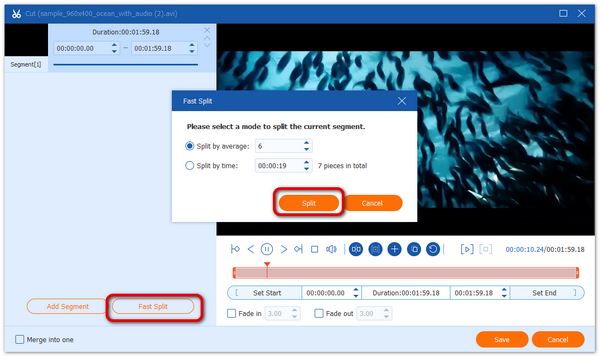
Step 3: Convert videos
Go back to the home interface, and click the Convert All to menu to activate the profile dialog.
Choose MP4 in the Video tab and pick a proper preset. At last, click the Folder button at the bottom to set an output folder. Hit the Convert All button to export the videos for TikTok Green Screen.

Step 4: Enhance TikTok video (optional)
If your video quality is not very good, head to the Toolbox window from the top of the home interface, and choose Video Enhancer. Drag and drop a video that you intend to use in TikTok Green Screen into the interface. Then tick the checkbox next to each option that you need. Set the output folder in Save to box, and click Enhance button.
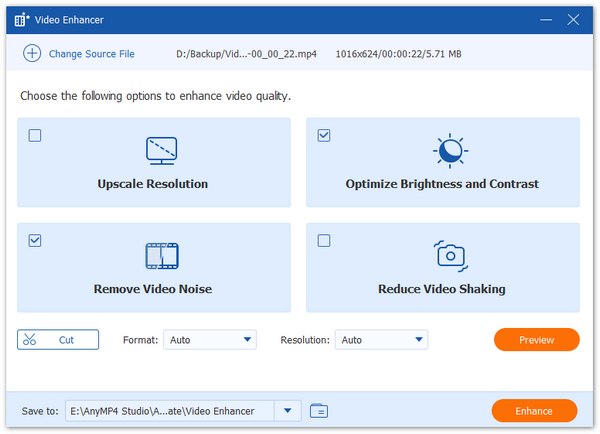
Further Reading:
Question 1. What does green screen mean on TikTok?
Green Screen is one of TikTok video effects. Much like the cinema green screens, it allows you to customize the background of your video by replacing it with either a photo or a video from your device.
Question 2. Where I can get a green screen background on TikTok?
There are two sources where you can get green screen background. Firstly, you can add the background from your Gallery or Camera Roll. Moreover, TikTok equips a background library.
Question 3. Why I cannot find the green screen on TikTok?
To use the Green Screen effect on TikTok, you need to update your app to the latest version. Moreover, make sure that you are using the official app.
This guide has talked about how to use the TikTok Green Screen effect on your mobile device. It is difficult to remove video background, but TikTok equips this feature to help you make your video fun. Before making Green Screen, you'd better retouch and convert your videos with AnyMP4 Video Converter Ultimate. If you have other questions, please write them down below.