As an expert in recording the content on your screen, Bandicam allows us to capture the activity or gameplay on our device. This tool also supports webcam overlay, audio recording, and drawing tools during the recording process. On top of that, it supports a wide range of video formats. Overall, Bandicam performs very well. But the downside is that if you record a video using it, then there will be a watermark attached to your footage. The watermark can be quite distracting, and you may find it difficult to use the recorded video for professional purposes. Therefore, it is quite necessary to use a tool to remove the Bandicam watermark.
In this article, we will introduce you to two possible ways to do so and recommend the best alternatives to you. Our content will be a real solution to your problem. Now, let's explore together.
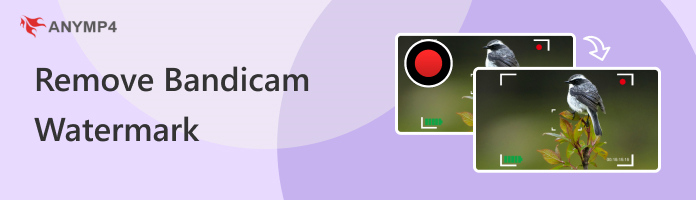
Yes, it does if you are using the free version, and the video you record will be watermarked. You won't see it during the recording process, but when you finish recording and preview it, you'll see one right above the video in the form of www.BANDICAM.com. Note that if you're using the free trial version, you can only record videos of 10 minutes in length at a time. If you go ahead and register and purchase directly, you won't see any watermarks.
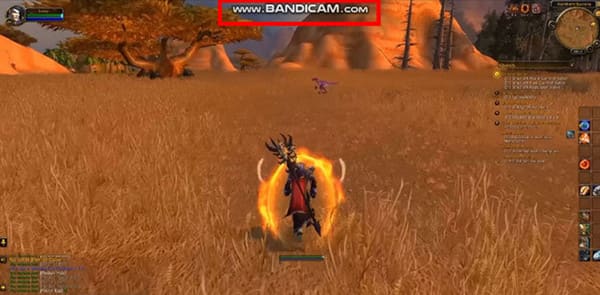
Now, we have learned under what circumstances your recorded video will be watermarked. Next, we will introduce you to two methods to remove the Bandicam watermark.
The most direct way to remove the Bandicam watermark is to upgrade your account. Once you have upgraded to Bandicam Pro, any video you record afterward will no longer have a watermark. Meanwhile, if you recorded videos while enjoying the free trial, once you purchase Bandicam, the watermark on those videos will no longer appear.
Here, we will lead you in upgrading your Bandicam account.
1. Enter the official website of Bandicam using your browser. Then press Get Full Version to open the purchase page.
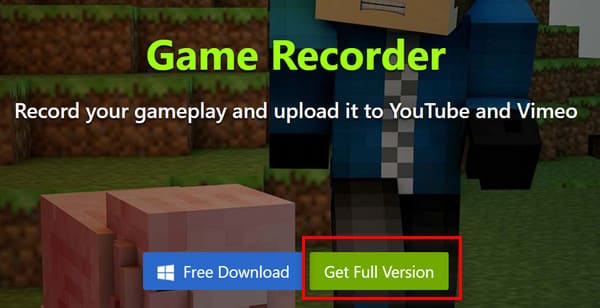
2. There will be several purchase plans available for you to choose from. Choose Personal License if you are an individual user or 5-User License if you are a business user. You can then choose the combination package that suits your specific needs. Then, press Buy Now.
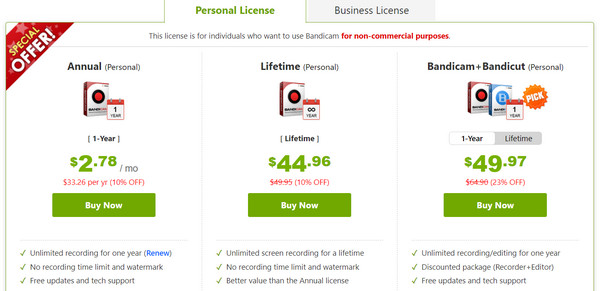
3. You will be brought to the pay window. Enter your payment method and Email Address. Next, click Continue.
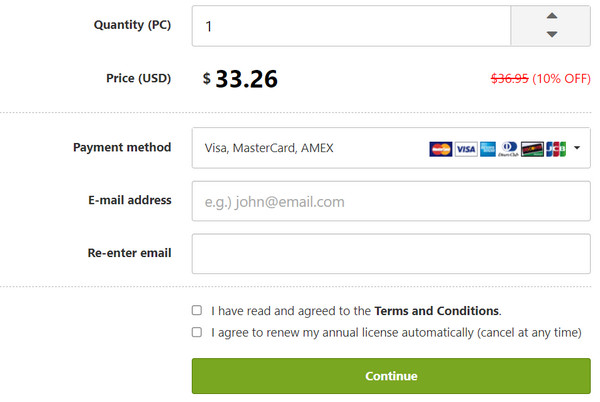
4. You will be asked to offer the appropriate information for your payment method. After that, you can complete the purchase.
If you still find a watermark on your video after purchasing, try to uncheck the Add logo overlay to video option and watch the video again.
In addition to removing the watermark by the above official means, you can also choose to let some professional video editors deal with the problem. Nowadays, many tools are equipped with watermark removers, and AnyMP4 Video Converter Ultimate is an excellent representative of them. Besides performing basic video operations such as convert, edit, trim, crop, compress, etc., it also helps you remove Bandicam watermarks present in your videos and improve the quality of your videos by adjusting some parameters. There is no need to perform any complicated operation, and the whole removal process can be done in a few clicks. You just need to follow the guidelines to select the area where the watermark is located. Our tool will automatically process the image for you.
Secure Download
Secure Download
Here, we will teach you how to remove the Bandicam watermark from a video with Anymp4 Video Converter Ultimate.
1. Download and install Anymp4 Video Converter Ultimate on your computer.
2. Open this tool on your desktop, and choose Toolbox on the main interface.
3. Find Video Watermark Remover among all these tools. You can also use the search bar at the top of the screen.
4. Open Video Watermark Remover, and click the big plus button to upload the video you want to edit.
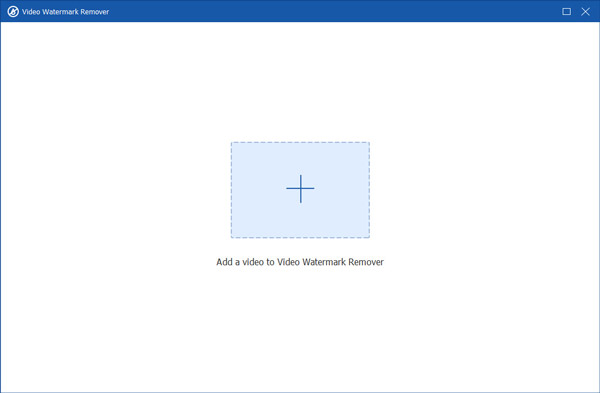
5. Click Add watermark removing area to select the watermark area.
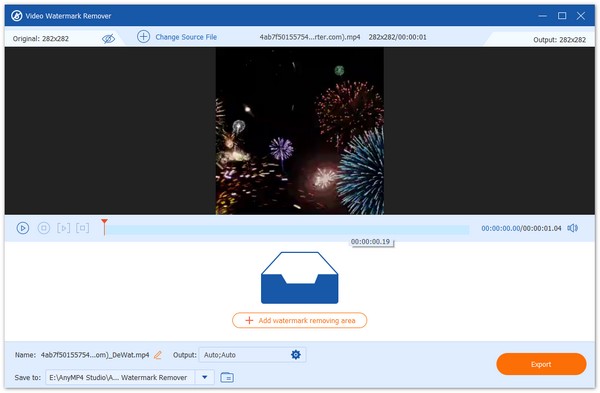
6. You can adjust the area by changing the value of Size, Top, and Left. Finally, press Export to get the edited video on your computer.
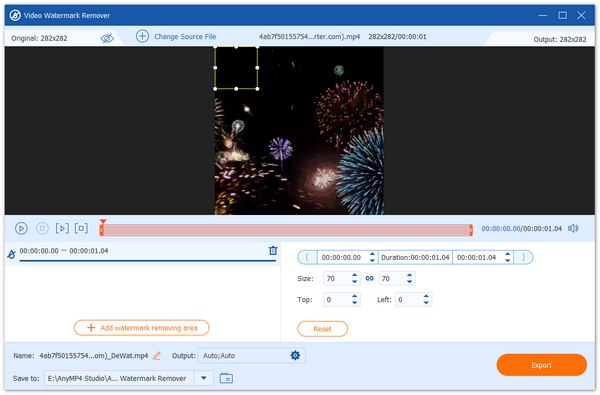
Now, we've learned that if you want to use Bandicam without a watermark, you need to pay for it or use additional editing software. Can we normally get a free trial of it? The answer is yes. From time to time, some websites will cooperate with Bandicam and offer free usage. You can check the specific information on the web in advance and get its giveaway offer in time during the campaign period.
However, nowadays, information on the Internet is mixed, so you must carefully distinguish whether the link is reliable before you download it. Otherwise, your computer may be attacked by viruses and malware.
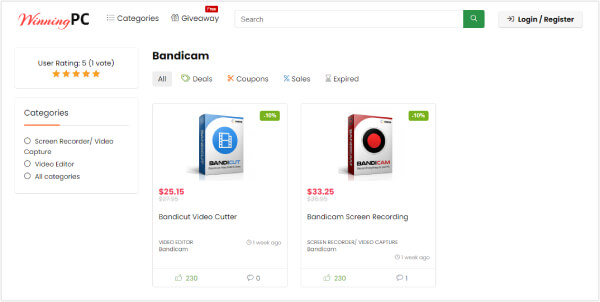
The full name of OBS is Open Broadcaster Software. It is a free video recording software specializing in capturing live streaming and content on your screen. You are allowed to record and mix video and audio sources in real-time. No matter what subject matter you need to capture, such as a computer screen, webcam, or gameplay, OBS screen recorder is a great choice. After getting the recorded video, you can also share it directly to popular platforms. One of the most amazing things about OBS is the ability to use Multiview. You can monitor eight different scenes at once. Now, OBS is available for Windows, macOS, and Linux operating systems.
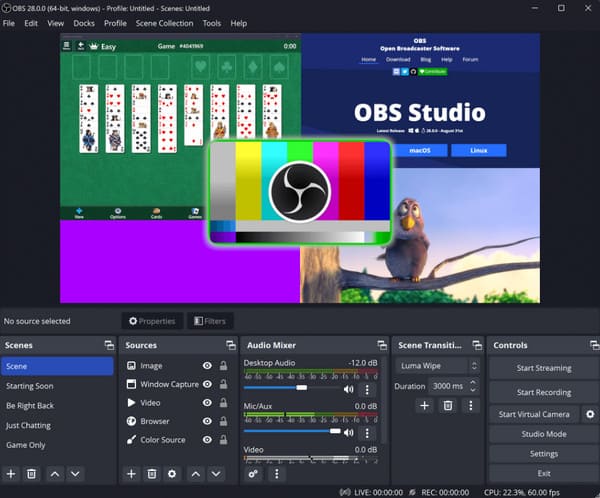
PROS
CONS
Loom is a screen recording software that allows users to capture their computer screen activity or webcam footage. It also supports audio recording and drawing tools during the recording process. Loom now offers three versions of the service, including Google extension, desktop app, and mobile app. What it can do for you goes far beyond recording videos. You can use it for stress-free video editing and also share the finished product on any platform. It currently interacts with hundreds of tools.
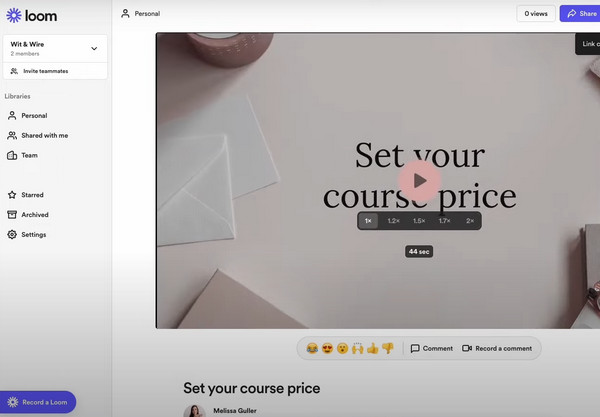
PROS
CONS
CamStudio is a free screen recording software that allows users to capture their computer screen. You can use it to create professional-level AVI videos. Whether you want to make video teaching materials for your school or record complex operations on your computer, it is your loyal assistant. It can also add high-quality subtitles or unique annotations to your videos in seconds. CamStudio comes with a lossless codec, and it can produce clearer results compared to the now popular codecs on the market. However, this feature is more difficult to master, and you may need some time to learn it.
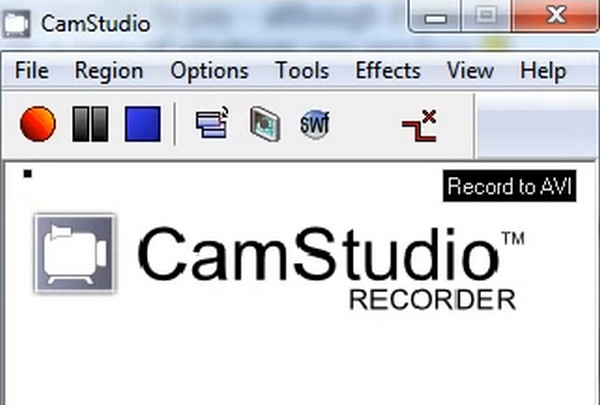
PROS
CONS
Is it illegal to remove the Bandicam watermark?
No, it is not illegal to remove the Bandicam watermark from your recorded videos. However, removing the watermark may be a legal action if done for commercial purposes without purchasing a license. It is recommended that you buy a license or use alternative software if you want to remove the watermark legally.
Why do people still use Bandicam?
It is free to use. If you do not care about the watermark, it will be an affordable option. Also, Bandicam offers advanced features like webcam overlay, audio recording, and drawing tools during the recording process. For beginners, this tool is very easy to navigate, and the software works smoothly with different video formats.
How do I remove a watermark without paying?
You can use online tools like HitPaw Online Watermark Remover. They are free but may have limitations in terms of file format support and quality output. Apart from that, you can also use some video editing tools to crop out the edges of the video that have watermarks.
This article is designed to help you remove Bandicam watermarks. You can choose the most direct way, which is to spend money to upgrade your account. You can also use an all-in-one video editing tool like Anymp4 Video Converter Ultimate to remove your watermark. We've also recommended three alternatives to Bandicam for you so you can choose your preferred one. If you have a better way you want to share, feel free to leave your comments.