"I have a 10GB video in 4K resolution, and it's too large for my computer. I want to save more space for other videos. Can I compress it without losing quality? I really want to keep the high quality. Thanks."
Unfortunately, it's impossible to shrink videos losslessly. There exists lossless video compression in the original videos. But if you want to reduce more video size, the video quality will definitely go down. This article will tell you the knowledge of lossless video compression. And you can learn about the best solution to shrink videos with high quality.

Normally, the original videos taken by cameras, mobiles, and other devices are lossy compressed. That's because to save, spread and upload videos more conveniently, most videos encoded by lossy compressed codecs, including H.264, MPEG-4, etc.
But the most common codecs x264 and x265 have lossless compression settings. When you adjust the Quantization Parameter (QP) to zero, you will lose no data. Moreover, there is also a lossless video compression codec - FFV1 that is not used in daily life. However, you should note that a 1-minute video will occupy more than 50GB of space, which is not worthy and possible to save.
Not to mention that if you want to further reduce the original video size, so it's not possible to compress videos losslessly. But your eyes can't tell the difference in picture quality if the bitrate is higher than a certain value. For example, a 1-minute video with 1080p and 6000kbps bitrate is enough for a 21-inch screen. And H.264 codec is best for compressing videos because of its high compression rate and little data loss.
There's no lossless video compression software, but you can choose AnyMP4 Video Converter Ultimate to reduce the video size while keeping relatively high quality. Using this powerful video compressor, you can shrink videos without the quality loss that is visible to your naked eyes.
Secure Download
Secure Download
Step 1: Download and launch AnyMP4 Video Converter Ultimate on your computer. Choose the Toolbox menu and click the Video Compressor tool. Then click the Plus icon to add the desired videos.
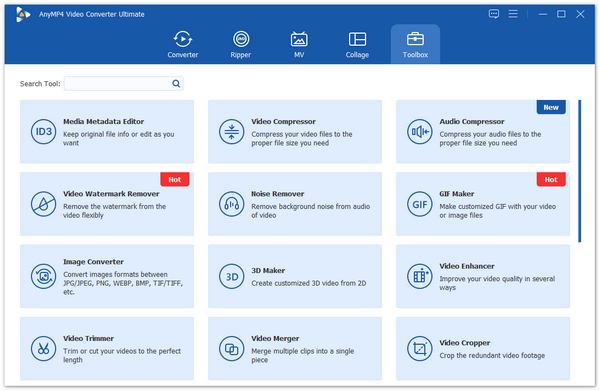
Step 2: Then you can change the video size, format, and resolution. You'd better choose the original resolution to keep high quality. As for the format, you can choose it according to your need. But the recommended formats are MP4, AVI, MOV, MKV that include H.264 codec. And you should adjust the size according to the bitrate. At last, choose the storage path and click the Compress button to start shrinking videos.
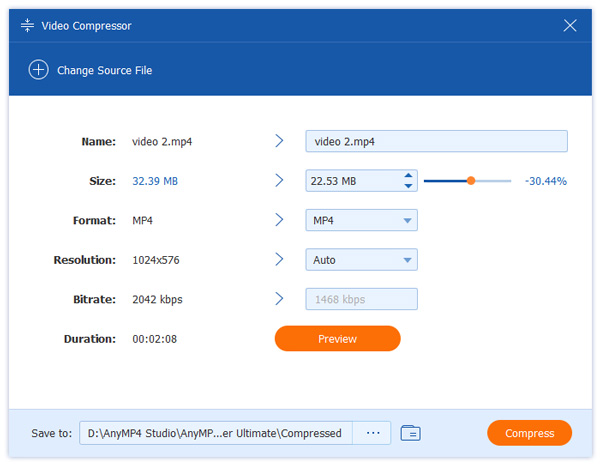
Step 3: To shrink videos without visual data loss, you can also customize the bitrate and codec on the Converter page. After adding files, you can click the Convert All to button and choose the desired format. Then click the Custom Profile icon to change the detailed parameters. Please keep the bitrate about 6000kbps/minute.

If you don't want to download any software, you can also try using AnyMP4 Online Video Compressor. It is an easy-to-use online compressor to reduce the video size for free. But you can't customize the video codec and bitrate to keep high quality. Thus, it's helpful when you only want to compress the videos and save storage space.
Extended Reading
How to Compress Videos for Email
How to Compress Videos for WhatsApp
1. How does lossless video compression reduce the video size?
Lossless video compression will reduce the video size when restoring them, and the videos will be decompressed to the original quality when playing.
2. Can I compress videos losslessly?
Certainly no. If you want to reduce the video size, your video quality must be affected even you keep the original codec and resolution. That's because it will decrease the bitrate that it's important to image quality and frequency.
3. What is the best lossless compression format?
MP4, AVI, MOV, and MKV formats that have H.264 codec are the best formats for lossless video compression. The encoding method of H.264 is to delete some unimportant information. And you can choose the desired format according to your requirement.
Although there's no lossless video compression in common use, you can achieve to compress videos with no quality loss that is visible to your eyes through AnyMP4 Video Converter Ultimate. You can use it to adjust the video format, codec, resolution, and bitrate to keep a high quality of reduced videos. If you have other questions about lossless video compression, leave your comment below.