When you find the well-crafted videos uploaded on your website always buffer a lot, you should consider compressing these WebM video files. Although WebM files are always in small size with high quality, faster loading speed needs a smaller size, such as less than 20MB. In this case, you can learn two efficient ways to help you reduce WebM video files in this article.

AnyMP4 Online Video Compressor is a very powerful compressor to help you compress WebM videos free online. It provides different formats, resolutions, and sizes to choose from. Moreover, it is very easy to use, so you can get compressed WebM files with three steps.
Step 1. Navigate to AnyMp4 Online Video Compressor on any browser. Click the Launch Free Compressor button to add WebM video files from your local folders.
Note: If it's your first time using this free online compressor, you should install a plugin to continue.
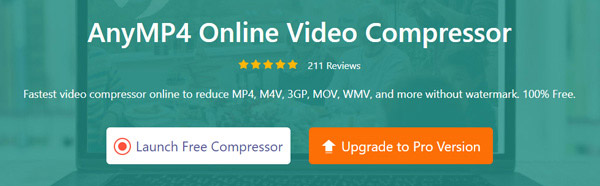
Step 2. Customize the Output videos. Firstly, input a size value less than 20MB, or you can simply pull the nearby compression line. Then click the Format menu to choose the FLV video format that is also compatible with all the browsers. And choose the 640×480 Resolution that will reduce a lot of WebM sizes.
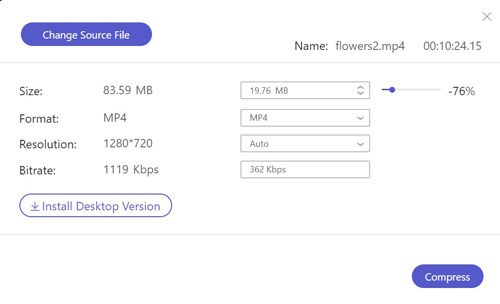
Step 3. After adjusting all the parameters, click the Compress button and choose the desired folder to store. You will get the compressed WebM videos in a few minutes.
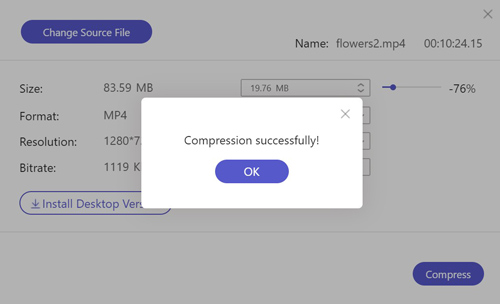
When you want to compress WebM video files without losing too much quality, you'd better choose the professional tool with more adjustments. AnyMp4 Video Converter Ultimate is the best choice because it can not only help you shrink WebM video files with high quality but also provide editing functions to make your videos more appealing.
Secure Download
Secure Download
Step 1. Download the AnyMP4 Video Converter Ultimate on your Windows/Mac and launch it. Click the Add Files button to choose a batch of WebM videos you want to shrink.

Step 2. Click the Convert All to button and choose the WebM format in the video list. Then choose the SD 480P Resolution and click the Custom Profile button. Choose the high quality and click the Create New button to save the settings.

Step 3. Click the Edit icon in the main interface, then you can see 5 editing tools. In the Rotate&Crop tool, you can rotate the video and crop the area by adjusting the value. As for the Effect&Filter tool, you are able to adjust the contrast, brightness and add filters in different styles to make your videos more appealing. Moreover, the Watermark tool can help you add the watermark of your company to prevent them from being stolen.
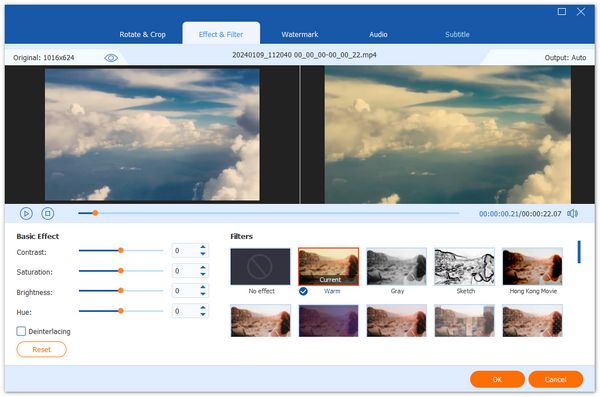
Step 4. After choosing the storage path, click the Convert All button to save.

Step 1. After downloading the AnyMP4 Video Converter Ultimate for your computer, click the Toolbox button and choose the Video Compressor button.
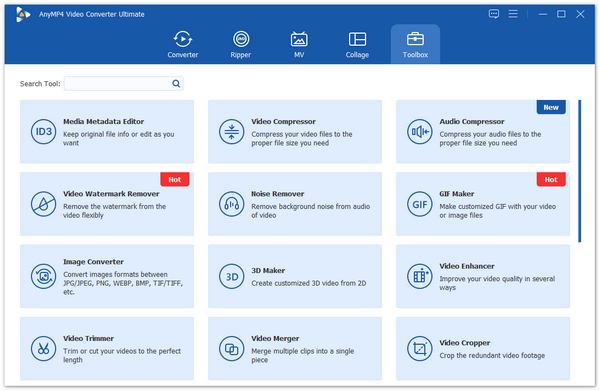
Step 2. Click the Plus icon to add desired WebM files. Then adjust the Size to less than 20MB and choose the WebM format. The resolution and bitrate will vary with the size to the best value.
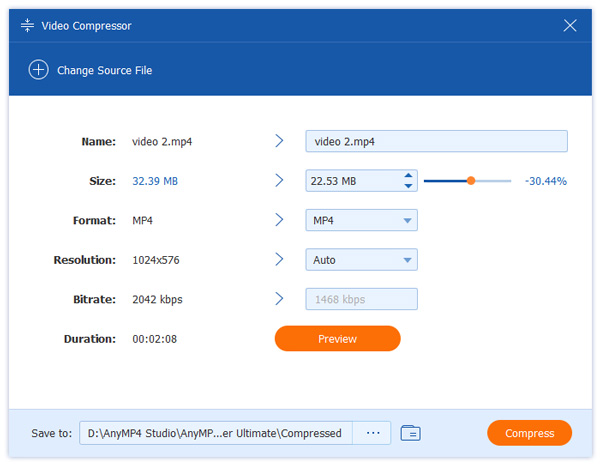
Step 3. Before saving the files, you can click the Preview button to watch the compressed videos. Then choose the storage path and click the Compress button to start reducing the WebM video size automatically.
1. Which is the best size for compressing WebM videos?
If you want to upload WebM videos on your website, you'd better compress WebM video files to less than 20MB. In this way, your WebM videos on the website can be loaded in a few seconds.
2. How to reduce WebM files without losing quality?
Compressing WebM files will definitely damage the video quality. The best choice is to use the recommended professional compressor to adjust the parameters that will keep relatively high quality.
3. Should I choose WebM format or FLV format for web videos?
Nowadays, you'd better choose WebM format for web videos. FLV format is the abbreviation of Flash Video that is developed with Flash MX. Although it also has the feature of small size with high quality, the Flash Video Player is not as commonly used as HTML 5 video player. Thus, the WebM format based on HTML 5 standard is a better choice.
If you want to compress WebM video files in your website to load quickly, there are two efficient ways to help you. AnyMP4 Free Online Compressor can help you compress WebM files with simple three steps totally online. However, if you'd like to edit the WebM videos at the same time. The professional version-AnyMP4 Video Converter Ultimate is the best choice to shrink a batch of WebM files with high quality and add effects, filters, and watermarks. If you have any other questions about compressing WebM, please leave your comments below.