"I use Dropbox to back up my videos, but I notice that the file size become smaller after uploading, a MB video on my PC, for example, becomes several KB on Dropbox, can I compress a video by Dropbox?" As a cloud service, some people use Dropbox to backup and store video files. Does Dropbox compress videos? No, that may not have been the case a few years ago. However, this article will talk about this question in detail.


According to our research, Dropbox does not seem to compress any video. Moreover, there are no visible changes in video quality. We uploaded a video clip to Dropbox with a file size of 5MB. After uploading, we will the details on Dropbox. It shows the video size as 5MB, which is the same to the file size on hard disk. Then we downloaded the same video and found that the video quality did not downgrade. In a word, Dropbox does not compress videos now.
However, Dropbox does compress videos for viewing. It means that you can upload a video up to 50GB to Dropbox. Then the cloud service allows you to preview the video by compressing. You can also share the link to anyone for viewing the video without a Dropbox account. When you download the video, you will get the full quality and the original file size.
Obviously, Dropbox is not a video compression tool. Instead, you might need the video compressor software, such as AnyMP4 Video Converter Ultimate.
Main Features of the Best Video Shrinker on Desktop
Secure Download
Secure Download
How to Compress Videos for Dropbox
Step 1: Open videos
Launch the best Dropbox video compressor after installing. Select Toolbox at the top of the window and choose Video Compressor. Then click the + button and open a large video file.
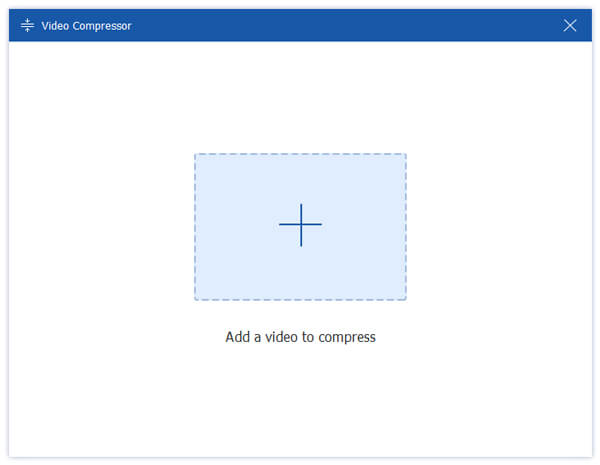
Step 2: Compress videos
Then click and move the slider in the Size section and the video file size will change accordingly. You can check the value in the field until you are satisfied. Go to the Format option, and select a lossy video format, like MP4. Then pull down the Resolution option and downscale the value. Do the same to Bitrate option.
Optionally, click the Preview button under and then you can remove unneeded frames. It is able to compress the large video without quality loss.
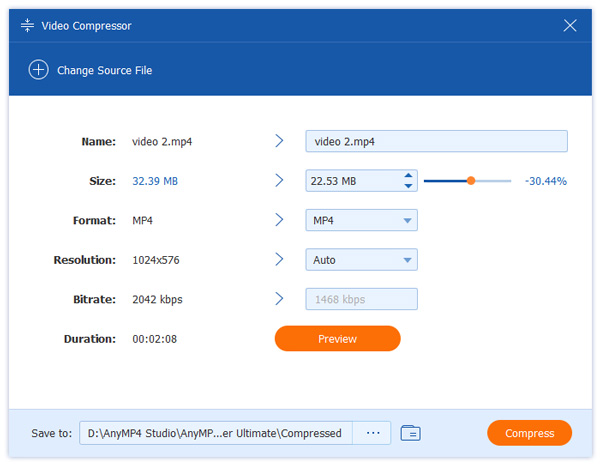
Step 3: Save compressed video
Go to the bottom area and set the destination folder in Save to box. Finally, click on the Compress button to export the compressed Dropbox videos.
AnyMP4 Online Video Compressor is the easiest way to compress Dropbox videos online. It is able to compress a video online for free. Moreover, it won't ruin the video quality.
Step 1: Visit https://www.anymp4.com/online-video-compressor/ and click Launch Free Compressor to get the launcher.
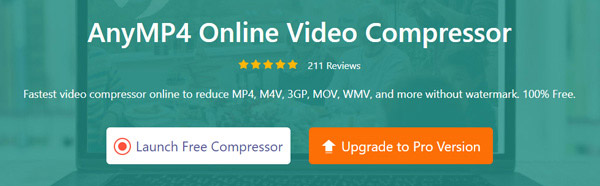
Step 2: When prompted, upload the large video file. Next, downgrade the Size option by moving the slider. Pull down Format option and select a lossy video format, like MP4, FLV, and more. Keep the original value of Resolution or downscale it.
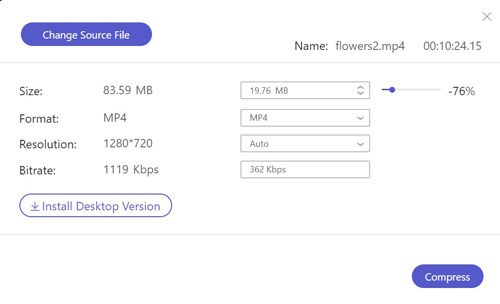
Step 3: As long as you are ready, click the Compress button to begin compressing Dropbox video online. Wait for the process to success and then download the smaller video file to your computer or send it to Dropbox directly.
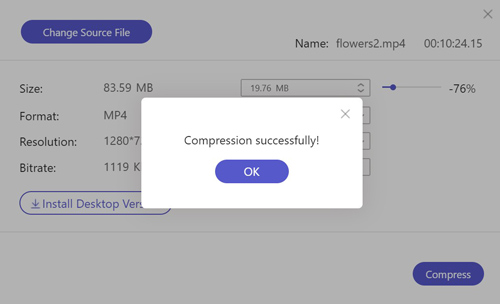
Read
Does Dropbox reduce quality?
No. Dropbox will keep the original quality and file size. The cloud service provides file preview feature, which may display downgraded quality. However, when you download the files, the quality will become the original condition.
Can Dropbox hold videos?
Yes, Dropbox enables you to back up videos from computer and mobile devices. Plus, it is compatible with MP4, AVI, MOV, WMV, MKV, etc. There is no file size limit for files uploaded through the desktop client and mobile app.
Can I compress a file on Dropbox?
No, the file compression feature has been gone for years. Now, Dropbox will store your files with the original condition including the file size. However, you can compress your files to ZIP and upload to Dropbox.
In brief, Dropbox cannot compress videos, no matter you upload it from computer or mobile device. It just backs up your videos and files in the original condition. Of course, it allows you to share large videos easily. To produce smaller video file size, you can try AnyMP4 Video Converter Ultimate. If you still have other problems related to video compression, please feel free to leave a message below this post.