As a popular social media among young people, Instagram is growing rapidly. Now, millions of people around the world access Instagram at least once a week. To retain existing users and attract more users, Instagram continues to introduce new features, such as video posts. To help you to decorate Instagram videos before sharing, you can learn the top 10 Instagram video editors and how to edit videos for Instagram from this article!
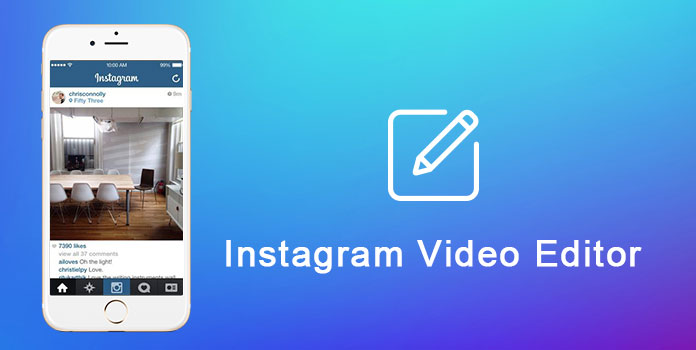
Instagram is a social media app for you creating and sharing video stories with your friends or followers. More importantly, the Instagram app has its own video editor that allows you to put text, music, stickers, and GIFs to your videos easily. Of course, if you think these features are too few to meet your needs fully, you can find more powerful video editors to edit the videos for Instagram in the next part.
We have collected 10 Instagram Video Editors for you to edit videos on Android/iOS/PC/Online. Making an excellent video for Instagram is not difficult if you can grasp the best tools. Read on and find out which one suits you best!
Vid.Fun is a great mobile app for Android with many video editing functions. You can use the video editor to edit, adjust, trim, crop, and create unique but stunning videos on your android phone. Then you can upload these videos to Instagram and share your recent moments with friends and fans.
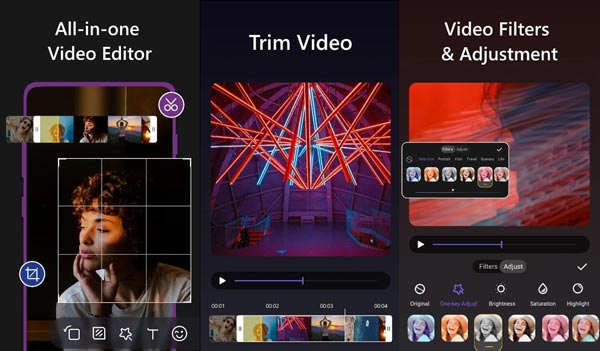
PROS
CONS
InShot is a great video editing app which is suiting for Android. Many content creators and social media influencers like to use this app to edit creative videos for Instagram. Using this editing software, you can reset the video aspect ratio based on Instagram, replace the background sound with nice music, upload a video to your Instagram directly, etc.
PROS
CONS
How to make video edits for Instagram on Android
1.Install InShot on your Android phone from Play Store and then open it.
2.Tap Video in the home interface and import it from your Photo Gallery. If prompted, select a proper aspect ratio and remove unwanted frames.
3.Next, you can remove the background sound from the video and add new background music.
4.Then tap the Text icon, write down your words and select your favorite style. This Instagram video editor also includes some stickers to decorate your video.
5.Finally, tap the SAVE button at upper right corner, set a proper resolution and hit OK to share it on your Instagram account.
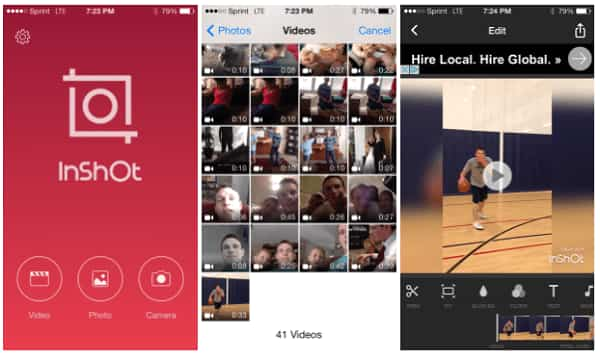
KineMaster is a free video editing app with multiple features to simplify creation. With the help of this app, you can cut or trim videos, add multiple audio tracks and apply 3D transitions to videos for posting on Instagram. Enjoy sharing your video work on Instagram!
PROS
CONS
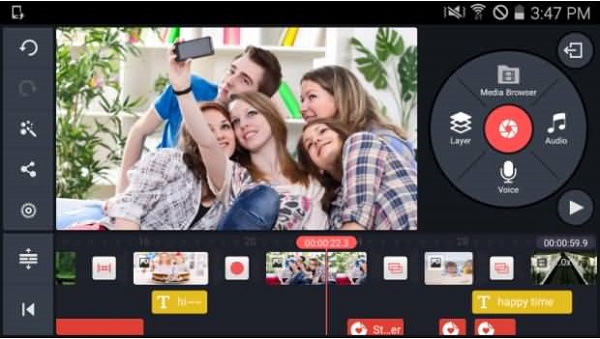
Magisto Video Editor is a fantastic app that can turn life's moments into an overwhelming video for you. This app allows you to generate elegant clips using images from your gallery, apply themes to videos, and combine photos and music. So, you can create and share incredible stories on Instagram.
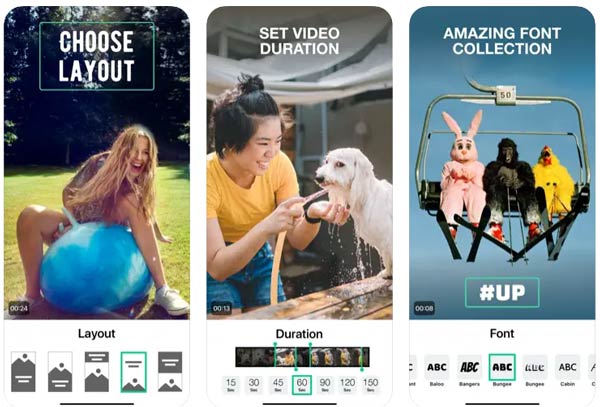
PROS
CONS
How to make video edits for Instagram
1.Run the Instagram video editor and select the video clips and photos from your Camera Roll. If it is the first time to use Magisto, permit it to access the Camera Roll.
2.When the Theme screen pops up, select a proper theme based on the style of your video. Then add background music on video.
3.After editing, go to the output screen and post the result to Instagram.
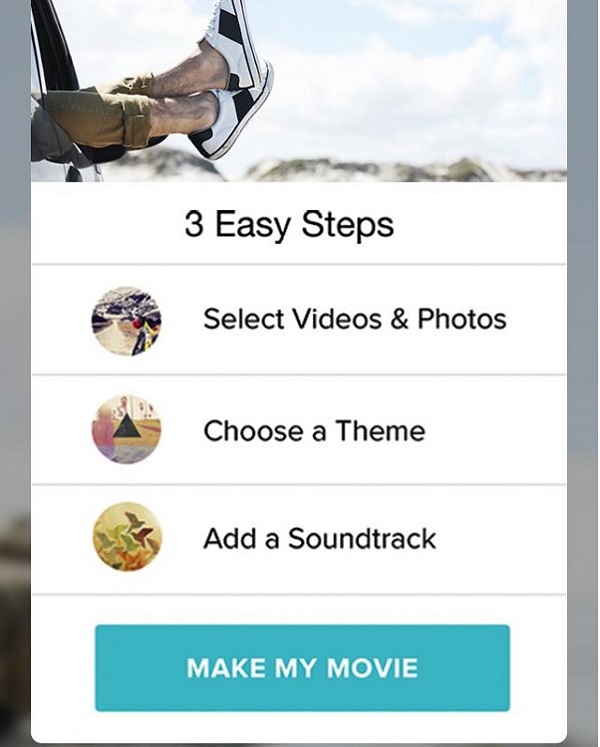
Apple Clips is a free app for making fun videos on iOS. With a few taps, you can make vertical and horizontal videos with graphics, camera effects, artistic filters, dynamic music, text, emoji, stickers, and more. Then you can upload the videos to Instagram easily.
PROS
CONS
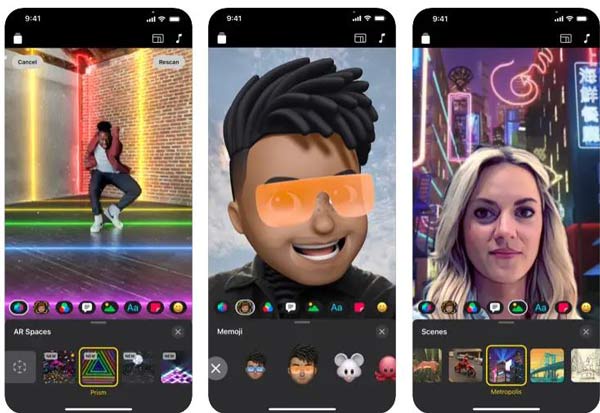
FilmoraGo is an easy-to-use video editor and movie maker for Instagram with many music, stickers and filters, text, audio, emoji, backgrounds, etc. You can trim the clips, and add music, transition effects, text, emoji, and filters for videos in minutes. Explore more here!
PROS
CONS
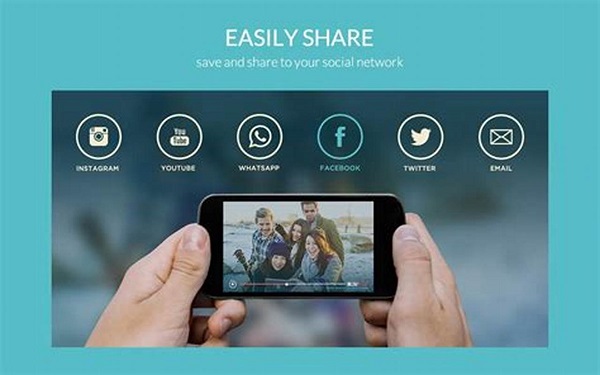
It is not very convenient to edit videos on mobile devices, so the desktop software is better.
If you are looking for a professional video editing tool, AnyMP4 Video Converter Ultimate will be your perfect option to edit Instagram videos and stories. This video editor has multiple editing features that allow you to turn videos, photos, and music into a stunning movie and share on Instagram. Meanwhile, you can customize your video using some advanced tools such as watermark. Try to make your special Instagram video now!
Secure Download
Secure Download
Key features:
PROS
CONS
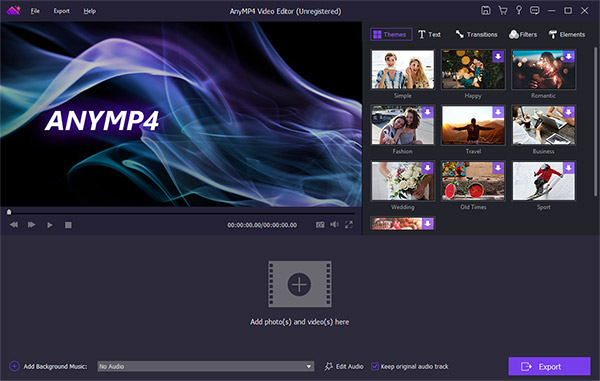
1.Get the best Instagram video editor
Download and install AnyMP4 Video Editor on your machine and launch it. Import the video clips to edit by hitting the Add photos and videos here button
Secure Download
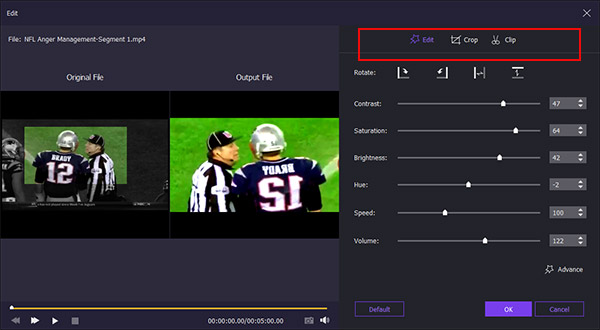
2.Edit the video as you wish
To edit a single video clip, select it on the storyboard and hit the Edit menu. Then you will be presented the Video Editor window with Crop, Clip, Rotate, Flip tools, and various adjustments. If you want to edit the video story, like add transitions or text, you can find them in the home interface.
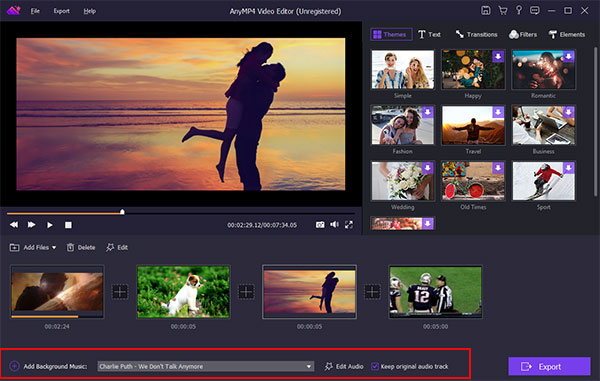
3.Share the video to Instagram
When it completed, click the Export button, select MP4 and the proper resolution. Drop the video name and the destination location. Click the Convert button to save it to your hard drive. Then you can post it to your Instagram account.
Final Cut Pro X is designed for all-digital pro video workflows that offer incredible performance when editing 4K video. The Magnetic Timeline provides a flexible canvas that lets you focus on storytelling. With the help of Final Cut Pro X, you can quickly name, tag, and filter the videos to share them on Instagram.
PROS
CONS
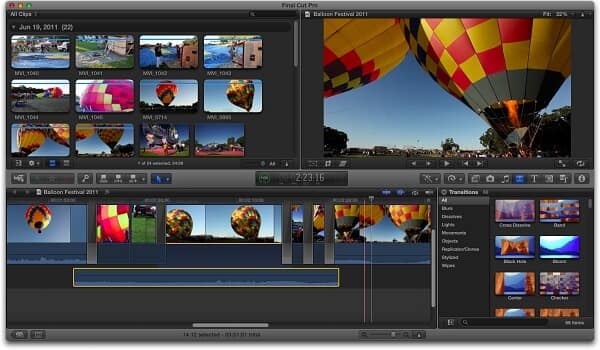
Wave.video is an online platform for making and recording videos. For casual users, an online video editor for Instagram is a good starting point. You can resize and trim videos, combine video clips, change layouts, and add text animations, and stickers to videos. Then you can post the video to Instagram directly.
PROS
CONS
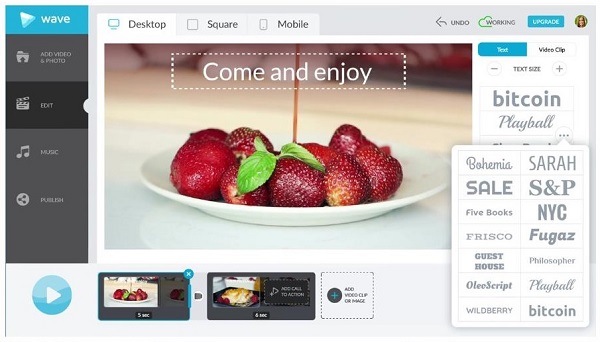
1. Access https://www.animatron.com/wave in your web browser and Log in your account.
2. Upload the videos from your hard drive or mobile device and go to the Edit tab. Here you can add stylish text on the footages and decide to display the video in horizontal or vertical mode.
If you want to edit the online Instagram video, this software cannot do that. You can play the video and download it from Instagram.
3. Next, head to the Music tab and apply background audio with your favorite song or the music in the library.
4. Finally, go to the Publish tab, select Instagram and sign in your account to share the result on Instagram quickly.
Animoto is a powerful online tool that can create many stunning videos in minutes. Millions of people like editing and sharing videos on Instagram with this video editor. You can adjust plentiful themes, decorate your videos with text and other elements, preview the video before sharing, etc.
PROS
CONS
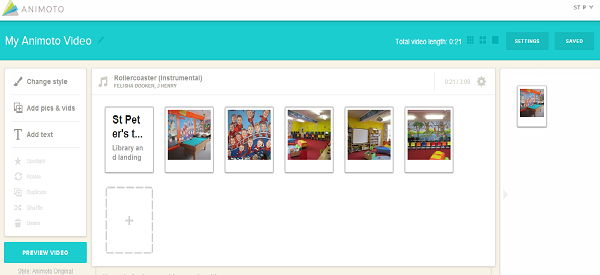
In the above part, you already know the features of AnyMP4 Video Converter Ultimate. As professional software, it has many editing features. Now, you can learn how to edit a video for Instagram with this software.
Secure Download
Secure Download
1.Import a video
Download and install AnyMP4 Video Converter Ultimate on your machine and launch it. Locate to Converter board and import a video by clicking the Plus (+) icon.
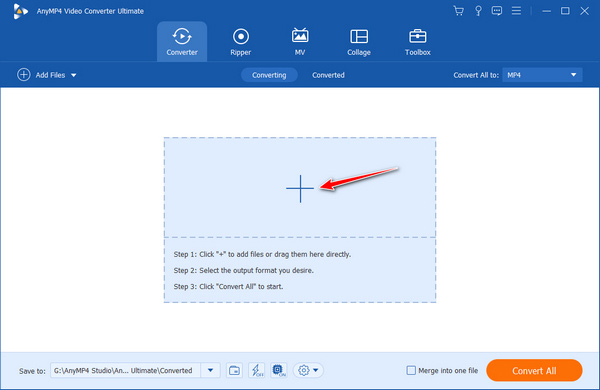
2.Edit the video as you wish
To edit the video, click the Edit icon on the main interface. Then the video editing window will be presented with Rotate& Crop, Effect& Filter, Watermark, Audio, and Subtitle.
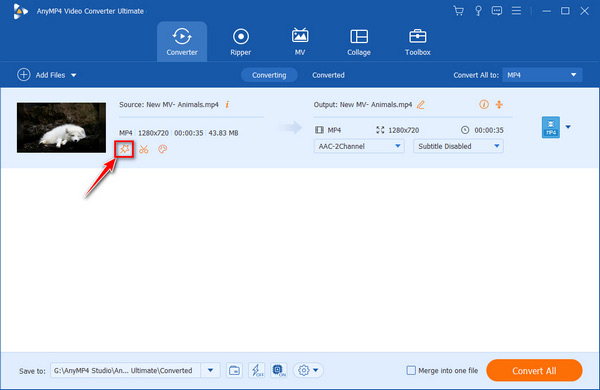
To reverse the video on Instagram, you can select Rotate&Crop and choose the Rotation features.
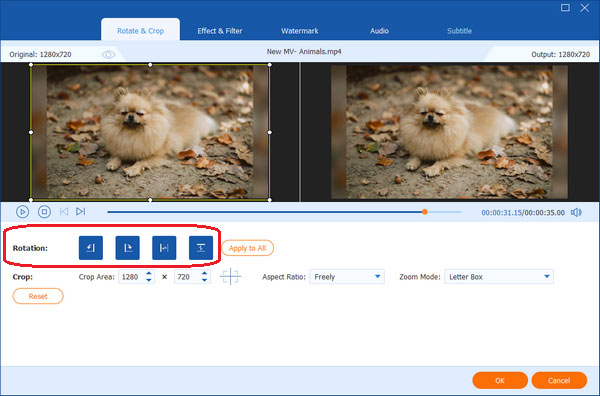
To add music to an Instagram video, navigate to Audio and find Audio Track, and click Plus (+) icon to import your favorite music. And you can adjust the Audio Track like Volume and Delay.

To add subtitle to an Instagram video, you can select Subtitle and import text content from local files by clicking Plus (+). Then you can adjust the Font, Color, Outline, etc., for the video subtitle.
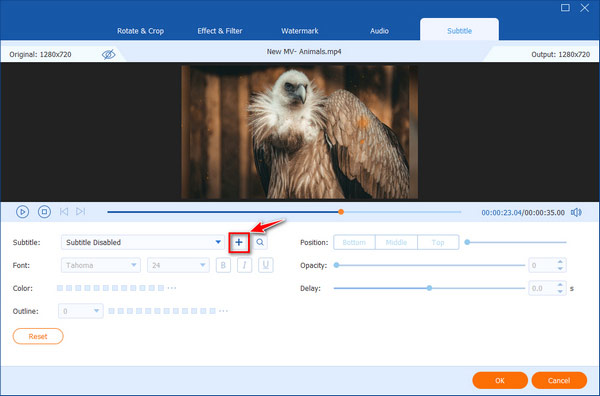
4.Now, if you have finished the video editing, you can click OK. Then click Convert All on the main interface to save the video.
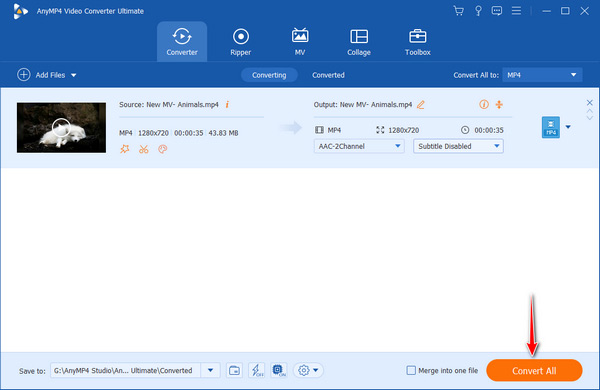
Tips: On the Toolbox, there are over 20 editing tools you can use. If you want further to make a video with slow or fast motion, you can select Video Speed Controller. Then you can adjust the video speed from 0.125x to 8x as you need. Therefore, you can share the video on Instagram.
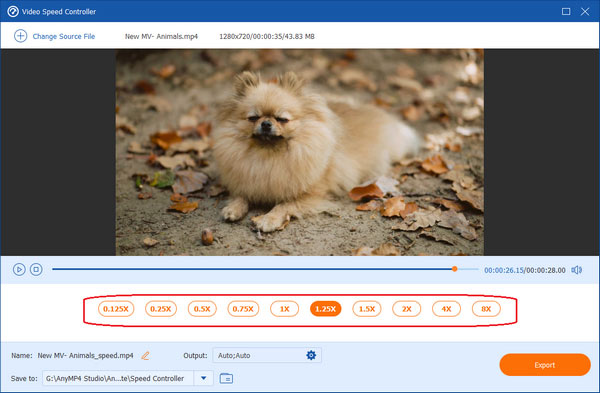
How to post long videos on Instagram?
Instagram will limit the length of videos you can post. There are 2 solutions. You can edit the length of the Instagram story to shorter video clips to share on Reels and Stories. Or you can also upload to your Feed with Instagram Videos such as IGTV.
How to make a video loop on Instagram story?
One way is to use the live photos on the phone to create a loop video. If you want to create a looping video more quickly, you can download a video looping app- Boomerang, which is highly recommended.
How to share a video on Instagram story?
First, tap + icon in Feed and scroll to Story at the bottom. Second, hold bottom button of the screen to record a video or choose a local video from your phone's gallery. Third, tap draw to add text or a sticker to your video. Finally, if you're ready to share, tap Your Story in the bottom left.
How to turn a video into boomerang on Instagram?
You can tap on Boomerang icon in the low right corner of phone screen and record. After finishing the boomerang process, you can do some basic editing, like drawing and adding text or stickers to the video. Finally, you need to tap Tick on the bottom of the screen.
How to cut a video in Instagram story?
The easiest way is using the app's built-in video trimming feature to cut video for Instagram Story. Tap + on the bottom of the screen, pick a video, and then tap Next. Now, you can tap the Trim tab at the bottom to cut the video. Finally, hold and drag the slider's handles on the left and right to select the part you need.
In this article, you already know 10 excellent video editors and how to edit videos for Instagram on Windows, Mac, Android, iPhone, or online. You only need to do is pick the best one and follow the guides to get what you want. Now, you can first download AnyMP4 Video Converter Ultimate, highly recommended in our article, and try it out.
Secure Download
Secure Download