"I have a Samsung Galaxy S4 and I am encountering problems with the videos on Instagram playing, they won't play at all, how to fix this problem effectively?" Instagram is a fun way to share your stories with friends and families. The Stories feature allows you to share moments with videos.

However, we found that some Instagrammers complained that Instagram videos do not respond on their smartphone. This tutorial will tell you what you can do when videos won't play on Instagram on iPhone and Android.
There are some of the common factors causing Instagram videos not loading properly, such as:
To play Instagram videos on mobile devices smoothly, you should follow the tips below.
Step 1: Look at your network connection and router to make sure they work fine. Restarting router is a good way to improve the connection.
Step 2: Reset network settings on your device:
For Android: Tap Settings -> Backup and reset -> Reset network settings and then enter your Wi-Fi network credential after resetting.
For iPhone: Go to Settings -> General -> Reset -> Reset Network Settings. When your iPhone restart, connect it to your Wi-Fi network.

Step 3: If Instagram videos still not working, switch your network to cellular data
On Android:
Step 1: Tap the Settings app and select Apps -> Instagram -> Storage.
Step 2: Press the Clear Data button and then hit Clear Cache button.

On iPhone:
Step 1: Go to Settings, tap on your name and head to General -> iPhone Storage -> Instagram.
Step 2: Tap Offload App to clear Instagram cache data.

On Android: Open your Play Store, tap the Menu icon with a three-line icon, select My apps & games, go to the Updates tab and tap the Update button next to Instagram app.
On iPhone: Run App Store, go to the Updates tab and up the Instagram app to date.
If the Instagram videos are still not playing, uninstall it and install it from Play Store or App Store again.

On Android: Go to Settings -> Battery, tap the menu button, select Battery saver, and turn it off.

On iPhone: Head to Settings -> Battery and disable the Low Power Mode option.
After turning off the power saving mode, play videos on Instagram again to check if the problem disappears.

Restart Android: Press the Power button until the power-off screen pops up and touch Restart option.

Restart iPhone: Hold down the Side button to trigger the power-off screen, and then swipe the slider to right. Wait for at least 20 seconds and then press the Side button to turn your iPhone back on.

When it is done, the problem that Instagram videos are not playing should be fixed.
If you have tried the tips above and the problem that Instagram videos are still not playing, downloading Instagram videos for watching offline is another solution. From this point, we recommend AnyMP4 Blu-ray Player.
Secure Download
Secure Download
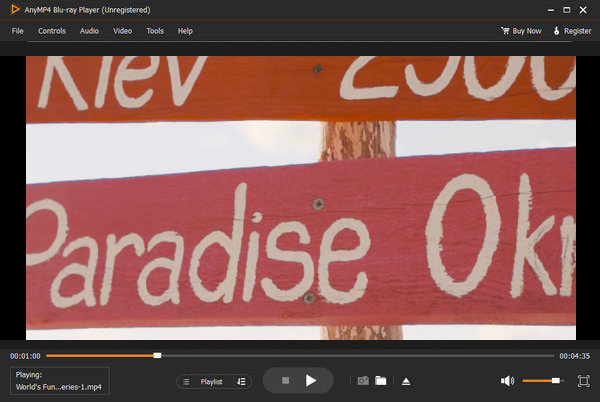
Apparently, it is the best option you can find to play Instagram videos offline.
Based on our sharing above, you might understand what you should do when videos not playing on Instagram. There are 5 tips worth to try to fixing this problem and play videos on Instagram properly. Moreover, we also shared AnyMP4 Blu-ray Player, a powerful media player for watching downloaded Instagram videos anytime and anywhere. We hope that our solutions and recommendations are useful to you.