Multitasking is essential, and YouTube's PiP mode is the perfect feature to help you do just that. It allows you to continue watching YouTube videos while browsing the web, texting, or using other apps. If you're watching a vlog or streaming live content, PiP ensures your video stays visible and uninterrupted. In this post, you'll learn how to do Picture-in-Picture on YouTube. We will show you different ways to use it across different platforms. We'll also cover troubleshooting tips if PiP isn't working and share advanced techniques to get the most out of this powerful multitasking feature.
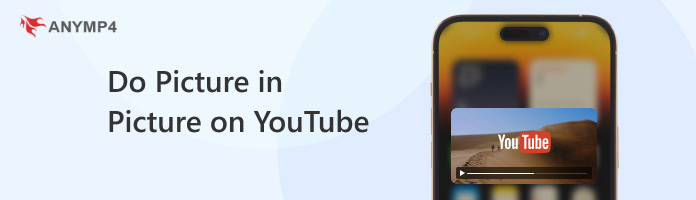
YouTube Picture-in-Picture is a feature that allows continuous playback of YouTube videos in a small, movable floating window. This enables you to simultaneously use other apps or browse other content on your device. It appears on top of other apps, usually in a corner of the screen. Also, it stays visible even when you leave the YouTube app or minimize your browser. PiP is available on mobile devices and desktop browsers like Chrome, Edge, Safari, and Firefox.
Benefits of PiP include enhanced multitasking, convenience, and productivity. With PiP, you can watch videos or listen to music videos while sending messages, browsing social media, or checking emails. It improves time efficiency by letting you consume content passively while doing other tasks. Additionally, it provides continuous access to video content without requiring the YouTube app or tab to stay in the foreground.
Unlock earnings with YouTube videos today! Start monetizing YouTube Shorts and turn creativity into income.
Picture-in-Picture mode on Android lets you watch YouTube videos while using other apps. However, to use this feature, both your Android system settings and YouTube app settings must allow PiP. Here's how to do Picture-in-Picture on YouTube for Android devices:
1.On the Settings app of your Android device, scroll down to the Apps & Notifications option. Tap the Advanced option to expand additional options and select Special app features. This menu includes permissions and special access settings for individual apps.
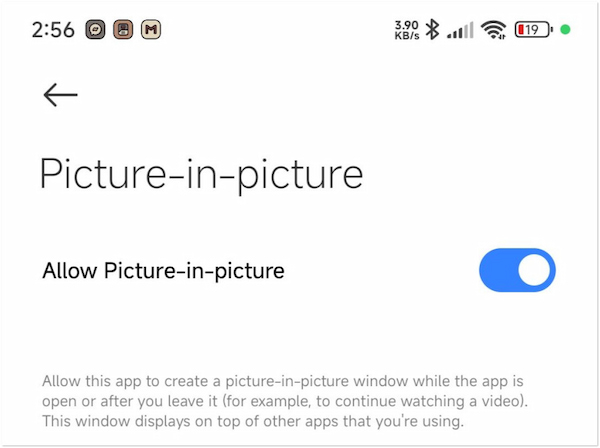
2.Tap Picture-in-Picture and you'll see a list of apps that can use PiP mode. Scroll down and select YouTube. Then, tap the toggle to turn on Allow Picture-in-Picture. It will give the YouTube app permission to create a floating video window when minimized.
Important Note: For most types of content, YouTube PiP requires a YouTube Premium subscription in many countries. However, some ad-supported non-music content may still support PiP for free users in select regions.
YouTube Shorts are fast entertainment and viral videos. But how long are YouTube Shorts?
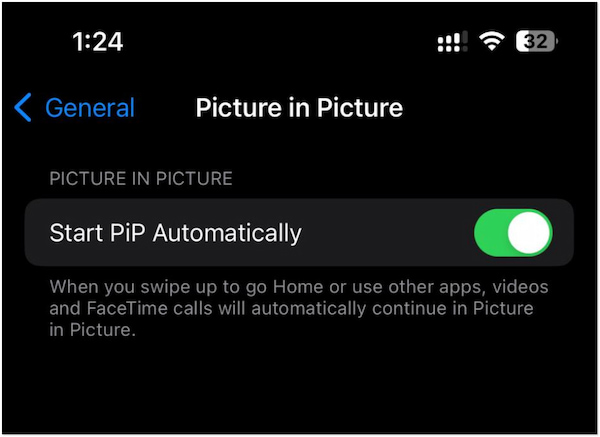
On your iOS, open the Settings app, scroll down, and tap the General option. Select Picture-in-Picture and ensure the Start PiP Automatically toggle is switched ON. This allows videos to enter Picture-in-Picture mode automatically when you navigate away from the app.
Does YouTube have Picture-in-Picture on the desktop? Yes!
PiP on desktop browsers allows you to continue watching YouTube videos while you browse other tabs. It works on most modern web browsers like Chrome, Edge, Safari, and Firefox. The process is straightforward and doesn't require any special setup.
1.Reach the official YouTube website and play the video you want to watch. Hover your mouse cursor over the video player while it's playing. Click the Miniplayer (PiP) button inside the video. It is found right next to the Settings button.

2.Once activated, YouTube will take you back to the homepage or previous browsing view. Then, the video will shrink into a floating PiP window that stays visible on your screen. You can click and drag the mini window to any part of your screen.
Professional Tip: PiP is a built-in tool that makes multitasking with YouTube easier and more efficient. To return to full screen or the main player, click the Null button.
Learn how to upload YouTube Shorts in minutes. This will help you grow your channel fast!
Picture-in-Picture mode on YouTube TV allows you to watch on-demand content in a small floating window. Once enabled, the video shrinks into a movable mini-player that stays visible on your screen. PiP is supported on mobile devices running Android 8.0+ or iOS 15+.
1.Open the YouTube TV app, tap your profile picture, and select Settings. Look for the option called Picture in Picture and tap the toggle to turn it ON.

2.Choose and start playing a live channel or an on-demand video in the YouTube TV app. While the video is playing, exit the app by pressing the Home button or swiping up your screen.
That's how to do split screen on YouTube TV! It is an excellent way to stay connected with live content while performing other tasks. However, ensure that your system-level PiP settings are also enabled in device settings for YouTube TV.
PiP Is Not Enabled in System or App Settings
The most common reason why YouTube Picture-in-Picture is not working is that it hasn't been enabled. Even if your device supports PiP, it must be explicitly turned on. To fix this, simply follow the mobile device guide provided earlier.
YouTube Premium Requirement
In many countries, YouTube Premium is required to use Picture-in-Picture for most content. If you don't have a Premium subscription, it may be restricted or unavailable depending on the video type and region. To resolve this, visit YouTube's official help documentation to check if PiP is available for free in your country.
Outdated App or Operating System
An outdated version of the YouTube app or your device's operating system may not support the latest PiP features. To overcome this issue, update your YouTube app to the latest version. Also, check for system updates and install any available updates.
Not all mobile devices support the YouTube Picture-in-Picture feature. Certain regions, outside of the US, require a premium subscription to enable PiP with any content. Fortunately, AnyMP4 Video Converter Ultimate is here to help in case the PiP feature is unavailable. It is a multifunctional software that goes beyond media conversion. It provides a fully customizable Picture-in-Picture effect using its built-in Collage Maker tool. It allows you to overlay or place multiple videos side-by-side with advanced design control. This software lets you create professional Picture-by-Picture videos using ready-made templates, customizable borders, adjustable aspect ratios, and even filters and background customization.
1.Get started by downloading the AnyMP4 Video Converter Ultimate for free. Install the Picture-in-Picture creator on your computer and finish the installation process. Once completed, run the software to begin the PiP creation.
Secure Download
Secure Download
2.Upon startup, the software will take you to the Converter tab by default. Switch to the Collage tab and choose a template that suits your desired PiP style. It offers over 40+ ready-made templates, including equal and customizable proportions.

Professional Tip: Select a layout where one video appears in a smaller frame over another for a traditional PiP effect.
3.In each section of the chosen template, click the Yellow Plus button to add a video. Once added, drag and resize the clips within their frames to position them just right. If needed, adjust the aspect ratio depending on your output needs. For further customization, you can:

Border: Set the border thickness and design for visual separation.
Filter: Apply a filter to each video to enhance its appearance.
Audio: Add background music and adjust the volume.
4. Once you're satisfied with your video setup, proceed to the Export tab. Choose your video format, frame rate, resolution, and quality. Then, click Start Export to save the Picture-in-Picture video on your computer.

AnyMP4 Video Converter Ultimate offers an alternative solution when YouTube's Picture-in-Picture mode is not working. It lets you design the entire layout, choose from various templates, and enhance the final product. In addition to the features mentioned earlier, it also includes a trimmer, rotator, cropper, watermark insertion, etc.
Knowing how to do Picture-in-Picture on YouTube lets you enjoy videos while navigating other apps or tasks without interruption. From mobile to web browsers, PiP gives you control, flexibility, and a more seamless viewing experience. We encourage you to experiment with the different methods shared in this guide. Each approach offers its advantages, so explore what works best for your device and needs. Ready to create your own Picture-in-Picture videos with style and flexibility? Try AnyMP4 Video Converter Ultimate today! With its built-in Collage Maker, customizable templates, and creative controls, it's the perfect tool for producing PiP content like a pro.
Don't forget to share your favorite PiP tips and experiences in the comments below. We'd love to hear how you're using Picture-in-Picture to level up your content!