In this article, we will feature and learn how to use three software that can be used to change MKV metadata in order to improve the file organization system of your videos saved in this format. We will review the pros and cons of this software along with other supported formats that they can process as well. Lastly, we will provide a simple step-by-step guide to learn how to use them.

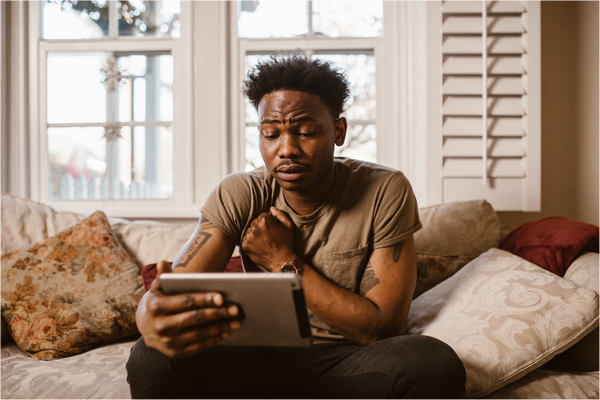
Yes, you can. Editing the metadata or the details embedded in a file can be done by multiple softwares that we will present in the next part of this article. Meanwhile, let us first answer what MKV metadata really is and why it is beneficial to edit them.
Metadata are details embedded in a file type that contains important information attached to them. Some examples are file name, author, date modified, title, file size, year of production, and more. With all this information combined, a file can be easily identified about what they are, along with more advanced details that are important for organization and safekeeping.
In this article, we will focus on the metadata of MKV video files since this format is the most beneficial if its metadata are edited. This is because of the common use of this video format in episodes of multi-season shows or anime. MKV was the chosen format for this purpose because of its lossless compression, large storage amount, and support for audio, video, and subtitle integration.
The next section of this article will present three software that can edit MKVs.
| Easy to Use | Has a lot of advanced functions | Can apply advanced MKV metadata details |
|---|---|---|
Supported file types:
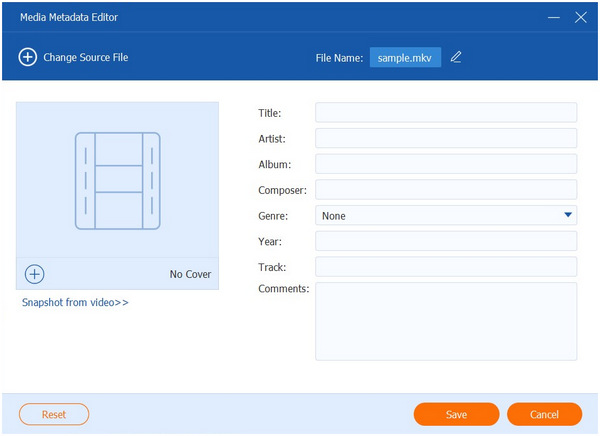
PROS
CONS
We will start this section by highlighting the most versatile platform in this list: AnyMP4 Video Converter Ultimate. As its name suggests, this tool is primarily built for video format conversion. Still, it was versatile enough thanks to its countless advanced features, one of them being its Media Metadata Editor, which can process MKV files and other video formats.
With the use of their Media Metadata Editor found in the Toolbox section of the software, specific metadata perfect for file organizing can be edited, such as title, artist, genre, year, and more. Editing these mentioned metadata of MKV videos will be more than enough to improve the quality of life of its users since sorting only through the year, and the genre itself will be a complete game changer instead of only relying on the name of the file.
Additionally, metadata that are more useful for music files are also present in this tool of AnyMP4 Video Converter Ultimate such as album, composer, and track number. This is a big plus on the versatility of the metadata editor of this option. Moreover, other powerful features that can be used to improve MKV video quality are present in this tool, namely, video enhancer, video compressor, the mentioned file converter, MV editor, watermark remover, and more.
Learn how to edit MKV metadata using AnyMP4 Video Converter Ultimate by following these simple steps:
1.Download AnyMP4 Video Converter Ultimate and follow the installation setup to add it to your computer.
Secure Download
Secure Download
2.In the main interface of the tool, move to its Toolbox section and select the Media Metadata Editor in it. Upload the MKV file that you want to configure.

3.Once your desired metadata has been added or changed, simply click on the Save button.
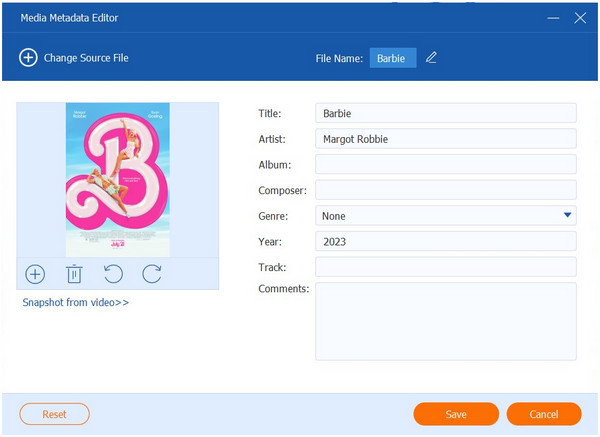
In addition to the extremely simple process of changing MKV metadata, AnyMP4 Video Converter Ultimate is a great option when looking for a general file utility tool to edit multiple files on your computer. With all this versatility and efficiency combined, this tool definitely has the highest value on this list.
Supported file types:
PROS
CONS
One of the most trusted video players by users across multiple platforms, VLC Media Player, can also be a good option when looking for a tool to edit your video files. On top of being a high-quality video player, it can also be used to edit MKV metadata Windows with its more advanced tools. Please proceed to the guide below to learn how.
1.Open the MKV video that you want to change with VLC Media Player.
2.With the file opened, click on Tools and select the Media Information setting.
3.Inside the information editing window, add the changes that you want to apply. Click Close since the editing will be automatically applied.
This option might be the most accessible in this list, but it is also the most basic in function. However, this should be enough, considering that this platform is only viewed as a simple media player.
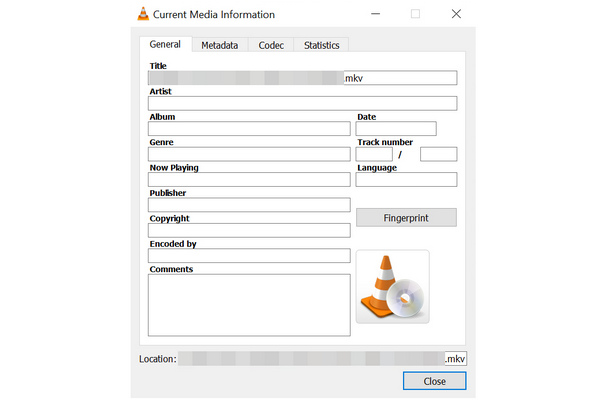
Supported file types:
PROS
CONS
Primarily built for processing MKV files, MKVToolNix can live up to its name since it can be used to apply various edits to MKV files. One such function is to change its metadata. This video metadata editor tool might be the most specialized for MKV files in this list.
Here is a quick step-by-step guide on how to use it:
1.In their main interface, select Header Editor and click on Open Matroska or WebM file.
2.Browse your file manager and select the MKV file.
3.Under the Type section of the window. Click on the metadata that you want to edit and change them one by one. Once done, move back to Header Editor and click Save.
MKVToolNix is a good option for users who need to process MKV videos frequently since it was built to process this file type specifically. With that in mind, this might be a safe pick if you only need a tool for MKV editing.
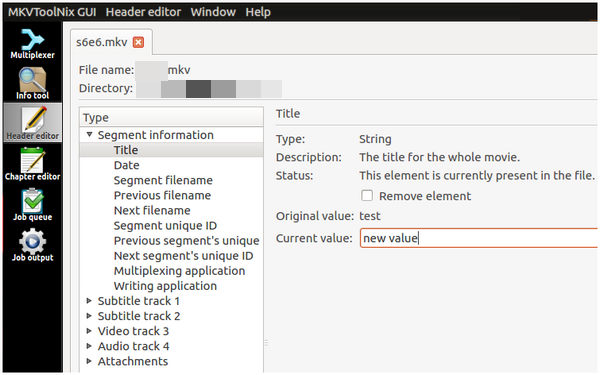
Does MKV have metadata?
Yes, it has. These tools are essential to keep MKV videos organized. They will be easier to watch and access if organized well. AnyMP4 Video Converter Ultimate is a good MKV metadata editor free.
What does the MKV file contain?
It contains a lot of data, such as video, audio, and subtitles. Subtitles are the most important data MKV can contain.
How do I check the details of an MKV file?
Right-click on the video you want to observe. Select properties. Then, move to the detail section of the properties.
Can you batch edit MKV metadata?
Yes, you can. However, you cannot change more advanced details. Basics such as date modified are the only ones available.
How to change title of MKV file?
Use a metadata editor. The easiest to use is AnyMP4 Video Converter Ultimate. It is also the most versatile tool in this list.
Now that we have discussed how to change MKV metadata, changing them yourself is now easier than ever. We hope that we helped you in organizing your MKV videos by using the tools presented in this article.
Please consider sharing this article to help other people as well.