More often than not, when we download audio files over the internet, particularly MP3 files, we might experience lifeless music download. In other words, it is hard to determine an audio file with no Metadata, even an album cover. That said, the image can be modified using various apps.
If you want to learn how to add an album or cover to MP3 files, you must finish reading this post. Besides presenting some of the Windows, Mac, iOS, and Android apps you can use to change the album cover, we will also provide steps you can follow to perform it. So without any further discussion, let's begin!
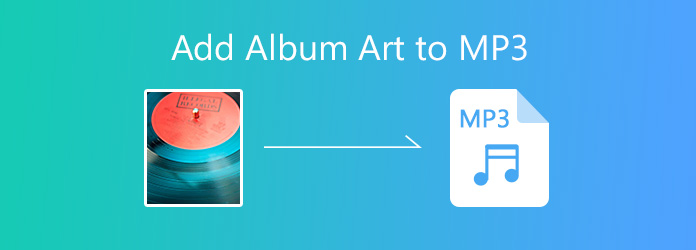
Seeing the art cover while listening to music makes the listener feel more connected to the song. An MP3 album art cover is a picture indicated in the background of an album or music while it's playing. In many instances, the music developers usually pick the pictures used in album covers. And album cover is one of the metadata information.
Many artists put in a lot of effort for their cover, which we see mostly in digital music services. Most of these covers are somewhat related to the album's music; it makes sense to the music in a meaningful way.
AnyMP4 Video Converter Ultimate is a versatile desktop program with many powerful features and functions, including Media Metadata Editor. With it, you can add album art to MP3. Besides that, you can also add or edit some necessary Metadata information, such as title, artist, album, composer, genre, etc. It supports various audio and video file formats, like MP3, MP4, MOV, MKV, AVI, and more. Simply put, it works not only in an audio file but also in a video file.
Furthermore, AnyMP4 Video Converter Ultimate functions in various ways. You can also use it to trim, split, merge, etc., your audio file. In addition, converting your audio files to another format is also possible. In other words, this incredible program is a must-have for your media editing needs.
1.Depending on your computer's OS, click on the Free Download button below. After downloading the program, install it on your operating system and launch it later.
Secure Download
Secure Download
2.Navigate your cursor to the program's Toolbox tab; you will find many functions offered by AnyMP4 Video Converter Ultimate. Among all the available functions, choose Media Metadata Editor.
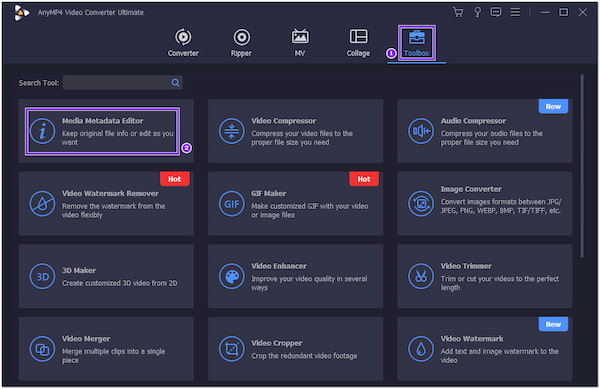
3.Next, it will display a new dialogue box on your screen, allowing you to add the audio file. Click the + sign button to input the audio file into the Metadata editor. Pick your target audio file from a local folder that will pop up on your screen.
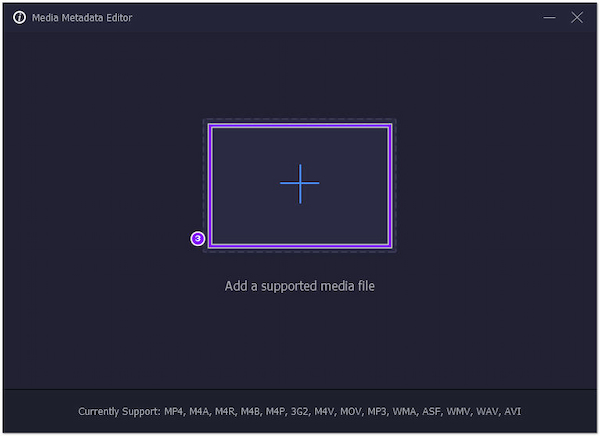
4.You can add or change the album cover on the left-hand side. Click the + sign button and choose your desired cover from a local folder.
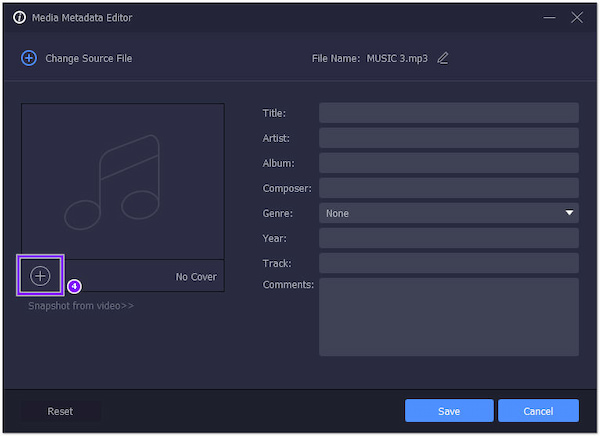
5.After adding/changing the album cover and modifying Metadata information, click the Save button to complete the changes.
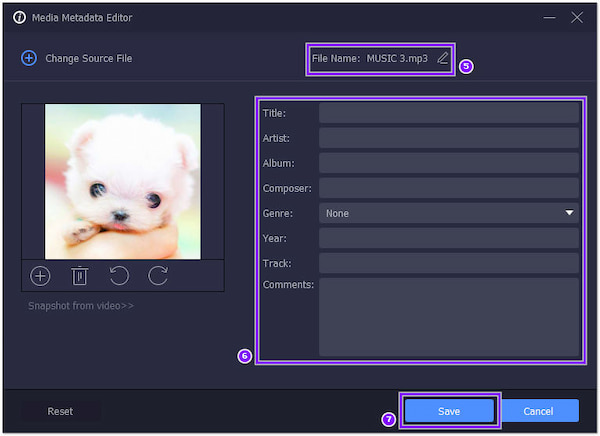
Besides adding or changing the album art cover of your MP3 files, AnyMP4 Video Converter Ultimate allows you to add or edit the Metadata information of your audio file. You can add/edit the file name, title, artist, album, composer, genre, year, track, and comments. Input your preferred information into the text field by clicking it.
Besides, you can use it to work as a video metadata editor to change video thumbnail, modify the video date, and so on.
Every song or album you purchase from the iTunes Store has an art cover. iTunes allows you to add Artwork of your choice to any song or album in your Library. You can add various types of still-image, such as JPEG, GIF, PNG, TIFF, and Photoshop. However, you need to convert the WAV file format to another format before you add Artwork to the song or album.
1.Go to the iTunes app, select Music from the popup menu afterward, and click the Library.
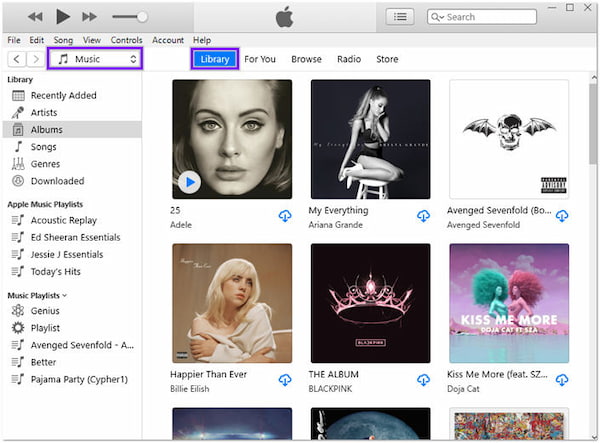
2.Pick an item on your iTunes Library, select Edit followed by Album Info, then click Artwork.
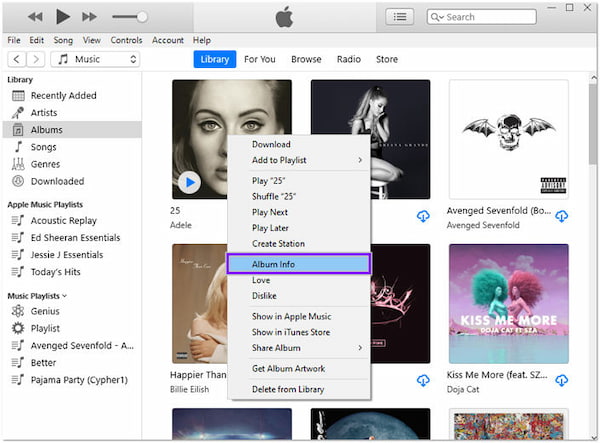
3.Next, Click Add Artwork, choose an image file and click Open. Otherwise, drag the image file to the designated artwork area.
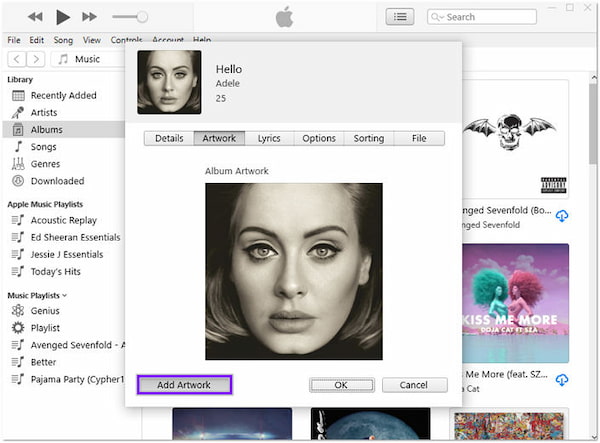
Suppose you want to retrieve the album artwork on the iTunes Store for the entire Library. Select File, next choose Library, then Get Album Artwork.
For more information about editing a MP3 music in iTunes, you can refer to this post.
Windows Media Player is the default music and video player of Windows. Over time, many new features have been added, among which the function of adding album artworks to MP3 is quite convenient. You can follow the steps to add album art to your MP3:
1.Copy the picture you want to use as the album art. To make it easier to search for the picture, you can save it to your desktop directly.
2.Launch Windows Media Player. If you are in the Now Playing mode, click Switch to Library to view your music library. If not, click Library, then Music, next Album list. Then find the MP3 file on which you want to add cover art.

3.Right-click the album and click Paste album art. Then you will get your MP3 with album art.
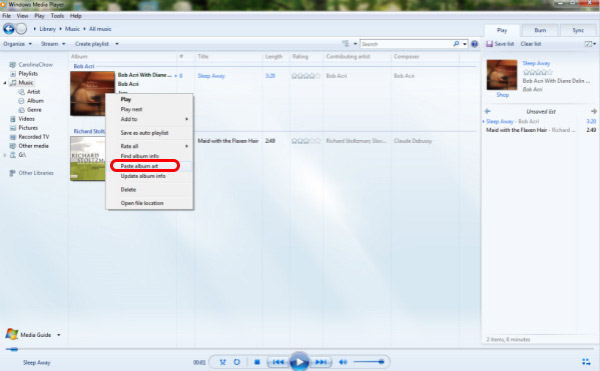
TagMP3.net is a web-based program enabling users to adjust the Metadata of the MP3 files through the webpage. Specifically, it can change the album cover of your MP3 files. However, this web-based program supports limited audio file formats, so you must check your file type first before uploading it into the program.
1.Go to the official website of the program on any browser. Then, open a local folder from your computer and drag the MP3 file to the designated upload area afterward.
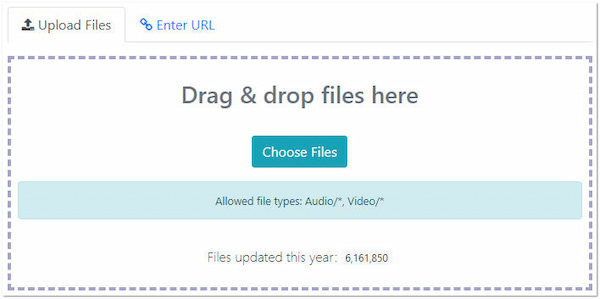
2.After loading the MP3 file, click the Browse button and pick your desired album cover from your local folder.
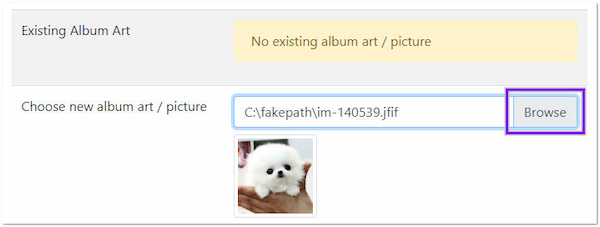
3.Next, click Done! Generate New Files button below to complete the process.
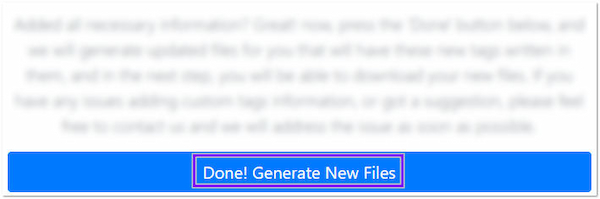
Another online-based program to add album covers is GetAlbumArt.net. It works on any device, including your iPhone or Android phone. However, you may experience software glitches most of the time.
1.On your browser, go to the GetAlbumArt.net official website. To add the album cover, browse an image or use the drag-and-drop feature.
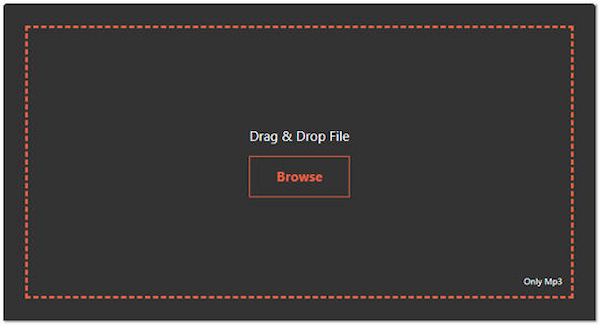
2.Upload the image to the designated upload area.
3.Afterward, the page will redirect you to the download page. Hit the Download option to complete.
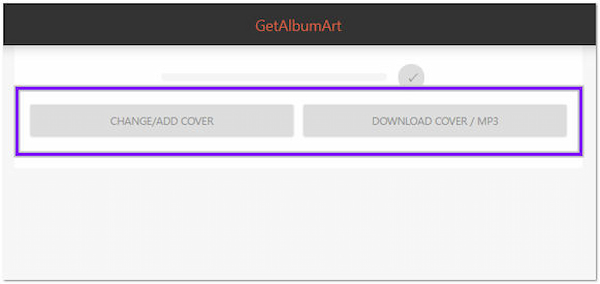
Aside from adding and changing the album cover to MP3, you can also extract the album cover from MP3 in this program.
Album Art Grabber is an Android app that you can use to download album art from the web. Once you download the album art, you can attach the art to the songs you saved on your Android device.
1.Download Album Art Grabber from the Google Play Store and install it.
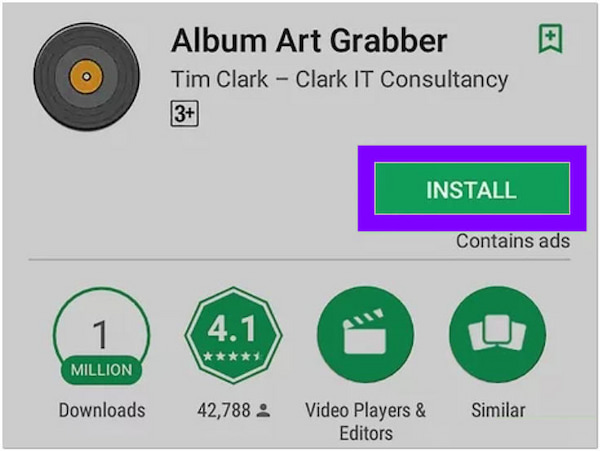
2.Open the app and tap an album or song afterward. The Choose image from window will display on your screen. Select an album art source. Then, a new window will appear containing the matching results.
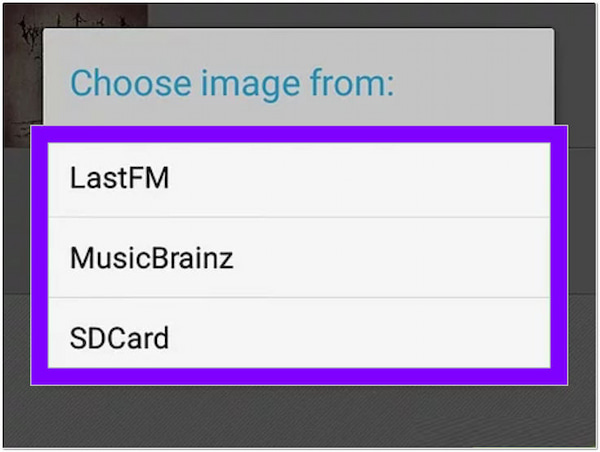
3.Tap the desired album art, then tap the Set option from the confirmation window.
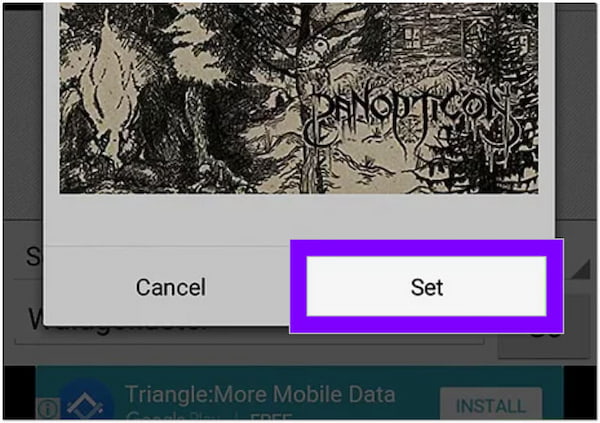
After selecting the Set option, it will connect the album art to the selected album or song.
Adding an art cover to an MP3 file using an iPhone is not as easy as using Android devices. You must launch the iTunes app on your desktop before making the changes.
1.Connect the iPhone via USB and click the Device icon on the iTunes app. Following that, go through Settings, then choose Music.
2.Select the Sync Music and Entire Music Library.
3.Then, click the Apply button to finish the process.
Remember, to do this successfully, you must add the artwork to the iTunes app first. You can follow the steps that have been presented earlier in Method 2.
Why can't I add album art to MP3 using Audacity?
You cannot add album art on MP3 because Audacity does not support embedded artwork covers. Besides that, when you input an MP3 file into the program with an artwork cover, Audacity will remove the artwork once you export the MP3 file.
Why can't I upload my iPhone's audio file to GetAlbumArt.net?
GetAlbumArt.net does not support the AAC format, which is the supported audio format of an iPhone. The web-based program only supports MP3 files. So, if you want to add an AAC format to the program, you must first convert it to MP3 format using AnyMP4 Video Converter Ultimate.
What is the ideal image format for an album cover?
The JPEG and PNG formats are the best image format supported by all the album covers. Images must be in a 1:1 ratio with a maximum file size of 4098x4098 pixels and a minimum image size of 1400x1400 (300 DPI).
Adding album art cover to MP3 files is made possible by Windows, Mac, iOS, and Android devices. Depending on your device, steps may vary, but you can still perform them as we provided the basic steps earlier. What is the easiest way to add an album cover to your MP3 files? Which method do you prefer the most? Let us know by leaving it in the comment section below.