How to use After Effects to slow down videos on your computer? When you want to add slow-motion and create dramatic effects on your videos, you may consider using the professional video editor - Adobe After Effects. It's difficult to use After Effects, so this article will introduce the detailed steps to slow down videos on After Effects. For beginners, you can also learn the easiest way to slow down videos with customized settings. Keep reading and get the best slow-motion videos.
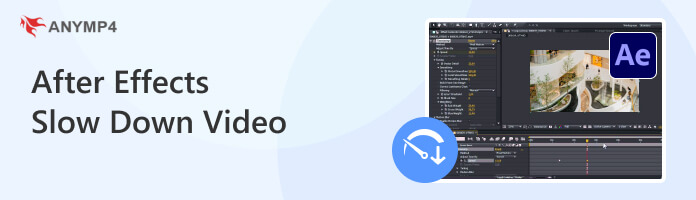
Normally, there are three ways to use Adobe After Effects to slow down videos, including time stretch, time remapping, and time warp. You can also achieve cutting clips with After Effects. Here you can learn the detailed steps in the following:
1. Launch the program and import the desired videos you want to slow down in After Effects to create a new project. Then drag the video into the timeline. Right-click on the video clip and click the Time Stretch button in the Time option.
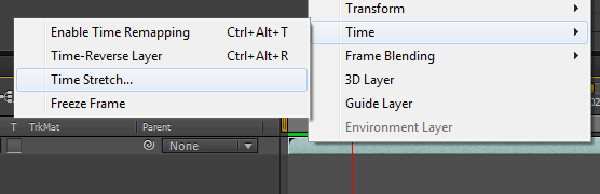
2. Now you can slow down videos in After Effects by adjusting the Stretch Factor setting. 200 means a half speed, and 400 means a quarter speed. You can also change the Duration option to fix the time but not the speed. Then click the OK button to save the settings.
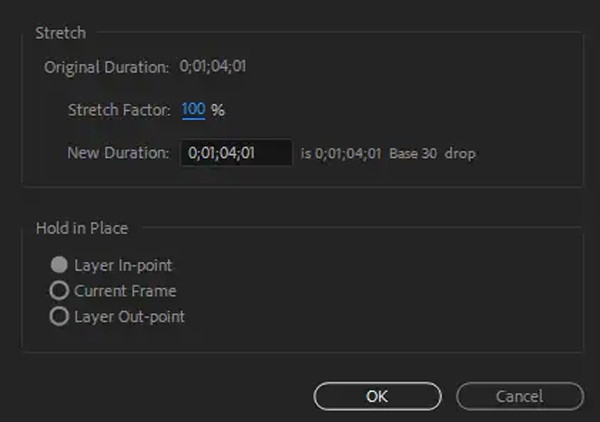
1. Add the desired videos in the timeline as mentioned. Then right-click on the video clip and choose the Time option and click the Time Remapping button. You can also use the Ctrl+Alt+T buttons to open this function.
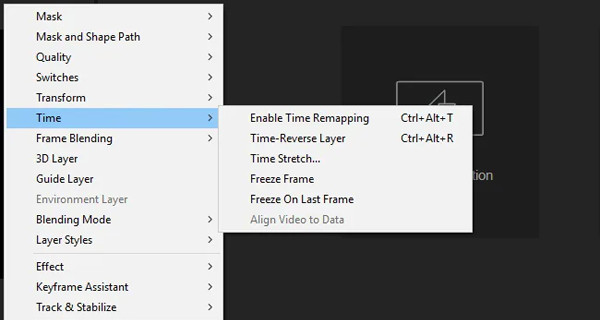
2. Then two keyframes are added at the beginning and the end. You can drag the keyframe away from the starting keyframes to slow down videos in After Effects freely as you like. In this way, you can adjust the speed in real time when previewing the effects.
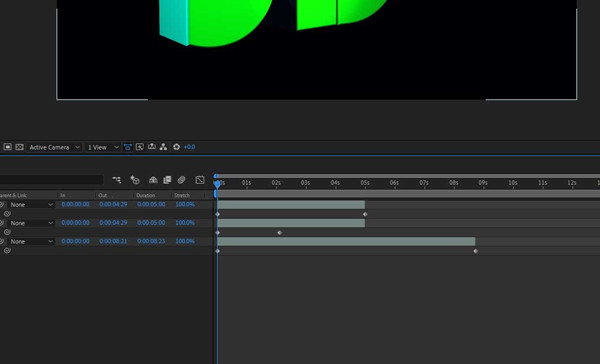
1. After you add the desired videos in the timeline, right-click on it and choose the Effect option. Then select the Time option and click the TimeWarp button.
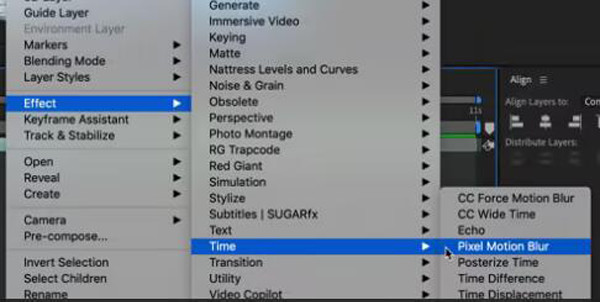
2. After that, you can see the Timewarp setting in the top-left corner. Choose the Pixel Motion option and then you can adjust the speed freely. 50 means the original speed. So you can reduce the value to use After Effects to slow down videos at a specified speed.
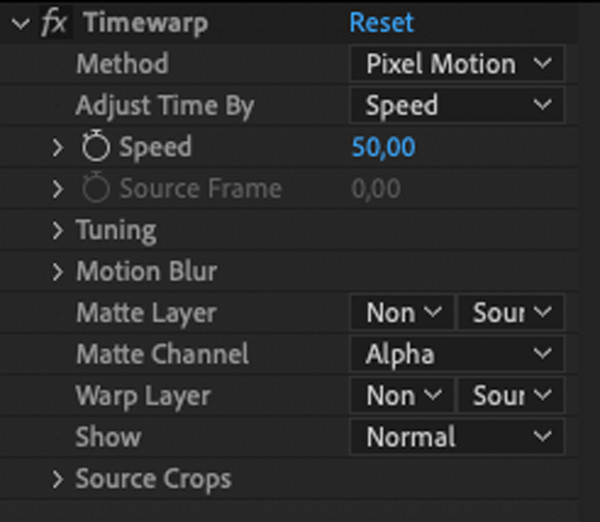
Since all the above three ways are too complex to slow down videos on After Effects, AnyMP4 Video Converter Ultimate will be your best choice. It provides a designed speed controller to speed up or slow down videos from 0.125X to a maximum of 8X. It also supports adjusting the video parameters to keep the high quality of accelerated videos.
Key Features:
Secure Download
Secure Download
1. Download and install this best After Effects alternative on your desktop. Open the program and enter the Toolbox tab. Then, select the Video Speed Controller.
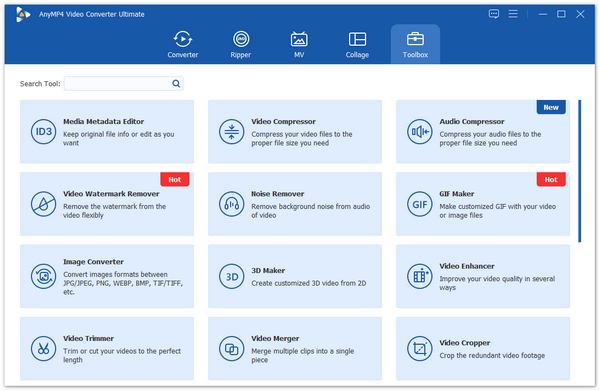
2. After entering the Video Speed Controller window, click + in the central part to add a video.
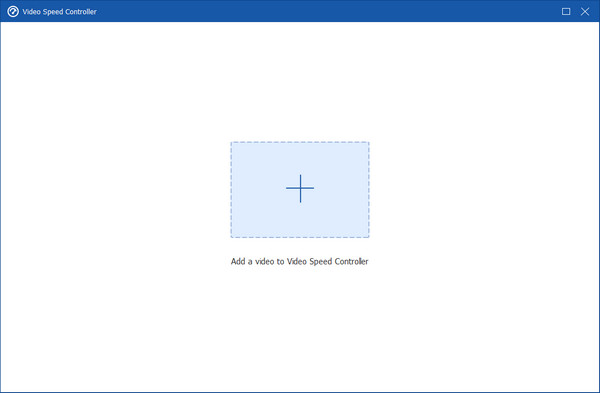
3. Next, you will get 4 options to slow down the video. Here you can select the 0.125×, 0.25×, 0.5×, or 0.75× speed. Finally, click the Export button.
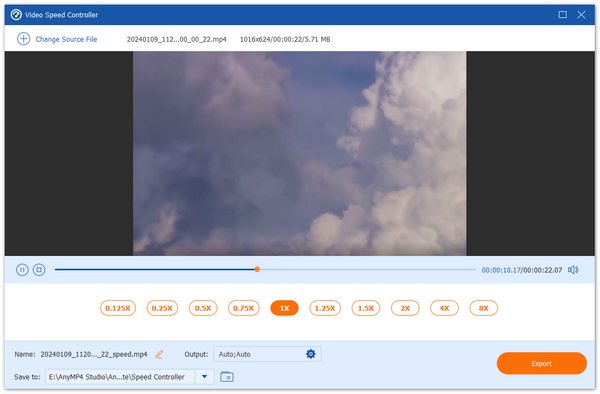
Besides adjusting video speed, you can also use the program to crop, trim, compress video, and so on.
Can I keep the original frame rate after slowing down videos on After Effects?
No, you can't. After using After Effects to slow down videos, the frame rate will decrease automatically, and you can't change the settings anymore.
What speed does After Effects support speeding up or slowing down?
Actually, you can speed up or slow down videos on After Effects to any speed according to your requirement. Although it's difficult to use, you can change the speed value freely without limitation. But to do simple speed control, you can rely on AnyMP4 Video Converter Ultimate.
How to slow down animations on Adobe After Effects?
After adding the animations, go to the Composition setting and change the duration time. Then just like method 1, you can change the Time Stretch to more than 100. In this way, you can slow down animations easily.
Since After Effects is too difficult for beginners, this article has introduced 3 methods to use After Effects to slow down videos to at any desired speed. Follow the detailed steps to make slow-motion videos. Or you can go for AnyMP4 Video Converter Ultimate, the excellent video speed controller, to slow down videos easily without After Effects. To learn more, click to learn how to speed up videos in iMovie. Welcome to leave your comments and advice below.