When you create videos for sharing on TikTok or other social media platforms, you may often need to change the video playback speed. This article will lead you how to speed up and slow down a video on Sony Vegas.

Sony Vegas is a powerful video editor which carries many useful editing functions. You can use it to make your video speed faster or slower. This part will guide you to add the slow motion effect in Sony Vegas step by step.
Step 1. You can set the video playback rate for frame to change the speed in Sony Vegas. Launch Sony Vegas on your computer and add your video file to it.
Step 2. Right click on the video clip, and select the Properties option to arise a pop-up Properties window.

Step 3. Locate the Playback option and customize the video playing speed there. After you slow down a video on Sony Vegas, you can click the OK button to save the changes.
Using Sony Vegas to speed up or slow down a video, you can't directly preview the speed changing. If you need an easy way to change the video playback speed, you can try the powerful Video Converter Ultimate. It is designed with many editing features and tools. It has a specific Video Speed Controller tool to help you easily fast forward a video, or play a video in slow motion.
Secure Download
Secure Download
Step 1. Whether you want to fast forward or slow down a video, you can free download this best Sony Vegas alternative on your computer. When you open it, you can click the Toolbox and then select the Video Speed Controller.
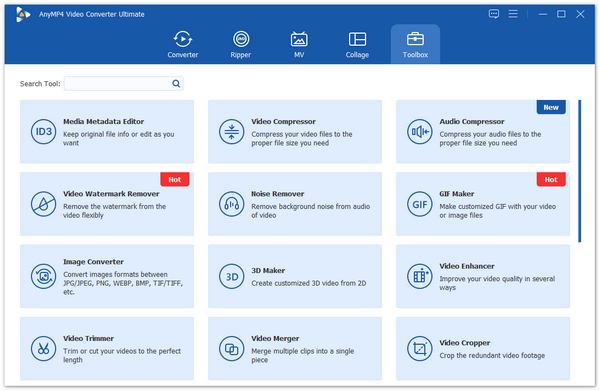
Step 2. In the new Video Speed Controller window, you can click on the plus button in the central part to add your video.
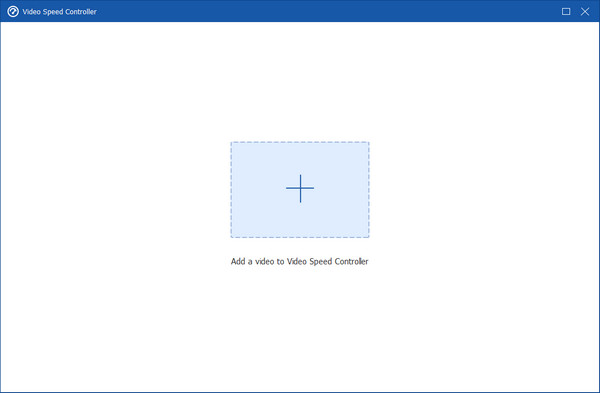
Step 3. Now you get 10 options to speed up or slow down a video. To play a video in slow motion, you can select the 0.125X, 0.25X, 0.5X, or 0.75X speed.
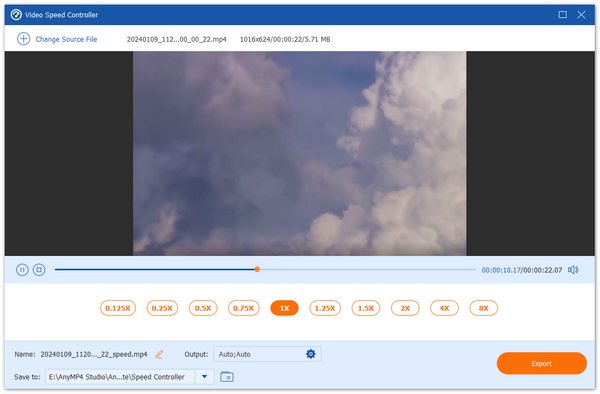
Step 4. As you can see, this Video Speed Controller is equipped with a built-in media player for you to directly view the changes of the playing speed. When you get your preferred speed, you can choose the right video format from Output, and then click on the Export button to confirm your operation.
Question 1. Can VLC slow down a video?
Yes. More than just a popular media player, VLC also carries many useful video editing, converting, and recording features. You can load your video to VLC for playing, click on the top Playback menu, and then choose the Speed option. Now you can use these options to slow down a video in VLC.
Question 2. Can I free slow down a video on my MacBook?
On a MacBook, you can use the default video editor, iMovie to edit video and slow down its playback speed. You can open iMovie app on your Mac, create a new project and load your video to it. Drag the video clip to timeline and then highlight it there. Click on the Speed button. Then you can freely slow down a video on your MacBook.
Question 3. How to slow down a video using YouTube?
YouTube offers a speed feature for you to handily change the video playback speed. While watching a YouTube video, you can click on the playing window to display the Settings button. Click on it and then select the Playback speed option. After that, you can slow download the playing speed by clicking on 0.25X, 0.5X, or 0.75X.
This post mainly talked about how to speed up or slow down a video in Sony Vegas. Truth is, you should try the recommended Video Speed Controller if you want to quickly change the video playback speed.