OGM is a multimedia container file format and includes xvid, divx video encoding, and Vorbis audio encoding, compared with the previous divx avi, mpeg-1 VCD, the file size is smaller, and the picture and sound quality has a qualitative improvement. OGM has the new features of built-in paragraphs, built-in subtitles, and the strengthening of the audio/video synchronization. The OGM is actually a new multimedia package format, also known as a multimedia container. It is different from video encoding formats such as DivX, XviD, as well as MP3, Ogg and more. OGM is "combination" and "package" of these audio and video formats.

AVI is also a multimedia container format, which supported by much more media player devices and portable devices than OGM file. To convert OGM to AVI format, you can easily enjoy the OGM file on other mainstream portable devices and media players without any limitation. AnyMP4 OGM to AVI Converter is the best OGM to AVI Converting software, which can help you convert OGM to AVI with the original video quality. How to convert OGM to AVI? This step-by-step guide would show you the detailed information of converting OGM to AVI with this software. First things first, you should download this OGM to AVI Converting software, and then install it on your computer.
Secure Download
Secure Download
After installation, you can launch the program to open the main interface, and then click "Add File" button to add OGM file to the program, or you can click "Add File" drop-down arrow to select "Add Folder" option and add multiple OGM files to the program.
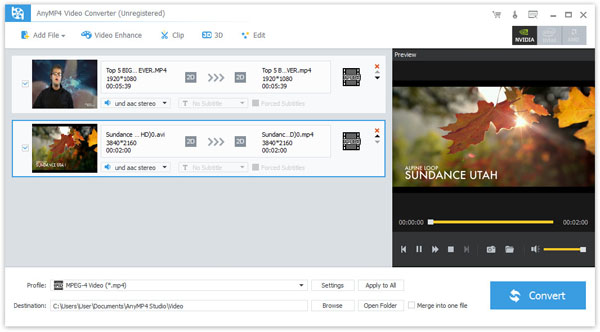
Click "Profile" drop-down arrow and open the "Profile" list, here you can choose "General Video > AVI - Audio-Video Interleaved (*.avi)" as output format. Or you can input "AVI" to the quick-search box and choose output format.

Click "Effect", "Clip" or "Crop" button to open the "Edit" window, here you can adjust the brightness, contrast, saturation, hue and volume by dragging the scroll bar to set the corresponding value; trim the video length by cut off the start and end part; crop the video frame to remove the black edges; add watermark like text and image to the video by checking the "Enable watermark" option.

After setting all the video files, you can click "Convert" button to begin the OGM to AVI conversion, with the advanced technology, the whole OGM to AVI conversion would be finished in a short while.
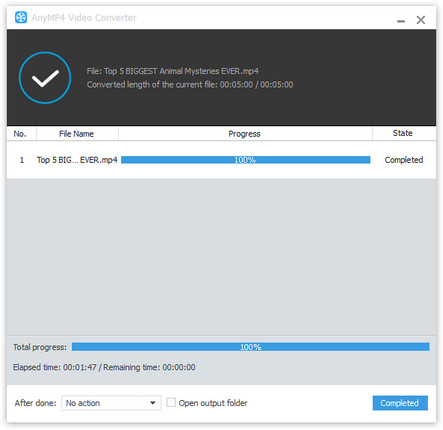
AVI is also called the Audio Video Interleaved, which is a multimedia container format that combines voice and video synchronization. Its video files using a lossy compression, but the compression is relatively high, even though the picture quality is not very good, it is still a very wide range of applications. AVI is a derivative of the RIFF, which divides a file's data into blocks, or "chunks." An AVI file takes the form of a single chunk in a RIFF formatted file, which is then subdivided into two mandatory "chunks" and one optional "chunk". An AVI file may carry audio/visual data inside the chunks in virtually any compression scheme, including Full Frame, Intel Real Time, Cinepak, Motion JPEG, Editable MPEG, VDOWave, ClearVideo / RealVideo, QPEG, and MPEG-4 Video.<