AnyMP4 Video Converter for Mac possesses incredible techniques and efficient solutions that can help you convert all kinds of video formats such as FLV, AVI, 3GP, WMV and MP4 to your preferred video format with stunning speed and compelling video quality.
ASF is Microsoft's proprietary digital audio/digital video container format, which is part of the Windows Media framework. ASF files can also contain objects representing metadata, such as the artist, title, album and genre for an audio track, or the director of a video track, much like the ID3 tags of MP3 files.
Secure Download
Secure Download
In order to use AnyMP4 Video Converter for Mac, you must at first install the software to the hard disc of your Mac PC. The installation is very easy and can be achieved by both green hands and experienced users.
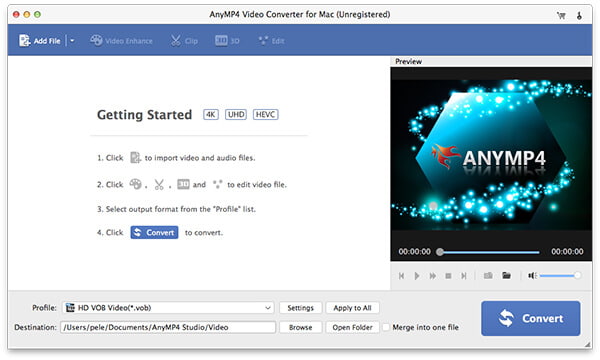
Add your downloaded FLV video file to the software by clicking the "Add Video" button. If you need to remove added files from the "File Name" list, select them and press the "Delete" button on your keyboard.
Select your needed ASF format from the "Profile" drop-down list. If you have problems finding it, just input it in the text area, then the software will automatically find it for you.
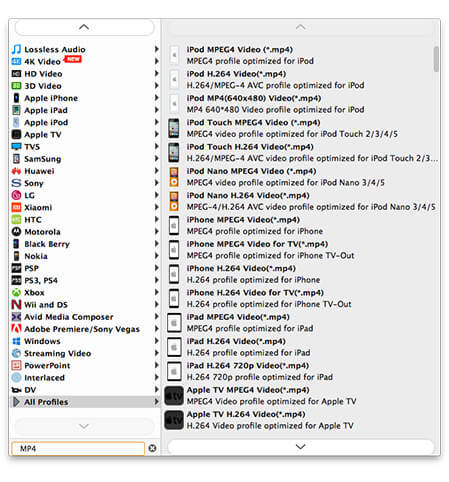
Specializing in video effect customization, AnyMP4 Video Converter for Mac can help you customize video effect with its powerful and versatile editing tools. These tools can help you trim video length, crop video frame, merge video clips into one, add text/image watermark to personalize the video, and adjust Video Brightness, Saturation, Contrast, Hue and Volume for better video effect.
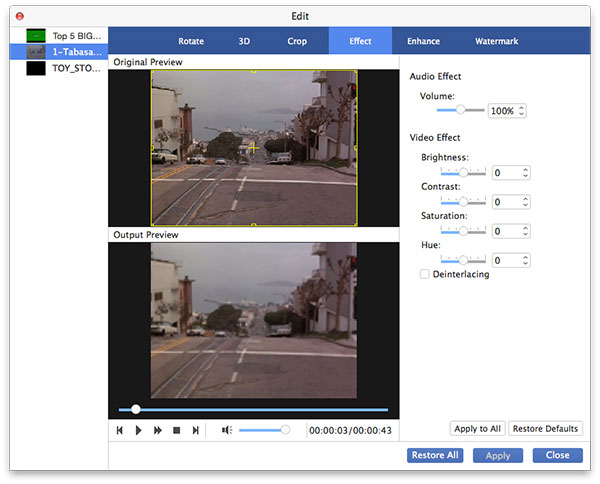
You can also adjust specific output parameters to further improve video effect, such as Video Encoder, Resolution, Bitrate, Frame Rate, Aspect Ratio, and Audio Encoder, Channels, Bitrate and Sample Rate.

Many video files contain several audio tracks for you to choose. AnyMP4 Video Converter for Mac helps you to select your preferred audio track and add downloaded subtitle.

The last step you need to do is click the "Convert" button. Then the software will start converting FLV video to ASF format with stunning speed.
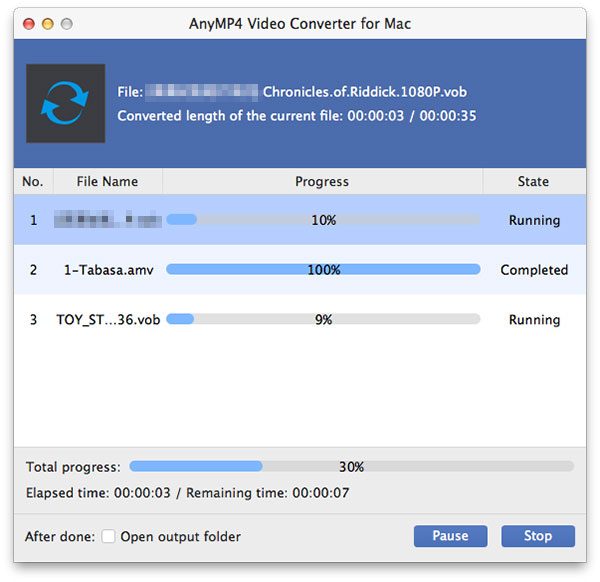
When the progress bar reaches 100%, you'll get your needed ASF video file.
