Recording a Microsoft Teams meeting can be useful for people who weren't able to attend the meeting alive. It's also great if the meeting is important, and you need to refer back to specific parts of it later. Here's how to record a Teams meeting using the Teams application. Also, if you do not want others know, you can use a third-party recorder to record Teams meetings secretly. Keep reading to know.
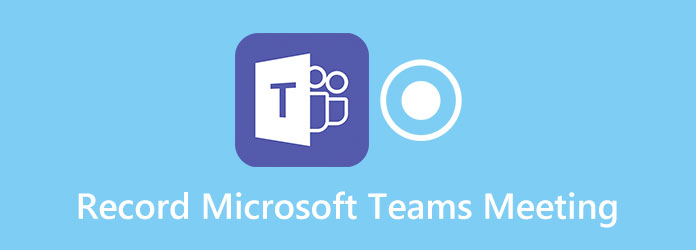
By default, when a Teams meeting recording starts, Teams shows a notification to all participants on the Teams desktop, web, and mobile apps, as well as to people who joined via phone. Furthermore, you need to get everyone's permission legally before you can record the meeting. If you want to record a Teams meeting without someone knowing or screencast Microsoft Teams meeting as an attendee, AnyMP4 Screen Recorder can help record a Teams meeting without limits.
Recommendations
1.Download AnyMP4 Screen Recorder
To use this program, you need to download and install it on your computer.
Secure Download
Secure Download
Launch AnyMP4 Screen Recorder, and then choose one of the four main functions on the main interface. Here you need to click on Video Recorder.
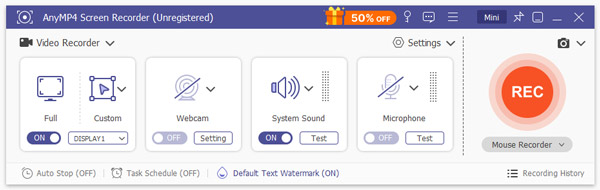
2.Select Teams recording region
In the Video Recorder window, click Custom to customize window size to record. You can also choose Full the record the entire screen.
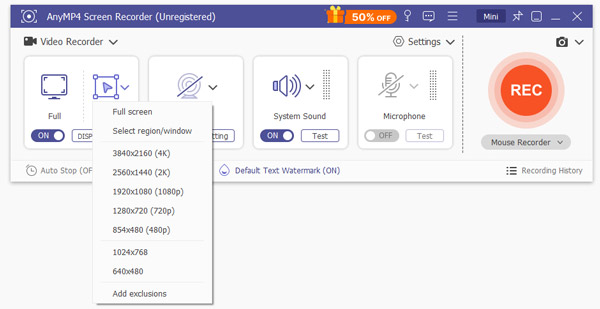
3.Make audio resettings for Teams meeting recording
If you need to record the sound from the meeting, you can turn on System Sound only, Microphone only, or both. The settings are based on your needs to record Teams meeting video call or audio call.
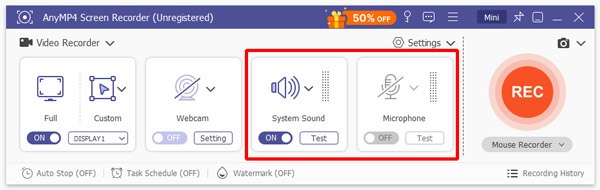
4.Start recording Teams meeting call
Now, click REC to start recording. While recording, you can take snapshots, add annotations, make drawings, etc. When you want to end the recording, click on the red square on the top left corner.
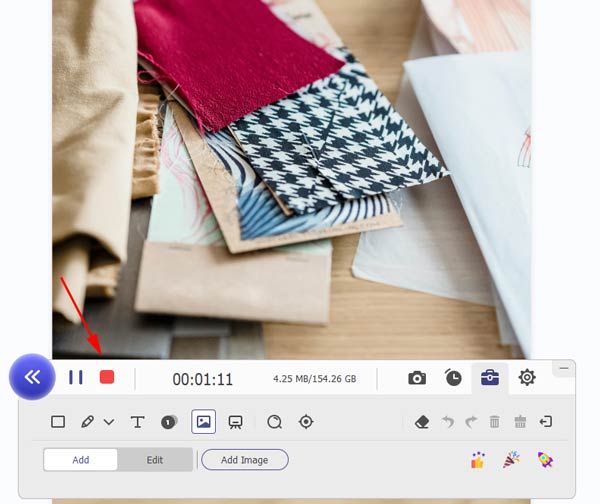
5.Preview and save Teams meeting recording
Then, you will be taken to the preview window. Here you can preview the recorded meeting, trim the unnecessary parts of the video, and adjust the volume. If you're satisfied with the result, click on the Save button and choose the destination folder to export it to your computer. Then you will come to the recording library where you can see all the recordings.
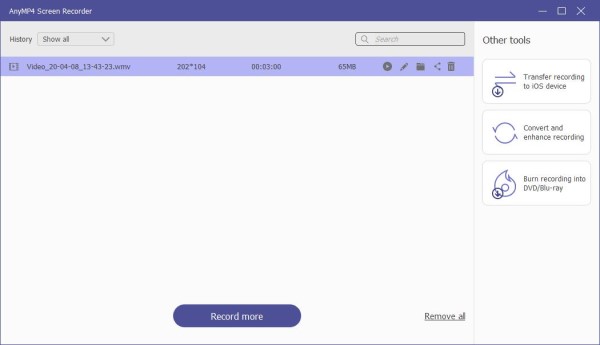
This software also supports phone recorder, which can record your phone video and audio call on computer by mirroring. With it, you can easily record GoToMeeting, WebEx meeting as a guest without efforts.
To start recording a meeting or group call in Teams, you need to know about the prerequisites for Teams cloud meeting recording. To record a Teams meeting, Microsoft Stream must be enabled for the host. Note that the prerequisites below are required for both the meeting organizer and the person who is initiating the recording:
1.When the meeting starts, go to the meeting controls and click on More options (three dot) button, then choose Start recording and transcription.
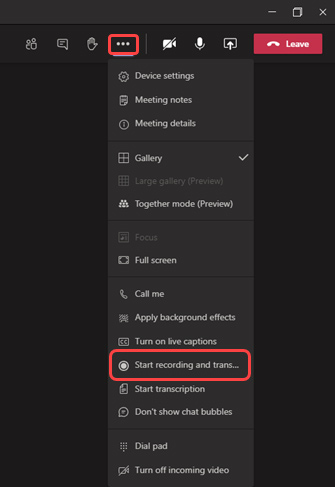
Note: The person who started the recording will receive an email from Microsoft Stream. When the recording is enabled, everyone in the meeting is notified that the recording has started and it also shows up in the meeting chat, or in the channel conversation.

2.When you want to stop the recording, go to the meeting options again and click on More options (three-dot icon) button, and then hit on the Stop recording and transcription option.
3.Then, the recording is saved to SharePoint if it was a channel meeting, or OneDrive if it was any other type of meeting.
Note: Currently, only the meeting recorder and organizer can download the recording. For participants, they only have the right to view it.
If you want to convert the Teams meeting recording to other formats, this software can help you exactly.
How to find my Microsoft Teams meeting recordings?
In early, Teams meeting recordings will no longer be saved to Microsoft Stream. All meeting recordings will be saved to OneDrive and SharePoint from then on.
How do I share a Teams meeting recording with others?
Just find the file in OneDrive or SharePoint and share it directly with people or copy a link and share it.
Are Microsoft Teams' calls recorded automatically?
No. The calls are not recorded automatically. There are no settings to automatically enable recording for calls. However, anyone who is present for the meeting can start the recording. The recording will be available in the group post streaming.
How do I record a meeting in Microsoft Teams on iOS or Android phone?
To record the screen of a meeting in Microsoft Teams on your Android or iOS phone, you can try some Android/iPhone screen recorder apps to get the work done.
Can anyone download a Teams meeting recording?
In Q1, only the meeting recorder and organizer will be able to download the meeting recording. All other attendees will only be able to view it.
Can I record a Teams meeting if I'm not the host?
No, by default, only the meeting host or those with specific permissions (like co-organizers or presenters) can record a Teams meeting.
Can I use Microsoft Teams to record a video without meeting?
Yes, you can record a video in Microsoft Teams without needing to have a scheduled meeting. For example, you can start a recording with the Meet Now feature.
Can I record a video of just myself on Teams?
Yes, you can record a video of just yourself on Microsoft Teams even when you are the only participant in the meeting. All you need to do is initiate the meeting and start recording during that meeting.
Are you allowed to record a Teams meeting?
Yes, you are allowed to record a Microsoft Teams meeting, but it is generally advisable to inform all participants and obtain their consent before starting the recording.
As mentioned above, it is not hard to record a meeting in Teams, but it comes with limitations. Firstly, the recording function has enabled by an IT admin in advance so that you can record the meeting. And the person who wants to record the meeting should have an Office 365 Enterprise E1, E3, or E5 license. If the person who want to record the Teams meeting is a guest or from another organization, he is not able to capture the meeting.
For those people who are not able to capture the meeting, you absolutely can record the content with a screen recording tool. AnyMP4 Screen Recorder is worth trying. Did you encounter any problem following the steps mentioned above? Let us know your thoughts in the comments section below.