Secure Download
Secure Download
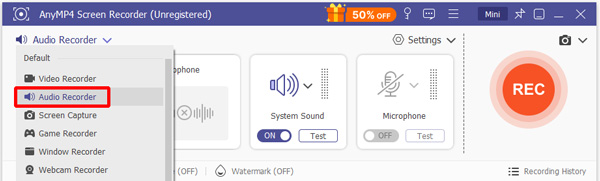
In the pixelated universe of Minecraft, every block placed and every adventure embarked upon holds the potential for a captivating story. To weave these tales and share them with the world, a Minecraft recorder becomes an indispensable companion. In this exploration, we dive into the world of recording software, uncovering how these tools, including the versatile AnyMP4 Screen Recorder, unlock the door to preserving and sharing the magic of the Minecraft realm. So without any further discussion, let’s begin the exploration!
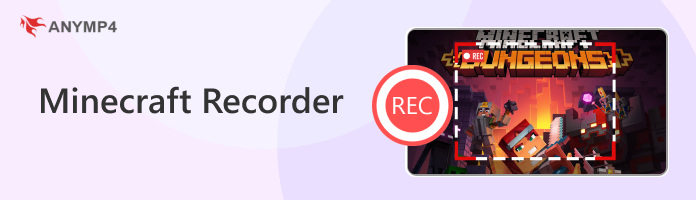
| Minecraft Recorder Apps | Maximum Framerate | Hardware Acceleration System | Webcam Integration | Built-in Editing Tools | Ease of Use | Game Capture Mode | Output Format | Real-time Annotation | Pricing | Limitations |
|---|---|---|---|---|---|---|---|---|---|---|
| AnyMP4 Screen Recorder | 60 FPS | Easy | MP4 MOV WMV AVI MKV FLV F4V TS |
Free - $12.45/month | It free trial version has limited features. | |||||
| Minecraft Camera Studio MOD | 55 FPS | Intermediate | N/A | Free | Only provides multiple camera angles on Minecraft. Not a recording tool. | |||||
| OBS | 60 FPS | Advanced | MKV MP4 MOV |
Free | Highly technical to use. Not for beginners. | |||||
| Xbox Game Bar | 30 FPS | Easy | MP4 | Free | Low FPS support. | |||||
| ADV Screen Recorder | 30 FPS | Intermediate | MP4 | Free | Only available for mobile devices. |
Platform: Windows, Mac
Best for: Capturing various gaming sessions, including Minecraft, in high quality.
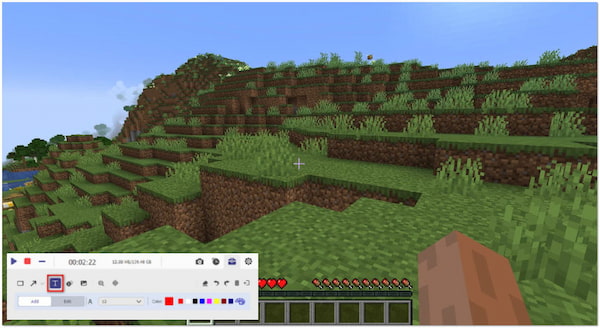
AnyMP4 Screen Recorder is a multifunctional and user-friendly screen recording software that extends its capabilities to capture Minecraft gameplay precisely and easily. Tailored to meet the needs of gamers, it offers seamless recording of Minecraft sessions while preserving the intricate details and creativity of your virtual world. From conquering dungeons to constructing grand structures, this Minecraft recording tool empowers you to capture and share your Minecraft adventures in stunning clarity.
To learn more about AnyMP4 Screen Recorder, make sure to download it using the link below, and read its recommended usage, pros, and cons.
Secure Download
Secure Download
Recommendation
PROS
CONS
AnyMP4 Screen Recorder is valuable for Minecraft players looking to capture and share their virtual escapades. Its seamless recording capabilities, combined with real-time annotations and audio recording, make it a solid choice for preserving the magic of Minecraft. To learn how to use this software, make sure to read our step-by-step guide in part 6 of the article.
Platform: Windows, Mac, Linux
Best for: Capturing impressive and cinematic videos.
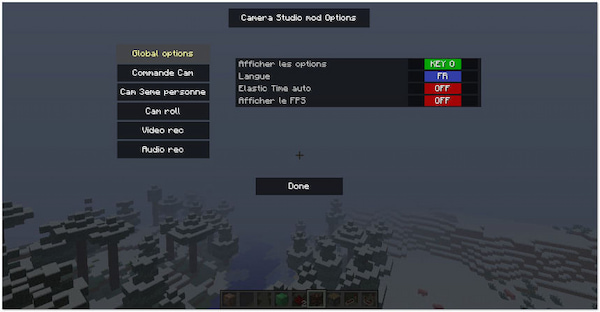
Camera Studio is a Minecraft recording MOD that provides advanced camera control and recording features within the game. It allows you to capture cinematic perspectives, making it a good option for content creators who want to produce visually appealing videos or showcase their builds uniquely. It uses a keyframe system, enabling you to set multiple camera positions and smoothly transition between them. These angles are all built for hardcore Minecraft gamers focused on highlighting their unique world.
Since Camera Studio is a built-in MOD, be aware that it is vulnerable to low FPS recordings since it runs inside Minecraft itself.
PROS
CONS
Platform: Windows, Mac, Linux
Best for: Capturing and broadcasting gameplays.
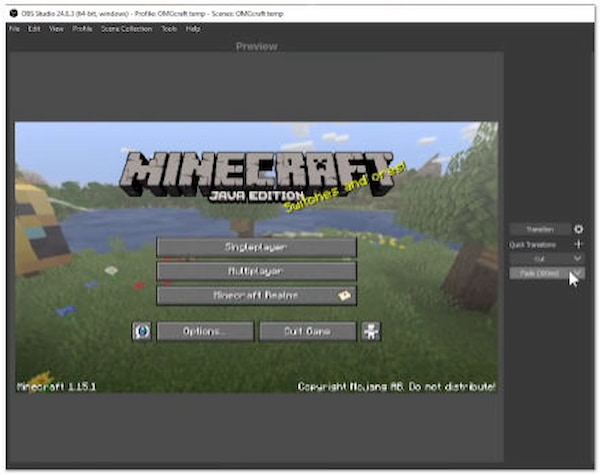
OBS Studio is a streaming software used by gamers and content creators. Also, it functions as a Minecraft recording software for recording Minecraft gameplay. It offers customizable settings, performance optimization, and the ability to capture high-quality video while minimizing the impact on gameplay. Its scene and source system lets you set up different scenes to capture Minecraft gameplay, webcam, overlays, and more, providing a polished output.
Unfortunately, these advanced settings and features are restricted by the program’s steep learning curve. This made it not a good choice for beginners and even intermediate video editors.
PROS
CONS
Platform: Windows
Best for: Quick capturing gameplays.
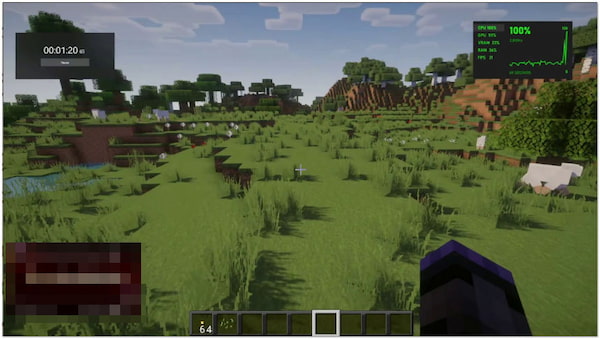
Xbox Game Bar is the best zero-cost option for Windows 10/11 users looking to record Minecraft gameplay with 1080p quality at 60 FPS. This was made possible since the Xbox Game Bar was designed to serve as a gameplay recorder. Since the Xbox Game Bar is integrated into Windows 10, it’s easily accessible by pressing the Windows key + G during gameplay, eliminating the need to install additional software.
PROS
CONS
Platform: Android
Best for: Ideal for capturing gameplay.
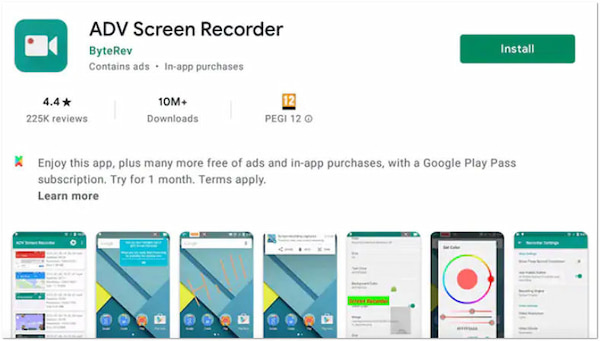
ADV Screen Recorder is an Android app that allows you to record your screen display activities, including Minecraft gameplay on mobile devices. It is a convenient and simple option for recording screen activities on Android devices. It’s suitable for capturing mobile gameplay, creating tutorials, and demonstrating app functionalities.
PROS
CONS
Among the options on this list, AnyMP4 Screen Recorder offers the best balance between features, recording performance, and ease of use. As such, this section of the article will focus on highlighting a recording guide using the software.
This software was selected due to its hardware acceleration system, which enables 60 FPS recordings without stutter and consistent performance in its Game Recorder mode. However, smooth recording performance will be better if you close other resource-hungry programs on your computer during live recordings.
To learn how to use the Game Recorder mode, our tutorial below will cover the setup guide for it to capture high-quality Minecraft gameplay with a consistent frame rate and smooth performance.
Do not forget to download the program for an easier time following each step.
Secure Download
Secure Download
To learn how to record both game footage and webcam videos for picture-in-picture editing, make sure to read our guide below featuring the Game Recorder mode of AnyMP4 Screen Recorder.
1. Open AnyMP4 Video Converter Ultimate and then select the recording mode button, then select Game Recorder. This mode is optimized for capturing gameplay with a smooth framerate.
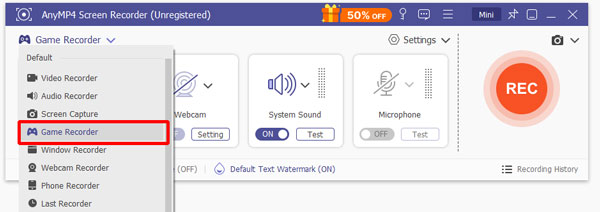
2. To add a picture-in-picture setup to your gameplay video, make sure to enable the Webcam feature in the Game Recorder mode.

Next, adjust the audio settings for your game capture, and make sure to set it to record either the System Sound, Microphone Sound, or both sources. Once done, click on Record to begin recording.

3. During live recordings, all of the modes in AnyMP4 Screen Recorder have a Screen Capture button. This allows taking screenshots of the display you are currently recording.

Once you are done recording, you can simply click on the Stop Recording button to save the Minecraft video you have captured. You can now use the basic video editing tools built into the program.
Unlike the other options on this list, the presence of a practical screen capture tool during live recordings makes AnyMP4 Screen Recorder an excellent choice for gameplay screenshots. This feature highly distinguishes the software as a top option for recording use.
Can you record it on Minecraft?
YES! You can record your gameplay in Minecraft using various screen recording software, including AnyMP4 Screen Recorder. This tool lets you capture Minecraft sessions and create videos for sharing or personal use.
Is it safe to use OBS?
OBS Studio is generally considered safe to use. It’s a widely used and reputable open-source screen recording and streaming software. However, AnyMP4 Screen Recorder is a solid option for recording Minecraft gameplay. It provides customizable recording settings, audio recording, real-time annotations, and a user-friendly interface. It’s especially beneficial for those who prefer a straightforward solution with essential features.
Does Minecraft have a recorder?
Minecraft itself doesn’t have a built-in recorder for creating videos. Players typically use third-party screen recording software like AnyMP4 Screen Recorder to capture their gameplay.
What recorder do Minecraft YouTubers use?
Minecraft YouTubers often use various recording software based on their preferences and needs. AnyMP4 Screen Recorder is one of the options commonly used by Minecraft content creators.
Why is my recording high quality but laggy?
Higher quality recordings consume so many resources. This results in laggy video recordings. Especially if your computer has entry-level hardware.
How can I record Minecraft and Discord voice chat simultaneously?
You need to use a recorder that captures both system and microphone audio. Discord Voice uses audio input as a source, and Minecraft uses the system audio. Use recorders like AnyMP4 Screen Recorder to record both sources.
Are there differences when recording Minecraft Java Edition vs. Bedrock Edition?
Minecraft’s Java and Bedrock Editions are different in terms of their supported platforms. Java Edition only works exclusively for PC. Meanwhile, Bedrock Edition works for PC, console, and mobile devices.
As we conclude our journey through the realms of Minecraft recorders, the significance of capturing digital moments becomes clear. AnyMP4 Screen Recorder, with its user-friendly interface and powerful features, is a testament to the potential for turning virtual experiences into cherished memories. The world you shape in the game becomes more than just pixels; it’s a narrative waiting to be written, and AnyMP4 Screen Recorder offers the quill that allows you to script your virtual legacy.
Secure Download
Secure Download