Can iPad play MKV files?
It depends. iPad itself does not support MKV video playback, so the default media player app on the iPad can't play MKV files. But you can still play MKV videos on your iPad through some other methods. This article will provide two simple ways to bypass the limitation of compatible formats on iPad: installing third-party apps that are compatible with MKV format or converting MKV files to formats supported by iPad to play them easily. Next, let us take a look at how to play MKV on an iPad successfully.

Apple TV itself cannot play MKV files directly. No matter which generation of Apple TV you bought, you need to make some changes to play MKV on Apple TV. But don't worry. You can still play MKV on Apple TV through three solutions: converting MKV to a format supported by Apple TV, mirroring MKV videos to Apple TV with Airplay, or using a third-party media player app. We will walk you through the steps for each of these methods below!
If you want to play MKV files on iPad Files, you need to convert the video format from MKV to an iPad-compatible format. iPad supports a wide range of video, audio, image, and document formats. It seems a little complicated to figure out the iPad formats, but don't worry. Here, we will list some of the most common video and audio formats supported by iPad for your reference!
| Formats Supported by iPad | |
|---|---|
| Video Formats | MP4, M4V, MOV, AVI, H.264, HEVC, MPEG-4, Motion JPEG (M-JPEG), etc. |
| Audio Formats | AAC, MP3, WAV, AIFF, Apple Lossless, FLAC, etc. |
You have now learned the formats supported by iPad, and then we will use one of the best format converter software for Windows and Mac, AnyMP4 Video Converter Ultimate, to convert MKV to iPad-compatible formats or directly convert to iPad profiles (containing all iPad playable video and audio formats). This MKV to iPad converter allows you to losslessly convert video at ultra-fast video conversion speeds with the help of advanced hardware acceleration technology. In addition, it has a built-in video editor that can be used to cut, trim, rotate, or adjust the brightness, contrast, saturation, and other related parameters to customize and watch your MKV files!
Main Features:
1. Click the Free Download button to download and install AnyMP4 Video Converter Ultimate on your computer. After the installation, launch this MKV-to-iPad converter.
Secure Download
Secure Download
2. Click Add Files in the upper left corner to import your MKV files. Or you can drag and drop MKV files into the main interface directly.
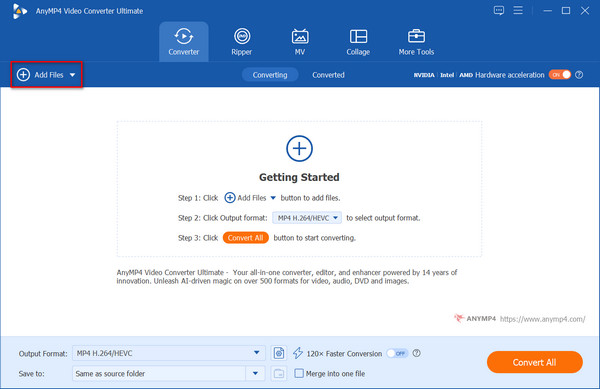
3. Click the Output Format option > the Device tab > Apple and select iPad/iPad Air/iPad Pro according to your iPad models. You can also choose the video formats compatible with iPad, such as MP4, M4V, MOV, AVI, etc., in the Video tab.
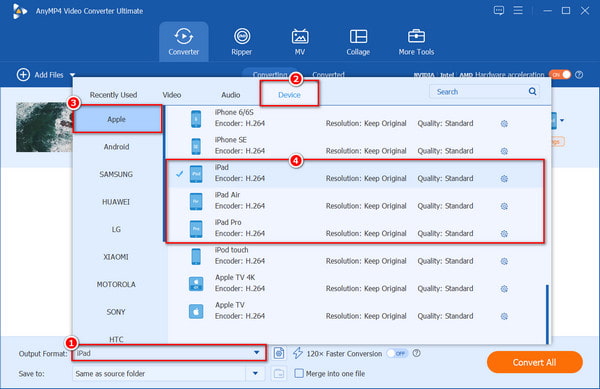
4. Change the output path by clicking the Save to option near the bottom. At last, click Convert All to convert and then you can watch MKV files on your iPad.

Besides converting MKV to iPad-supported formats introduced above, another way to view MKV files on iPad is with the help of third-party media player apps that support MKV formats, such as VLC Media Player for iOS and iPadOS. This MKV player will enable you to play most formats directly on iPad without conversion. Moreover, it is a free and open-source player that can be downloaded and used for free, which is a reliable choice for playing the MKV format.
1. Download VLC for Mobile from the App Store to your iPad.
2. Open the Files app on iPad. Find which MKV video you want to play on iPad.
3. Tap on it and choose Share. Select the VLC icon to share MKV video to VLC for iOS app.
4. Now your MKV video will appear in the VLC app. You can play a MKV video on iPad within the VLC app directly.

How to transfer MKV files from computer to iPad?
After changing the video format from MKV to iPad compatible format, you need to move the converted MKV video to iPad. Of course, you can upload MKV files to iCloud, Dropbox, Google Drive and many other cloud storage space. Or you can use iTunes and USB connection for the iPad MKV transferring process.
What iPad MKV player to use?
It is supported to play MKV files on iPad without converting. All you need is a portable video player. If you don't like VLC for iOS app, you can take a look at PlayerXtreme Media Player, AV Player HD, GoodPlayer, OPlayerHD and more.
How to watch MKV movies on iPad stored on NAS?
To play MKV from NAS on iPad, you can tap the More icon on the to Browse sidebar. Choose Connect to Server and then enter the local hostname. Later, you can tap Connect to connect NAS with iPad as a guest or registered user. As a result, you can play and stream from NAS on iPad.
This article provides two easy ways to play MKV files on iPad, which are using AnyMP4 Video Converter Ultimate to convert MKV to iPad profiles or formats supported by iPad and using a third-party iPad MKV player app to play Matroska files directly. We hope this article is helpful for you, and if you know other good ways to watch MKV movies on your iPad, you can feel free to share them with us in the comments below.
Secure Download
Secure Download