This article concentrates on how to convert AVI to MKV. AVI is a multimedia container format developed by Microsoft in 1992. It is a part of video codec for Windows technology. An AVI file stores both audio and video data in a fie container for playing audio along with video.
MKV is a multimedia container too. The biggest difference is that an MKV file is able to store multiple audio and subtitle tracks. Therefore, you may want to convert AVI videos to MKV format if you wish to apply several subtitles to a movie.

When converting AVI to MKV, you may worry about several facts, such as quality loss. AnyMP4 Video Converter Ultimate is a powerful AVI to MKV converter. With it, you can get the advanced technology to keep the original video quality. It supports batch process as well, so that you can enjoy the excellent performance.
Secure Download
Secure Download
Step 1: Import AVI files
Launch the best AVI to MKV converter after you install it to your computer. Click the Add Files menu at the upper left corner to import the AVI files that you wish to convert.

Step 2: Preview AVI videos
Click the format icon on the first title to open the Profile dialog, go to the Video tab, select MKV and pick the proper resolution. Set MKV as the output format for other titles.

To add new subtitles to an AVI file, click the edit icon to open the video editor window. Go to the Subtitle tab and click the Plus icon to add subtitle files from your computer. Or you can add audio tracks in the Audio tab. Hit OK to confirm it.
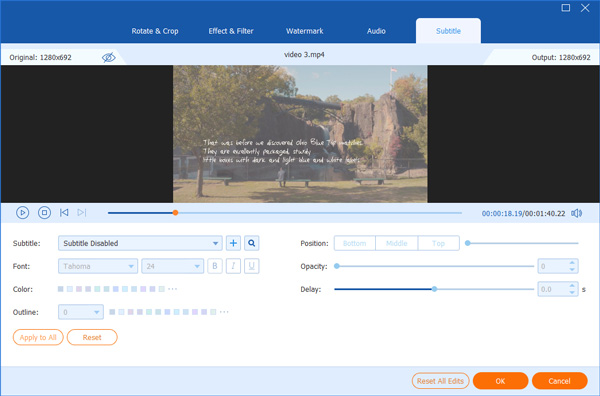
Step 3: Convert AVI to MKV
After editing, go to the bottom area of the main interface. Press the Folder icon to set a specific folder for saving result. Finally, click the Convert All button to start converting AVI to MKV.

This software is powerful to convert DVD to MKV with keeping the original subtitle and audio track.
VLC is not only a media player, but also an open-source AVI to MKV converter. Though it cannot protect the video quality, you can use it for free.
Step 1: Open VLC and select Convert/Save from the Media menu.

Step 2: On the Open Media dialog, click Add button to add the AVI files you intend to convert. Hit the Convert/Save button.

Step 3: Click the Create a new profile icon to open the Profile edition dialog. Then select MKV, give a profile name and click Create. Now, you can select MKV from the Profile drop-down list.

Step 4: Click the Browse button to set the destination folder. Hit the Start button to initiate AVI to MKV conversion.
VLC can convert video to MP4 for universal playback on your portable devices.
HandBrake is an open-source video converter. Though it is compatible with limited output formats, MKV is one of them. The built-in presets in new version of HandBrake simplifies the workflow.
Step 1: Start the free AVI to MKV converter. Click Source menu at the upper left side, and select Open File to import the source AVI files.

Step 2: Click the Browse button and select a specific folder to store the MKV videos. Make sure to pick MKV from the drop-down list under Output Settings.

Step 3: Go to the Presets panel on the right side and select your favorite resolution. Click the Start or Start Encode button on the top ribbon.
FFMPEG is far more than a simple AVI to MKV converter. Users can do simple conversion tasks between almost all multimedia formats on Windows, Mac and Linux.
Step 1: Visit official website and download the proper version according to your system.
Step 2: Create a new folder in C drive named FFMPEG, extract file from the zip file and paste it into the new folder.

Step 3: Click the Start menu, right-click on Computer and select Properties. Select Advanced system settings, open Environment Variables and click Edit. Input c\ffmppeg\bin in Variable value field and hit OK to enable the command line.
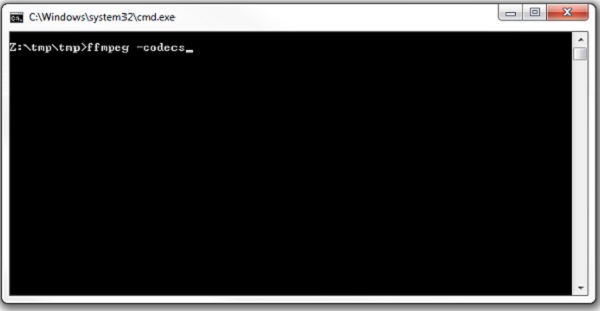
Step 4: Now, run a command prompt window and type in ffmpeg -i input.avi output.mkv. Use your AVI file name to replace input and the MKV file name to replace output.
Which is better, MKV or AVI?
Both MKV and AVI are used to store high quality video content. If you want to watch or edit the videos on Windows, AVI is a good option. MKV is more suitable to store videos with multiple audio and subtitle tracks.
How long does it take to convert AVI to MKV?
It depends on several factors, such as the software you are using, the performance of your hardware, the AVI video file size and more.
How to reduce size of AVI files easily?
Both AVI and MKV are used to store high quality video contents. You can reduce file size of AVI by converting to compressed video formats, like MP4, FLV, etc. Another way to shrink file size is to downscale video quality.
It is a good idea to introduce multiple subtitle tracks into your video file if you wish to share it to audiences around the world. Converting AVI to MKV allows you to use multi-tracks in video files. Based on our sharing above, you should master at least four ways to complete the task in various situations. AnyMP4 Video Converter Ultimate is an all-in-one solution. It can help you convert AVI files and add new subtitles. If you have other questions, please leave a message below.