YouTube is the most popular streaming platform to watch videos and listen to music. According to a recent survey, majority of YouTube visits are contributed by mobile devices. It means that most users are accessing YouTube app on their iPhone or Android phone.

Though most contents on YouTube are free of charge, the mobile app is not perfect. The biggest problem is that YouTube app will sleep down when your screen turned off. Is there any way to play YouTube with screen off? You can find multiple solutions to watch or listen to YouTube videos after screen turned off.
YouTube Red is the subscription service of YouTube. Unlike the standard YouTube app, YouTube Red allows you to get more exclusive contents as well as the ability to play YouTube with screen off on iPhone or Android. Currently, this service is only available in several regions, such as The United States. Moreover, as a subscription service, you have to pay for YouTube Red account.

In addition to YouTube app, you can also discover contents on YouTube in a mobile browser. Some mobile browsers have the capacity to play YouTube with screen off, such as Chrome, Firefox and more. We use the Chrome app as the example to show you how it works.
Step 1: Open your Chrome app on your Android or iPhone.
Step 2: Copy and paste www.youtube.com to the address bar and open the YouTube website. The mobile version will open automatically.
Step 3: Tap the Menu button in the Chrome app and select Request Desktop Site option to switch to desktop version of YouTube.
Step 4: Then search for your favorite YouTube video that you intend to watch or listen to in the background. Tap the Homescreen button to start playing the video in the full screen mode.
Step 5: Then search for your favorite YouTube video that you intend to watch or listen to in the background. Tap the Homescreen button to start playing the video in the full screen mode.

There are several third-party apps let you play YouTube with screen off, such as NewPipe, which is a YouTube client. It is only compatible with Android.
Step 1: Open the Settings app from your app tray, go to Security and enable Unknown sources.
Step 2: Download and install the APK file of the YouTube client on your Android device.
Step 3: Run the app, find the video you want to enjoy in the background.
Step 4: Tap the Background option under the thumbnail of the video to begin playing the YouTube video with screen off on Android.

If you do not like the methods above, it is okay. On the latest iPhone, the native media players are able to play videos on your device in the background. So, the alternative solution to get videos with screen off on iPhone is to play them with the native media players videos. AnyMP4 iPhone Transfer Pro is the best way to transfer videos to your iPhone.
Apparently, iPhone Transfer Pro is the best way to play YouTube with screen off on iPhone.
Secure Download
Secure Download
Tonec Free FLV Player can play FLV Player can play FLV files. Being associated with FLV and WebM extensions, you can play FLV files by double clicking. Moreover, you can zoom the FLV player on Windows to any resolution. There is also a built-in FLV converter. You can convert FLV to AVI, MP4 and other formats within Free FLV Player on PC.
Step 1: Connect iPhone to the best data transfer tool
Install AnyMP4 iPhone Transfer Pro on your computer. Connect your iPhone to the machine using a Lightning cable, and launch the program. After your handset is recognized, go to the Media tab from the left side.
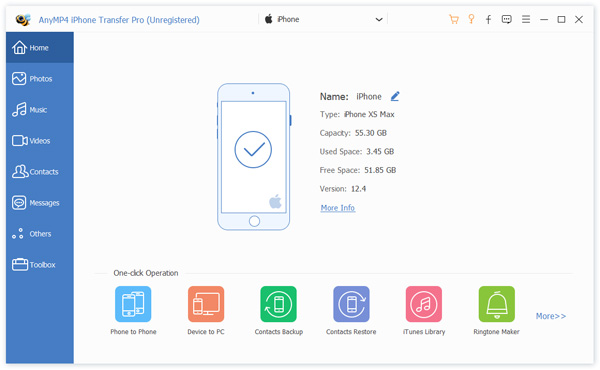
Step 2: Transfer videos to iPhone
Make sure that your iPhone has enough space. Click the Add button, find the videos and open them. Then the data transfer process will initiate. When it is done, get videos to play with screen off on iPhone using a video player that supports background playback.
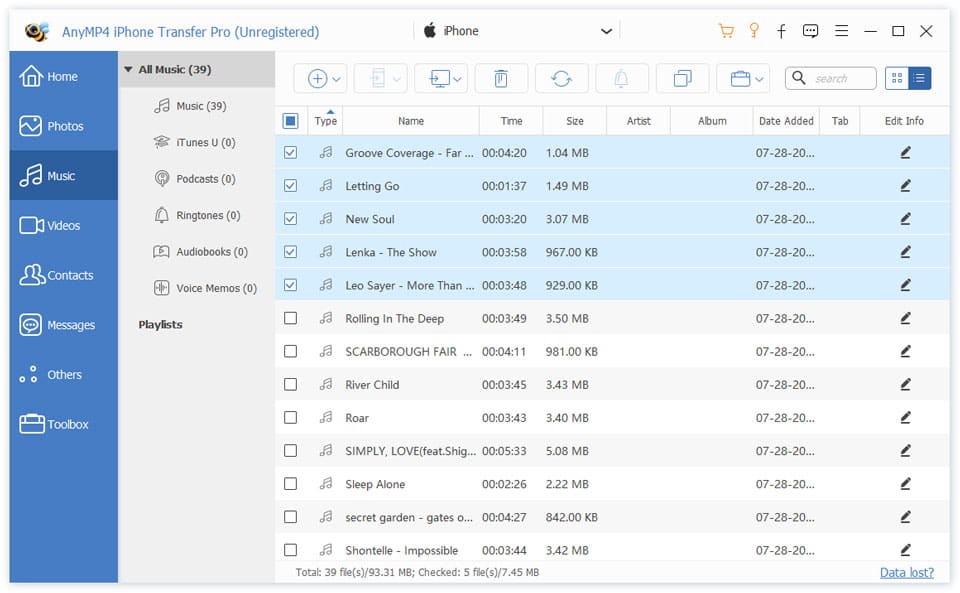
Nowadays, getting entertainment is easier than ever before due to YouTube and other video streaming services. Our post has talked about How to play videos with screen off on iPhone and Android. If you have more questions or suggestions related to YouTube playback in background, please leave your messages below.