Free Download100% Clear & Secure
Free Download100% Clear & Secure
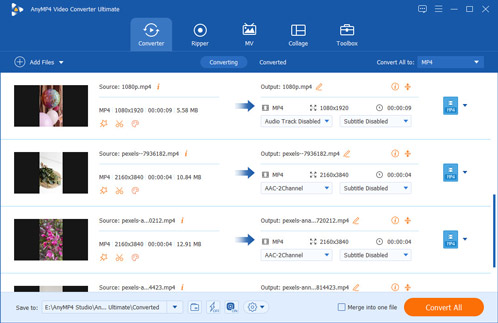
MP3 is a well-known compressed music container format. Though it is compatible almost all operating systems, media players and portable devices, more and more people start giving it up, partly because the poor audio quality. In fact, bitrate is mainly responsible for the audio quality, but not only the codec. The bitrate of a MP3 file is from 32kpbs to 320kbps. In another word, if you are listening to a MP3 320kbps, you will find the quality is pretty awesome. But what is 320kbps and how to convert MP3 files from 128kbps to 320kbps? Don’t worry! In this post, we are going to share 5 ways to encode MP3 to 320kbps with the bitrate converter.
As mentioned, 320kbps is the upper limit of the bitrate of MP3 audios, which means that 320,000 bits of data is converted in audio signal by your device in every second. Generally speaking, the higher the bitrate, the better the audio quality is.
Apparently, 320kbps music is much crispier, louder and more detailed than 128kbps MP3. And the former has much wider range of frequencies than the latter. But MP3 320kbps takes up more memory space compared to 128kbps. That is why companies like Apple compress MP3 to 128kbps to make it easier to download and store.

Another important question is can we hear the differences. The answer is depending on the device on which you are using. If you prefer to play music on average phone with a pair of earphones, for example, there is almost no chance of you to hear a difference. But if you have a pair of professional headphones or high-end speaker, the difference can be detected easily.
In this part, you can learn top 5 best ways to convert MP3 to 320kbps on Windows and Mac computers with the bitrate converter.
As a professional MP3 to 320kbps converter software, AnyMP4 Video Converter Ultimate offers extensive features, like
Recommendation
In short, Video Converter Ultimate is the best way you can find to convert 320kbps from your MP3 files.
Secure Download
Secure Download
1. Get the best MP3 converter 320 kbps
Download and install Video Converter Ultimate on your computer and then launch it from your desktop. Drag and drop the MP3 files that you want to convert or the entire folder onto the media library panel.
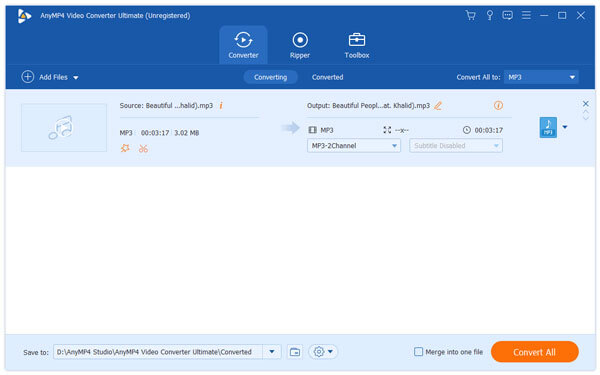
2. Change bitrate to 320kbps
Choose MP3 from the dropdown menu next to Convert All to on the top.
Next, click on the Custom Profile icon to open the Profile settings dialog. Click and expand the Bitrate dropdown list and select 320kbps. Hit OK to confirm the changes.
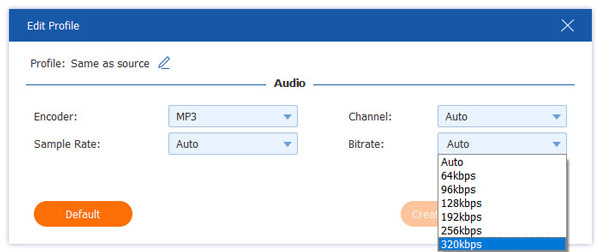
3. Convert 320kbps in one click
When you go back to the home interface, just click on the Convert All button to start converting MP3 files to 320kbps. Wait for the process to be done, and then listen to the high-quality MP3 files with the media player.

iTunes is a utility for iOS users to sync data and manage audio files for iOS device. Surely, it can work as the MP3 converter to encode to 320 kbps.
1. Open your iTunes and head to Edit-> Preference on Windows or iTunes-> Preference on Mac.
2. Go to the General tab, select MP3 Encoder from the Import Using list and change the Stereo Bit Rate to 320kbps. Customize other options and hit OK.
3. Right-click on the song and choose Create MP3 version to get the desired effect.
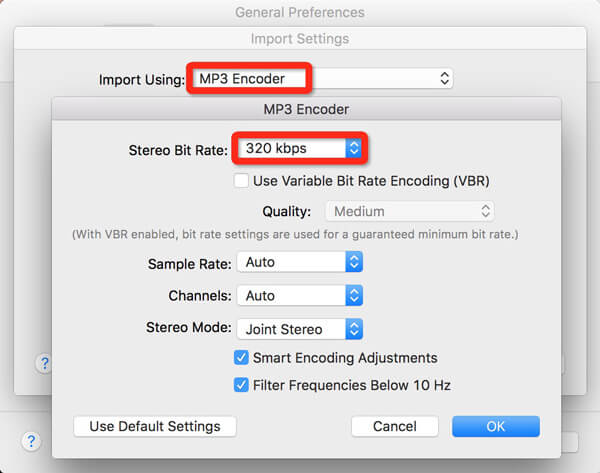
Audacity is a popular open source audio editor and converter. It has the capacity to produce MP3 320kbps from your audio files as the bitrate converter, too.
1. Start Audacity, navigate to File-> Open, find the MP3 files you want to edit and import them.
2. Then select Export from the File menu to activate the Export Audio dialog.
3. Make sure to select MP3 Files from the Save as type menu. Hit Options and change quality to 320kbps. Finally, hit the Save button to export MP3 to 320kbps.
If you like, you can merge the MP3 audio tracks into one and output 1 single 320kbps file.
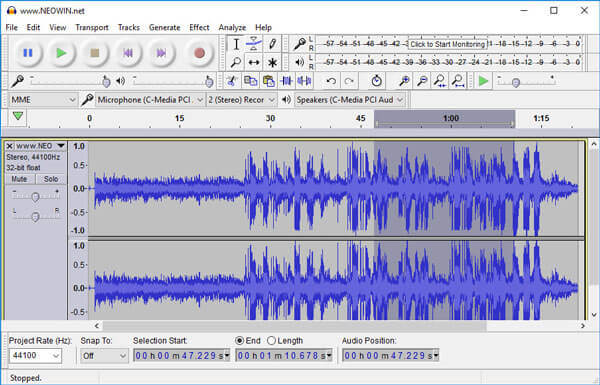
mp3fiber.com is an online audio converter and downloader application that permits users to change the bitrate.
1. Copy and paste the audio or video link address into the box on the home page of mp3fiber.com.
2. Select .mp3(320kb) from the format menu and hit the Download now button.
3. When it finishes, download the high quality MP3 files on your hard drive.
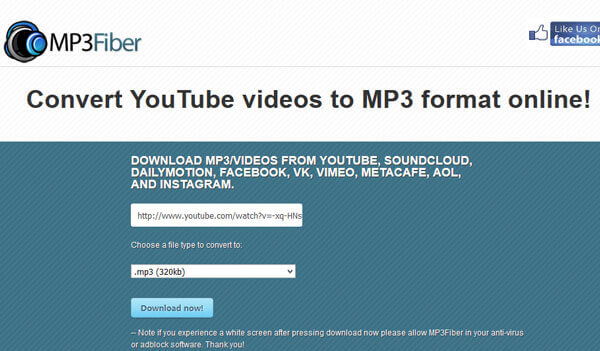
Online-audio-converter is another web-based MP3 converter 320 kbps. Here is the detailed process to convert MP3 files with ease.
1. Access online-audio-converter.com in your browser. There are four ways to upload the MP3 files, your computer, Google Drive, Dropbox and URL.
2. After uploaded, select MP3 and move the slider of Quality to 320kbps. Hit the Advanced settings button to get other custom options, like Sample rate and more.
3. Finally, click the Convert button to begin dealing with the MP3 file, and then download it after the process.
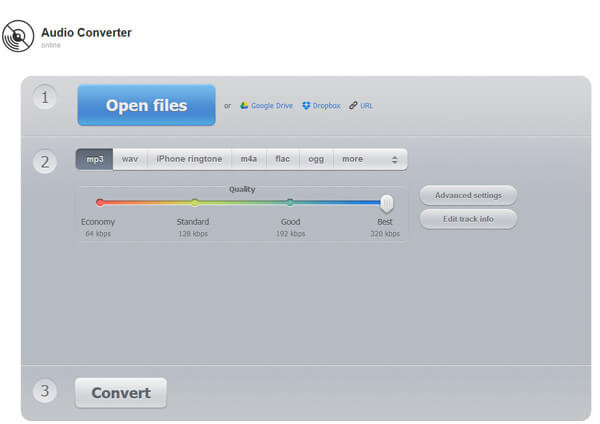
How can I get 320kbps songs?
You can use AnyMP4 Video Converter Ultimate to convert MP3 files to 320kbps. Moreover, you can also download the MP3 songs with 320kbps directly online.
How can I improve MP3 quality?
You can use the software AnyMP4 Video Converter Ultimate to convert your MP3 audio with high quality or you can get a better equipment.
Where can I download MP3 songs in 320kbps?
You can get the 320kbps MP3 files from MP3 Quack, MP3tomato, Free MP3 Download.net, Spotify, Google Play Music, Deezer, YouTube and more.
How to tell 128kbps or 320kbps in MP3?
MP3 in 320kbos is better audio quality than MP3 in 128kbps, however, it is hard to tell the difference from your ears. You can tell the difference by adding the MP3 file into AnyMP4 Video Converter Ultimate and click the drop-down list of the profile to hover up the Same ass source to click the Custom Profile icon, where you just click the Bitrate drop-down list under Audi to see the default audio bitrate. The default audio bitrate is the MP3 file bitrate. In this way, you can tell the difference between the two items via the tech specs.
Music is not only a long-standing way to relax, but also good for our health. But the prerequisite is that you are listening to MP3 with great audio quality. With our introductions above, you might understand that MP3 could offer high-quality experiences if you convert 320kbps with your music. From this point, we shared the top 5 methods to produce MP3 320kbps, including AnyMP4 Video Converter Ultimate, a professional audio converter. If you have more questions related to audio experiences, welcome to leave messages below this post.