Pixels are an important element that could affect the quality of images. Because of that, adding pixels to an image is one of the more common options to enhance image quality together with resolution upscaling. Although the latter option offers better image quality, pixels are still a good option for general quality enhancement. In this article, we will provide a detailed tutorial on how to use three programs on different platforms that can add pixels to an image and improve its quality. We will explore different options available as an online tool, computer-based program, and mobile application. To know more about these programs, please continue reading the article to learn more.
Pixels and image resolution go hand-in-hand. In simple terms, pixels are the smallest and basic unit of an image, while resolution is the number of pixels available in an image or video. Because of these terms, a media file with high resolution has better quality since increased pixels will generally result in better quality.
When it comes to image enhancement, adding pixels will increase resolution which makes an image become naturally better looking. On the other hand, another option of image enhancement is pixel enlargement. However, this second option works subpar when it comes to the image enhancement department. With that in mind, all of the software that will be presented today will be focused on adding pixels to an image using resolution upscaling.
We will start this guide by providing the best image enhancement program available as an online tool.
To begin our detailed image enhancement tutorial, we will first tackle the most accessible software among the featured tools in this article, which is none other than AnyMP4 Image Upscaler Online. Designed as an online tool, this program takes the cake when it comes to accessibility since it can be used directly on your browser without the need for prior requirements such as installation or creating an account.
Although the software was developed for accessibility and practicality, users who are concerned about the quality of images that are enhanced in the tool should not be concerned. This is because the program is supported by smart AI assistance, which takes care of the image-enhancing process.
Additionally, images that are upscaled in the tool have their quality enhanced through direct resolution upscaling, which can be done by adding pixels to the image. This option promotes natural-looking enhancements since small details in the image, such as texture, graining, edges, and colors, are subtly enhanced.
To learn more about the tool, please continue reading below to learn its pros, cons, and the short guide on how to use it.
PROS
CONS
1.Open AnyMP4 Image Upscaler Online’s website. Then select the Upload Photo button or click and drag the image that you want to enhance in the Drop Area.
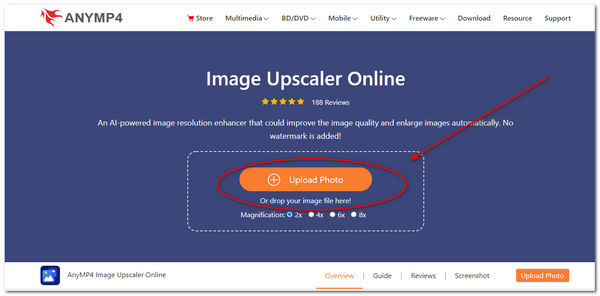
2.Next, select an upscaling option between 2X, X, 6X, or 8X. These magnification options can improve your image quality from SD to UHD resolution.
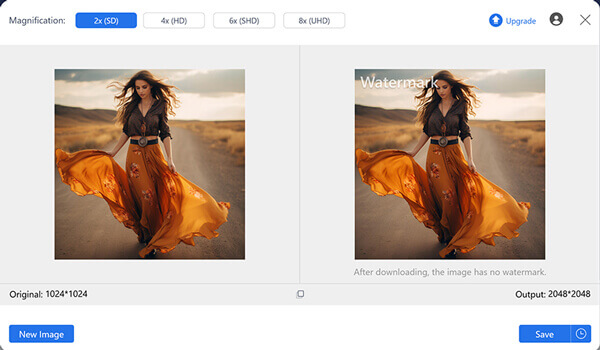
3.After the upscaling process, simply click on the Save button to import the image that you enhanced back onto your computer.
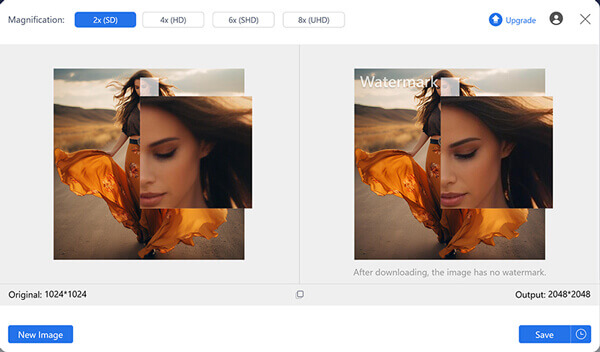
By following three simple steps, you can now enhance your images by adding pixels to them using resolution upscaling with none other than AnyMP4 Image Upscaler Online.
When it comes to editing images on Windows PC or Mac, Adobe Photoshop is the number one option for this platform. Designed and often used for amateur to professional editing, enhancing image quality is a basic feature that Photoshop has to provide to its users. This is because enhancing images is vital to make sure that the materials and output that will be produced and edited in the software will have good quality.
With that in mind, Adobe Photoshop can increase image resolution using its dedicated image resizer option, which can be edited to make images have better resolution and thus increase pixel count. Fortunately, this option is very simple to adjust, which is a welcome surprise, especially for software designed to be very technical and complex to use.
To learn how to add pixels in an image on Photoshop by adjusting image size, we have provided a detailed guide on how to do it under the pros and cons of using Adobe Photoshop.
PROS
CONS
1.Open Photoshop and add the image that you want to enhance. Then, click on the Image tab and select Image Size.
2.In the Image Size menu, set the Resolution to 300. Next, click on the Resample options and select Bicubic Smoother. Increasing the resolution to 300 or more will make the image high-definition quality, while the resampling option that we selected is optimal for image enlargement.
3.With both of the adjustments now applied, simply click on OK in the Image Size menu to confirm the adjustments that have been added.
For software that was known to be technical and very complex to use, Photoshop has a surprisingly accessible option to improve image quality. This is a big plus for users who are often intimidated by using the program.
Over the recent decades, the technology used to produce smartphones has rapidly developed. Because of that, the technological possibilities that are available in these pocket computers are starting to grow over time. Today, full-featured image editing applications are available on iOS and Android devices. One example of this is Polish which will be the headline in this section of the article.
Developed by InShot, Polish AI Photo Editor is one of the top contenders when it comes to competitive image editing software for both Android and iOS platforms. The application is fully equipped with essential editing materials for mobile, such as filters, effects, collage maker, color adjustment tools, and a dedicated image enhancer.
For users interested in enhancing image quality by adding pixels, the AI image enhancer of Polish is more than enough. This is a big plus since this option is accessible even by free users of the software, which is often not the case when it comes to other mobile applications. Because of this commendable offering, Polish was selected as the best option when it comes to image upscaling on the iOS and Android platforms.
To learn more about the app, please continue reading the pros, cons, and our provided guide on how to use it below.
PROS
CONS
1.Open the Polish app and swipe through the Explore tab. Select the Enhance option.
2.Select the photo that you want to enhance from your device’s gallery. Then, click on Enhance once the photo has been added. Wait for the AI process to finish.
3.In the preview tab, tap on the Check button in the upper right corner of the screen to save the image enhancement that has been applied.
Using Polish, you can now enjoy enhancing image quality directly from your mobile device. This a highly convenient option especially for users who are often on the go.
Can adding pixels to a photo improve its quality?
Yes, it can. Adding pixels will increase image quality. This is because adding pixels also improves resolution.
How can I add pixels to a photo without losing quality?
Use image-enhancing tools. Read the article to learn three good options. Among them, AnyMP4 Image Upscaler Online is the most accessible.
What is the best way to increase the size of a low-resolution photo?
Image upscaling is the best way to improve low-resolution photos. AnyMP4 Image Upscaler Online is a good online tool to do it. For traditional users, Photoshop is also good.
Can I add pixels to a photo using free online tools?
Yes, you can. Many online tools offer photo enhancement. Among them, AnyMP4 Image Upscaler Online is the most accessible.
Is it possible to add pixels to a photo without using software?
Yes, there are. Online tools are good options in this case. These tools do not require installation to be used, unlike software.
Now that we have discussed everything that you need to learn about the effect of resolutions and pixels on image quality, we hope that this article has provided you with enough knowledge to pick which editing tools will be the right option for your needs.
To help other readers interested in enhancing their images, please share this article online.