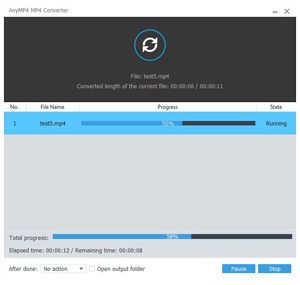TS, also known as MPEG Transport Stream, is a standard format for transmission and storage of audio, video and other data. Transport Stream is specified in MPEG-2 Part 1. Transport Stream offers features for error correction for transportation over unreliable media, and is used in broadcast application such as DVB and ATSC. It's different like like Program It's contrasted with Program Stream, designed for more reliable media such as DVDs. Nowadays many HD camcorders record videos in TS format.
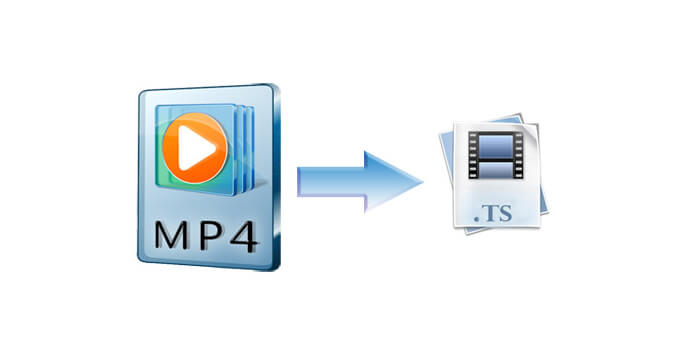
AnyMP4 MP4 to TS Converter is the professional MP4 to TS Converting software, which can convert MP4 to TS or other popular video formats like AVI, MOV, M4V and WebM, etc with lightening speed and best quality. Also, it can convert DVD to popular video foramts for playback on many mainstream media player. Besides powerful converting function, AnyMP4 MP4 to TS Converter owns many editing functions for you to edit the video. With Trim, Crop, Watermark, Merge functions, you'll get your perfect video. Also, you can preview the source and target video, and capture video images to save on your local disc. This guide will show you the detailed steps to convert MP4 to TS with best MP4 to TS Converter.
Secure Download
Secure Download
You can free download the program here and install it on your computer. During this process, you can specify the destination of your program. After you install it on your computer, you can double click it to run it, and then you can see the main interface of the program.
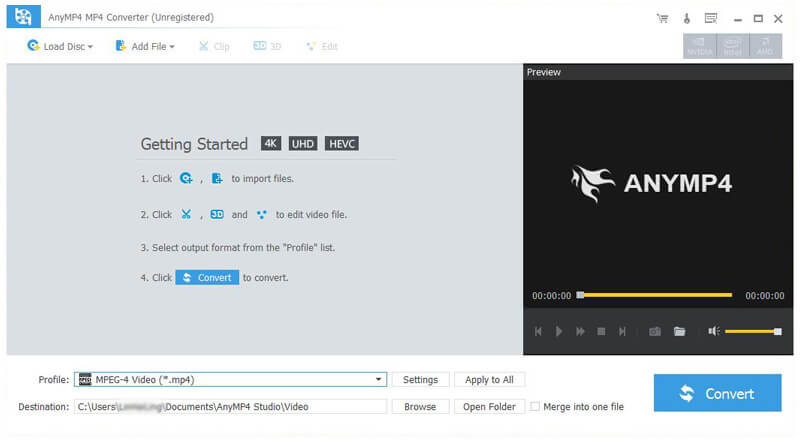
Click "Add File" button on the toolbar to open the "Select Video File" window. Here you can press "Ctrl" button to add multiple MP4 files to the program. After that, you can click the drop-down arrow right beside the "Profile" column, and you'll see a drop-down list. Please input "TS" in the quick search box, and then the program will show you all the TS formats, please select the one you need.
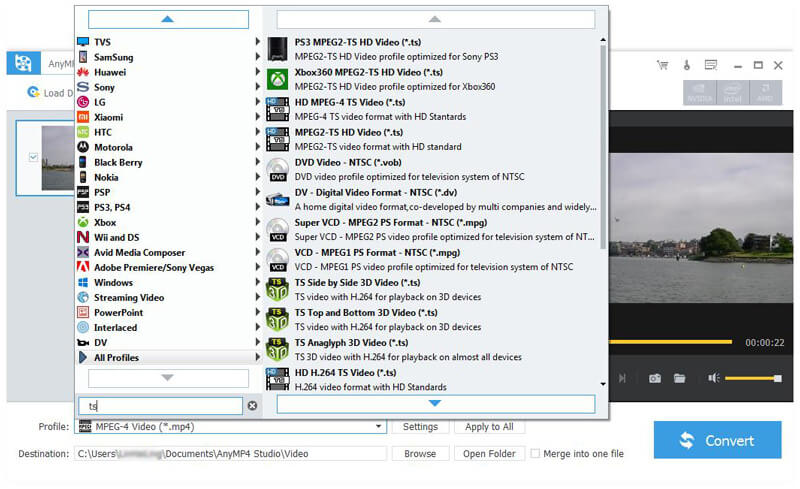
If you're not satisfied with the video frame, you can adjust it. With this wonderful MP4 to TS Converter, you can freely crop the video frame. Select the video you want to edit, and click "Edit" window to open the "Edit" window. Click "Crop" button and check "Keep Aspect Ratio" option, and then you can choose Keep Original, Crop area, 16:9 or 4:3 to crop the video frame. Also, you can adjust the place of the video frame, and change the Zoom Mode as you like.
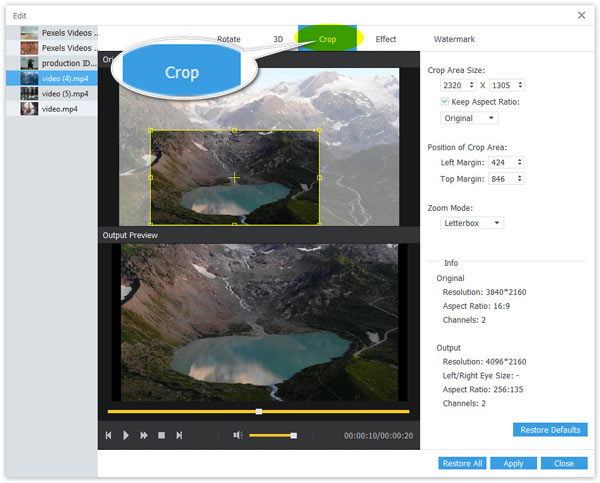
AnyMP4 MP4 to TS Converter allows you to join several video clips into a new single file, so you can enjoy the videos successively. Select the videos you want to put into a new file, and then lick "Merge" button. After that, you can see the merged file in the video area. Also, you can click "Browse" button to specify the destination of the merged file.
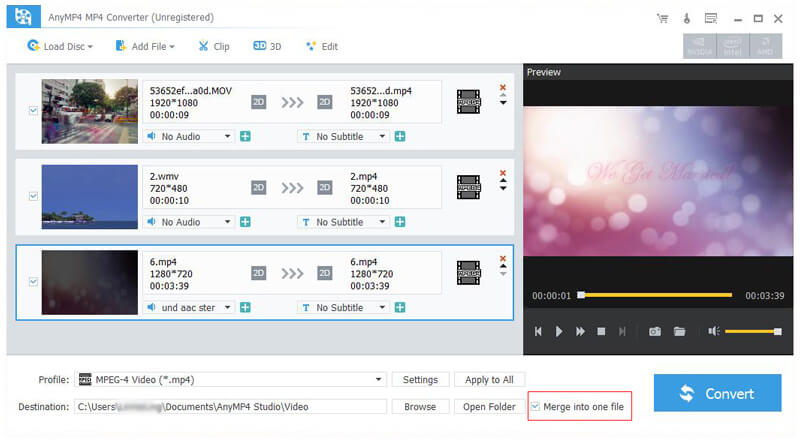
Finally, you can click "Convert" button to start to convert MP4 to TS. With advanced accelerating technology, it can finish the conversion in a short time. Also, you can click "Pause" or "Stop" button to control the conversion process.