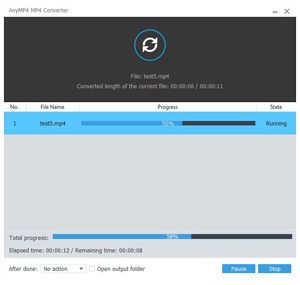3GP File Format, namely 3GP, is a multimedia container format defined by the Third Generation Partnership Project for 3G UMTS multimedia services. Most 3G capable mobile phones support the playback and recording of video in 3GP format even some newer, higher-end phones without 3G capabilities may also playback and record in this format with limitations. Sometimes when you try to play the MP4 videos from your iPhone on some mobile phones, you'll be informed that MP4 is not the compatible format. Therefore you need to convert MP4 to 3GP with the MP4 to 3GP Converter.

AnyMP4 MP4 to 3GP Converter is the best MP4 to 3GP Converter, which can convert MP4 to 3GP without any limitation. Also, it can convert DVD to your desired video formats for playback on many portable devices, like iPhone, iPad, iPod, BlackBerry, Nokia, Galaxy S3 and other digital multimedia players. Besides powerful converting function, this wonderful MP4 to 3GP Converter owns many creative and flexible editing functions for you to perfect your video. You can trim video length, get rid of the video frame black edge, merge several videos into a new file, and add text/image watermark to the video, etc. All in all, this AnyMP4 MP4 to 3GP Converter is the best video converter ever. You can download and install the program here, and run the program to have a free try. Let's see how to convert MP4 to 3GP step by step.
Secure Download
Secure Download
Click "Add File" button on the toolbar, and you'll see the "Select Video File" window. Here you can select the files by pressing "Ctrl" button on the keyboard. Or you can select "Add Folder" item from "Add File" or "File" drop-down list to add multiple MP4 files to the program at one time.

Click the drop-down arrow right beside the "Profile" column, and you'll see the drop-down list. You can input "3GP" in the quick search box, and the program will show you all 3GP formats, please choose the one you need.

With this best MP4 to 3GP Converter, you can adjust the video effect. Select the video you want to edit, and click "Edit" button to open the "Edit" window. Here you can drag the slide bar of each effect to change the corresponding effect, like Brightness, Contrast, Saturation, Hue and Volume according to your needs. Or you can input the value you want in the corresponding box to change the effect.

Select the video you want to trim the length, and click "Edit" button to open the "Edit" window. Here you can click "Trim" button, and then drag the slide block to set the start time and end time; or directly input the time you want in the "Start Time" and "End Time" box. After that, you can see the selected video length in the "Select Length" box.

With all efforts done, you can click "Convert" button to convert MP4 to 3GP. With advanced accelerating technology, it can finish the conversion in a short time. During the conversion, you can click "Pause" or "Stop" button to control the conversion process. After the conversion, you can enjoy the converted videos on your mobile phone wherever you go.