Are you Android users that plan to move and buy an iOS device but your data and file hinder you because you do not want to lose those? Fortunately, you may now push through moving from Android to iPhone and transfer your files with it. We all know that Apple offers the Move to iOS app, which helps us jump to iOS. This post aims to help you understand what it is all about, the steps in utilizing it, the solutions for fixing it when it is not working, and the best alternative. We will talk all about it as we go on in this post. Without further ado, let us discover the unique features and capability of the Move to iOS app and why it matters for mobile device users out there.

As we begin this post, we should know first the definition of Move to iOS. An application from Apple exists to help us transfer different data from your Android jumping to an iOS device like an iPhone or iPad. Through this application, we can now move with ease almost all kinds of data contents such as message history, camera videos and photos, mail accounts, web bookmarks, calendars, and more from Android to iOS devices. If you plan to move to new mobile devices but do not want to lose your data and media files, then this application is suitable for you. Please continue reading this post as we will see the instructions for making moving from Android to iOS possible.
This app only syncs data from Android to iPhone, instead of moving data between Android and iOS, and maybe that is why it is developed by Apple.
AnyMP4 iOS Data Backup & Restore is an easy method to backup all types of iPhone files without limitation. It ensures you preview and select the desired files within one click.
We already know the definition of the Move to iOS app. In this portion, we will now live out its essence. We will give you instructions to guide you in using the Move to iOS feature. Please be mindful of the steps and details below to prevent some troubles with the process. Please continue as we discover the right thing to do.
Step 1: Begin the process with your iPhone. Go to the App & Data until you see the Move Data from Android option. Our way is to utilize the Move to iOS after setting up on our iOS device.
Step 2: nstall the Move to iOS application from your Google Play Store. Kindly launch it with your Android.

Step 3: After opening the application on your Android, we only need to follow the onscreen instruction. Tap the Continue button for both devices. From your Android, please select Agree, followed by the Next button.

You are coming to the Checkra1n window successfully. Click the Options button.
Step 4: Then, you will notice a 12- digit code is shown on your iPhone screen. You only need to enter it on your Android device. Ensure that you have the right combination of the digits so that the process will be smooth.

Step 5: Entering the code will now allow you to give success for Android to connect with your iPhone device. Hower that will become possible over a peer-to-peer WiFi connection. Also, determine what data will be transferred.
Step 6: On the sixth step, please wait for the preparation process. After that, it will now ask you what contents and files you want to transfer. You select all of the contents you want on the screen by clicking each data. If you are now good to go with your selections, you should click the Next button on the top right portion of your screen to continue the process.
Step 7: Another waiting process will occur for the Transferring aspect of the application. Wait for a free minute as the bar meets the 100% loading process.

Step 8: Once the transferring process is delicate, it is essential to tap the Continue Setting Up iPhone. You will need to log in to your Gmail account from your Android right after. Follow it, and you are good to go.

We can see how effectively the tool makes our moving process possible. However, there are times that it fails due to different reasons. In this portion, we will know why Moving to iOS isn't working. We will give you a few reasons and solutions for fixing the problem.
In transferring your files using the Move to iOS application, you encounter a few unexpected problems while the process is ongoing. Most commonly in this problem, Move to iOS app transfer errors are because of the storage issue. As we all know, transferring data and files requires massive storage to accommodate all of this data from your iOS device. As a solution, you need to check your storage capacity first before doing the process so that it will not hinder you from moving. Then wipe your iPhone storage like delete videos, photos, music, and other large files.
Utilizing the Move to the iOS application must have an internet connection. However, sometimes Move to iOS transfer errors even if you have access to your internet. If that is the case, it is crucial to turn off some troublesome network settings from your Android. This problem hinders us because our Android phone possesses a Sprint Connections Optimizer or Smart Network Swift feature. Enabling this feature will allow us to connect with iOS devices. Thus, disabling it is a must. In line with that, follow the instructions below as we disable this feature to make the process smoother.
Step 1: On your Android phone, navigate on your WiFi through the Setting of your smartphone.
Step 2: Locate the More button on your WiFI settings. The position of the setting feature may vary depending on the version of your Android phone.
Step 3: You will now see different options. Among the choices, tap the Smart network switch and turn it Off.

Step 4: After turning off the feature, please connect your smartphone to the WiFi and try the process once again.
In this situation, we can see some features of our mobile devices that can hinder our process of moving our data from Android to iOS. However, if we know how to set these correctly, we will not experience trouble with our strategy.
An internet connection is a must to move data coming from Android to iOS using the Move to iOS app. That is why a problem may occur if we experience issues with our WiFi connection. Therefore, there might be an occurrence where Move to iOS is stuck on preparing or Move to iOS transfer is interrupted. But that is the case. We need to check our WiFi connection from both Android and iOS devices. On your Android and iOS device, go to the Settings and see the Network Setting or WiFi. Then check if your device is connected to a WiFi network. Suppose it is not accessing your network and proceed with the process again.

Suppose you think Move to iOS devices is ineffective and unsuitable for you due to the different complications with the process. In that case, it is now the time to look for alternative ways to make the process possible. Fortunately, we have AnyMP4 TransMate. It is a great tool that offers a smooth and hassle-free transfer of our data between Android and iOS. Therefore, we are now about to see the process of transferring your files using the excellent AnyMP4 TransMate.
Secure Download
Step 1. Launch AnyMP4 TransMate on your computer and connect your both Android and iPhone using the USB cables. Make the source device shown from the top list.
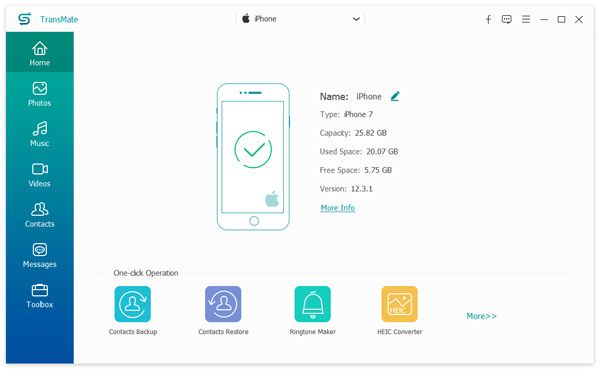
Step 2. After that, you will need to access your files and view all the data from the left panel.
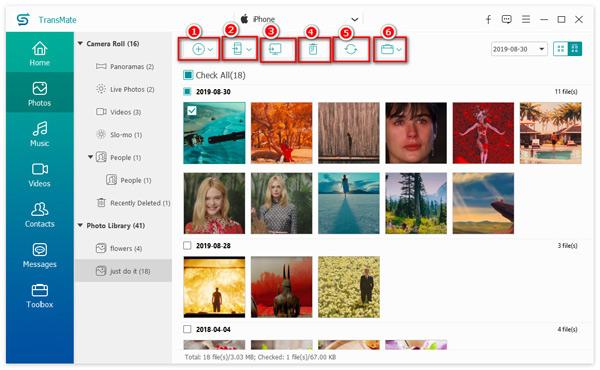
Step 3. f you are good to go, ensure you select all the data you want to transfer. Then click the options at the top menu. Then you just need to wait for a few moments until your transferring process is ready.
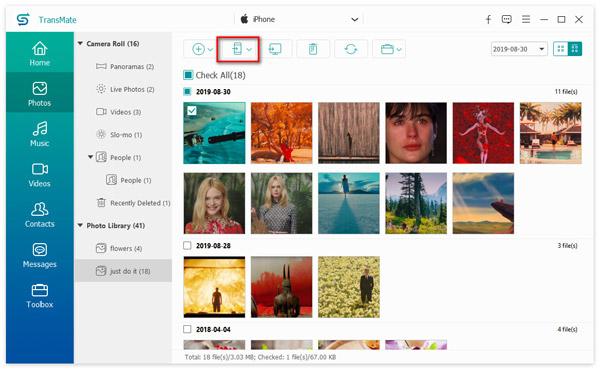
In this tool, you can easily sync contacts, photos, music, messages, videos, music, and other data among iOS, Android and computers.
Why does the Move to iOS move process take so long?
There are different reasons why the Move to iOS app takes so long to transfer your files. First of all, the application is not capable of selective migration of your data. We need to move all of the data from your Android to iOS. That means your Android probably contains many files that cause the application to process so long. Secondly, it is also possible that your files convey a large file size. As we all know, large amounts of time need to be transferred.
How can I quickly open the Move to iOS app on my Android?
If you do not have the application on your Android, you can click the QR code button from your iOS. Scan it using the camera of your Android. It will direct you to Google Play Store. Please continue and agree with the terms and conditions to install and open the app on your Android.
What version of Android does the Move to iOS app support?
The Move to iOS app supports every phone and tablet with Android 4.0 and later running version. Nowadays, almost every Android version and device supports the application.
We hope that the instruction and information above will help you with your endeavors and tasks as we are about to end the post. Our data and files are essential pieces of data we need. Thus, transferring all of these before changing to a new phone is an important thing we need to do. You may follow every step above to make the process possible and ease the complications. In addition, we can also see some solutions that we need if we experience troubles with the Move to iOS applications. Also, do not forget to share this article as we help other users in the same trouble as you.