Although message and iMessage are almost the same, but they have many differences. Unlike SMS, iMessage is an instant messaging service coded by Apple. It doesn’t require an additional text message plan in order to send messages. It enables users to send text and multimedia messages. It is a new way to communicate with family, friends and loved ones.
Each iMessage is important. If you delete your iMessages carelessly, it would be difficult to recover it. Thus, we would show you 3 100% working ways to recover deleted iMessages.
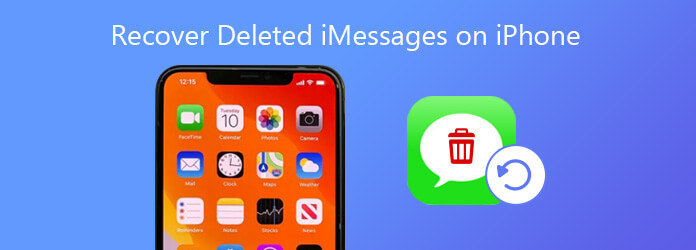
For each user, to recover deleted data without backup would be the best direct way to get the data back. For most users, they infrequently backup or update their data. So, for them, iTunes and iCloud would not help they get deleted iMessages back. And the number of recovery tool emerges on the market, some of which are helpful, while others are always bad-performed. To avoid being cheated and recover deleted iMessages fully, we recommend you best iMessages recovering software – AnyMP4 iPhone Data Recovery.
Secure Download
Secure Download
Step 1. Download and run this iPhone Data Recovery on your computer. Be sure of that your iTunes is closed and connect your iPhone to computer via USB cable, the software will detected you device automatically.
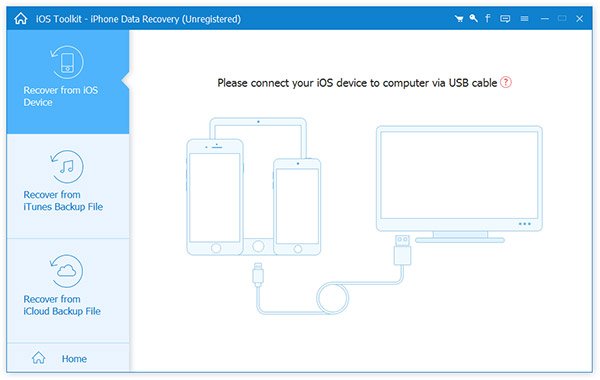
Step 2. Click Star Scan on the main interface to get all data you have.
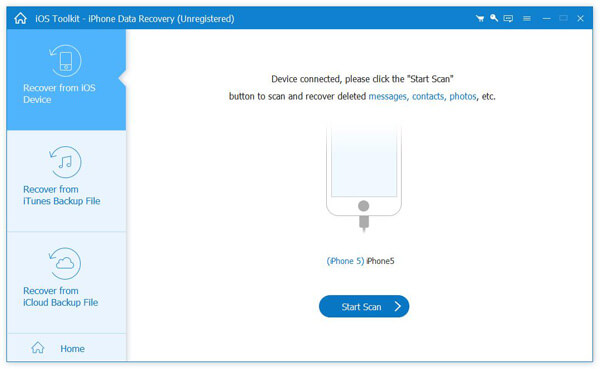
Step 3. After scanning, you can preview all your data like messages/photos/pictures/contacts/notes/etc. listed on the left sidebar. Click Messages and then you'll see all messages including text messages and iMessages display on the main interface.
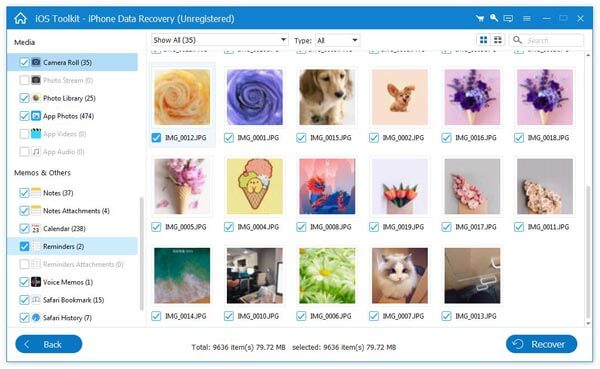
You can click the Drop-Down List and choose Show Deleted Only on the top left corner. Tick off the messages you want to recover and click Recover.
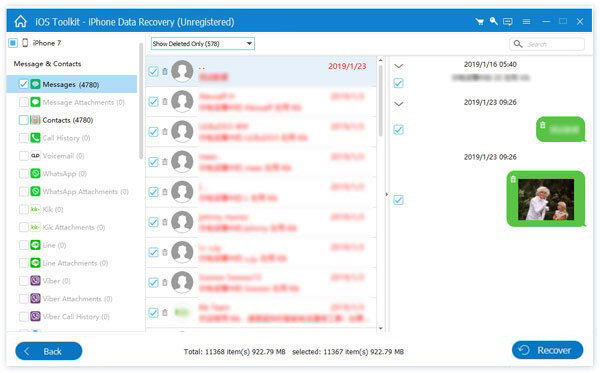
If you have iCloud or iTunes backups, then you can use them to restore your device to an earlier state before those messages were deleted. Here are details about these two ways. By the way, to fix the problem by these two ways, you need to have your own Apple account.
Step 1. Go to Settings > General > Reset > Erase All Content and Settings. If asked, enter your passcode or Apple ID password.
Step 2. Wait for your device to erase. When it done, your iPhone will reboot and set up as a new device.
Step 3. Then it will lead you to the Apps & Data screen, Choose Restore from iCloud Backup. And you need to sign in iCloud.
Choose a backup from the list of available backups. Then your data will recovered from the chosen iCloud backup. Once done, you can see your deleted iMessages data on your iPhone.
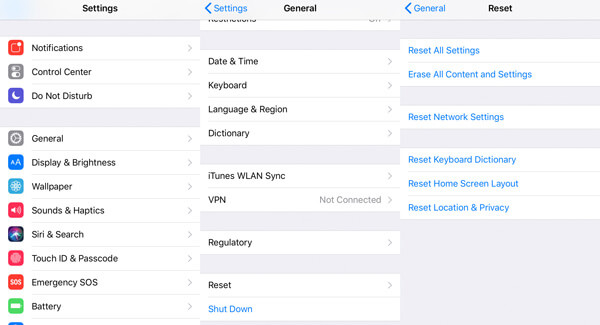
By the way, you also can use AnyMP4 iPhone Data Recovery to recover deleted IMesssages from iCloud backup.
Step 1. Launch the program and connect iOS device. Enter "iPhone Data Recovery" and select the third part – "Recover from iCloud Backup File" in the left bar. Input you Apple ID and the password.
After you enter the iCloud, you can see all the iCloud backup you ever made. Select one to download. Then it will lead you to a window to select the kinds of data to download. Choose the data and tick "Start".
Step 2. In few seconds, you can see the data the program downloaded for you. Tap the messages you want to restore and click "Restore to Device" on the right bottom corner. After few seconds, it will be done,
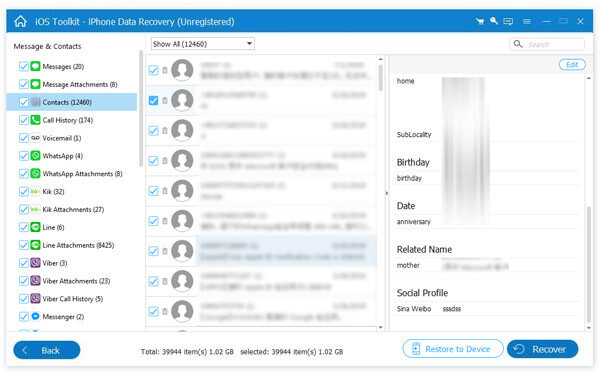
Step 1. Connect your iPhone into the computer with USB cable. Tap "Trust This Computer" on your iPhone when prompts.
Step 2. Select the iPhone icon when it appears in the Finder window or iTunes. Then choose Restore Backup.
Step 3. Select the most relevant backup that contains your deleted iMessages. Then click Restore.
Once the restore process is finished, your iMessages would reappear on your iPhone.

These are 3 100% working ways to get deleted iMessages back. From the details, you can see that AnyMP4 iPhone Data Recovery can help you recover deleted iMeessages in all 3 ways. Compared with other 2 ways, you do not need to open many Apps or do many operations. So when you meet the deleted iMessages recovering problem, have a try. It will help you a lot.