Have you ever backed up your iPhone to iTunes only to forget the password? If so, then this guide is for you! We’ll cover all you need to know about iTunes backup passwords. It includes the benefits of encryption and how to disable it for easy access. We'll also cover how to recover a forgotten password. You may be security-focused or just want access to your backups. Here’s a quick look at the steps we’ll cover: understanding encryption benefits, turning off encryption, and recovering a lost password. This guide will teach you all you need to know to manage iTunes backup passwords well. It will help you keep your data safe and accessible.
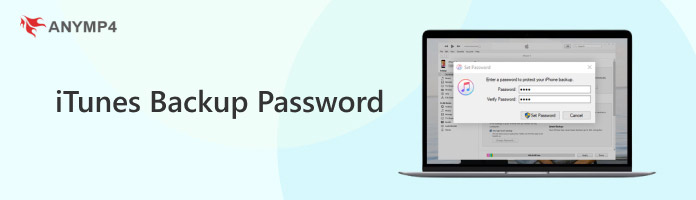
What is an iTunes encrypted backup password? It is a password you can use to protect your iTunes or iPad data when backing up your computer to iTunes or Finder.
In simplest terms, it’s like putting your information in a vault before putting it on your hard drive. You’ll need a password to get into the vault (an encrypted backup) and retrieve your data.
Finding your password:
Resetting your password:
iTunes backup encryption password adds a security layer. It scrambles the data, making the backup unreadable to everyone with the password. Here’s how to encrypt your iTunes backups:
1. Connect the device and the computer to the USB cable. Open iTunes (or on Mac, the Finder). In the top left corner, click on your device icon.
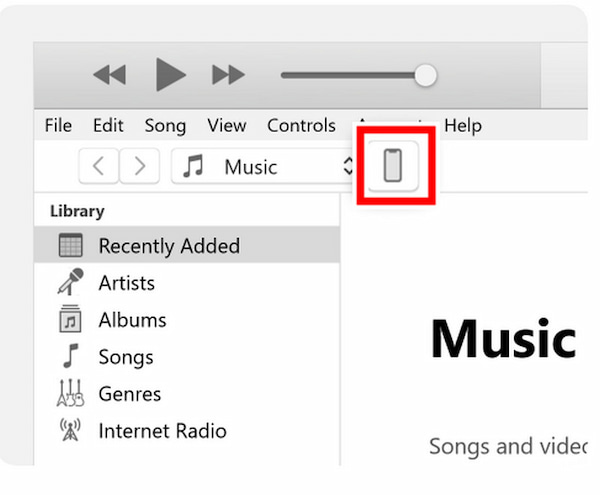
2. In the Summary tab, go to the Backups section. Find the box labeled Encrypt iPhone Backup and check Encrypt Local Backup. Click on it.
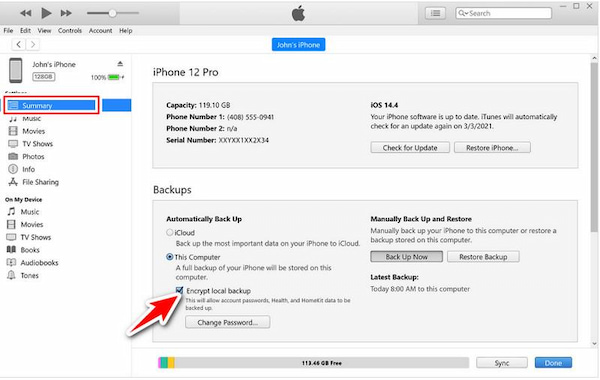
3. You will then be asked to enter a password. Select your preferred password and verify it. Finally, click Set Backup Password. Your future iTunes backups will now be encrypted with your selected password.
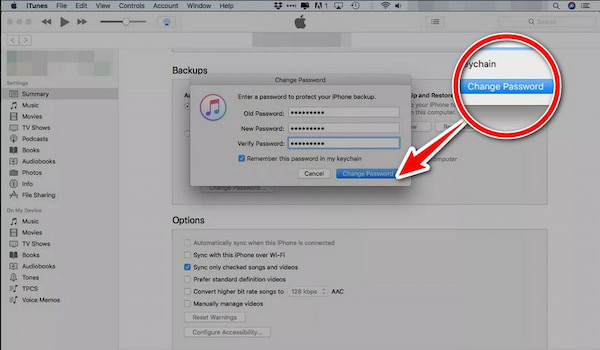
Removing Encryption from Backups in iTunes
If you decide you no longer need encryption, you can easily disable it. Here's how:
1. Do step 1 of the encryption guide (connect devices, open iTunes, choose device icon)
2. Navigate to the Backup tab in the Summary tab and click on it. In the Backups tab, find the check box for Encrypt iPhone backup, then uncheck the box.
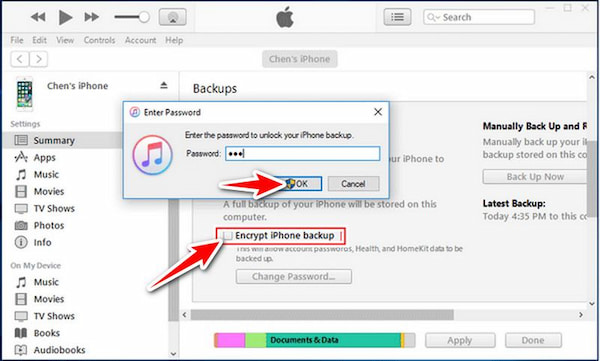
3. Next, you’ll be asked for your existing password. Enter it and click OK. You’ll now have an unencrypted backup for future backups.
If you’ve accidentally forgotten your iTunes backup password or lost it for your iPhone, you’re probably scratching your head. You’re wondering what to do next. It’s frustrating, but it doesn’t have to end there. Whether you can encrypt your iTunes backup password or reset your iTunes backup password depends on many factors. It includes whether you’ve made an encrypted backup. Let’s take a look at some options together.
1. To reset your iOS device, go to Settings, select General, and then Reset.
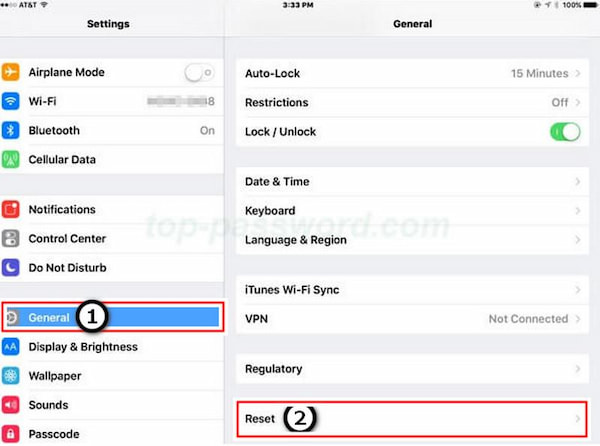
2. Now, select Reset All Settings and enter your security passcode. Your phone will go through the reset process and reset to your default preferences. You can also delete your previous backup password without having to delete any apps or data.
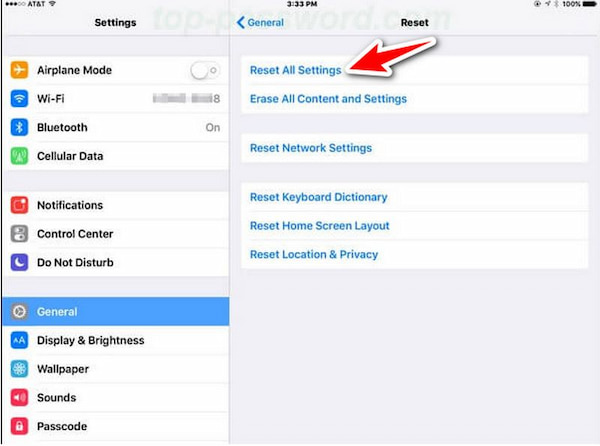
3. Use a USB to connect your iPhone to your PC. Take note of the small iOS icon shown in the figure below. Click on it.
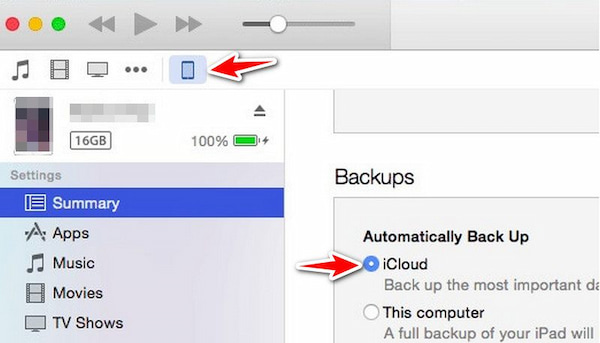
4. Navigate to the Summary Page and click on the Computer. Tap Encrypt Local Backup and set your new password. Tap Backup Now and wait while iTunes sets your new password.
If you're looking for a way to forget your iPhone backup password, iTunes, AnyMP4 iPhone Unlocker can help. You can encrypt your data when backing up your iPhone with iTunes. To do this, you need to enter a password. However, if you need to remember the password, it can prevent you from accessing your backup. It can bypass iTunes backup password completely. It means you can create newly encrypted backup files with a password you remember. Besides, it can also bypass Apple ID password. Here’s a quick guide for bypassing the iTunes backup password.
1. Click the button below to download the iPhone Unlocker app for AnyMP4 on your computer. Next, you need to install and configure the app and then launch it.
Secure Download
Secure Download
2. Once you have opened the app, click on Remove Backup Encryption Settings and then use the USB to connect your iOS device to your desktop.
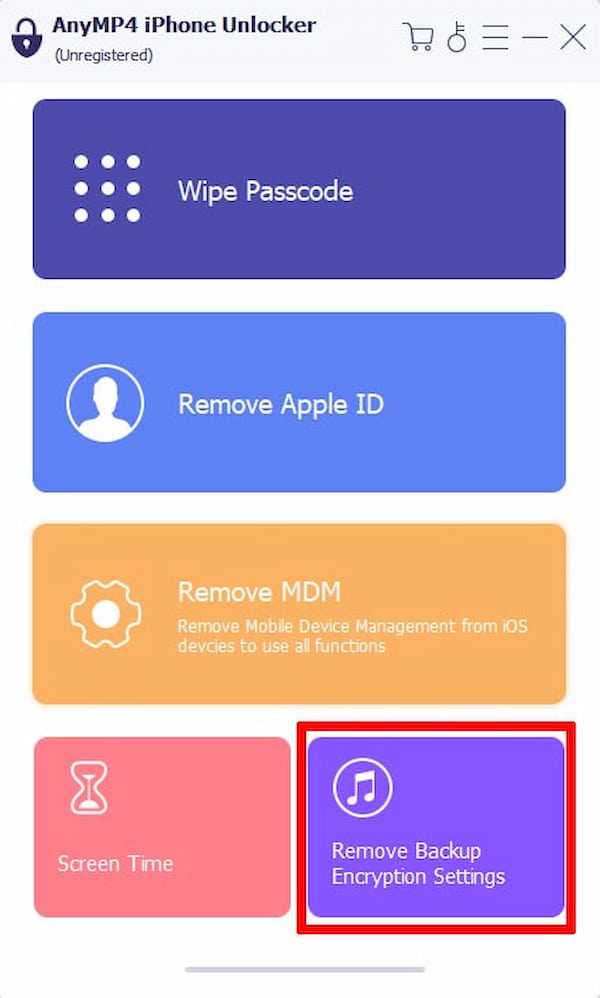
3. Now that you’ve connected it, click the Trust button on your iOS. Next, navigate to the Disconnect Find My iPhone screen and follow the steps.
4. Once you’re done, click the Start button, and the app will start decrypting the iTunes backup stored on your iPhone/iPad. When the connection is finished, the device will restart automatically in a few minutes.
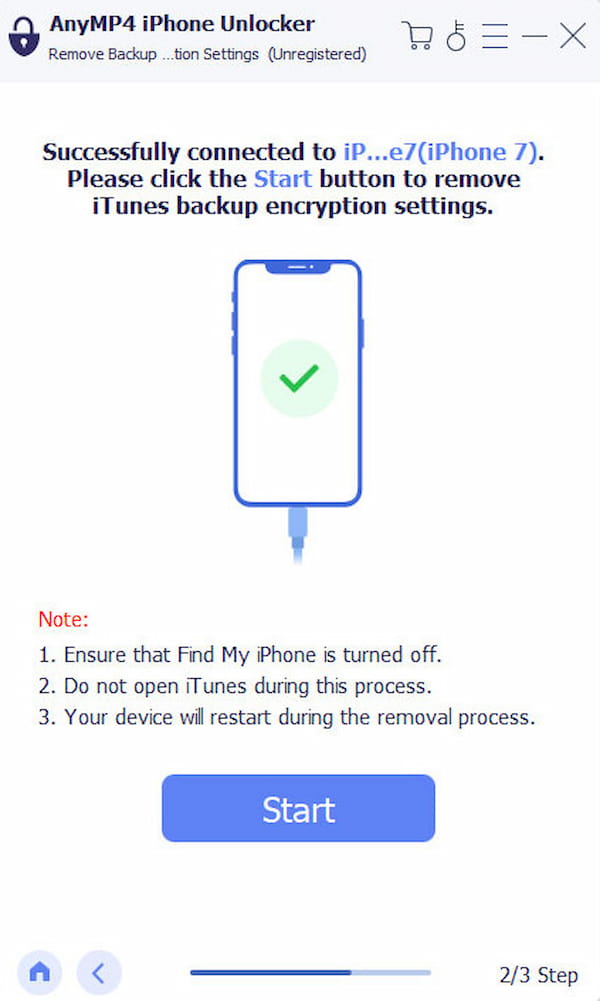
What is your iPhone backup encryption password?
For iPhone backup encryption, there is no default password. You create your password when you choose to encrypt your iTunes or Finder backup. It adds another layer of security and ensures that only someone with the right password can access your data. Because you set your encryption password, it is important to remember or store it safely. If you lose your encryption password, you cannot recover your data. If you really forgot your password, you can use the AnyMP4 iPhone Unlocker to recover your password.
Is the encrypted backup password the same as the Apple ID?
No, the password for the encrypted backup is not the same as the password for Apple ID. You set the password for the encrypted backup at the time of creating the encrypted backup file in iTunes. The password is used to secure the data in the encrypted backup. The password is different from the password used for Apple ID.
Can I move the iTunes backup to another drive?
Yes, your iTunes backup can be moved to a different drive. iTunes stores backups by default on your computer’s main drive. However, you can also manually move iTunes backups to a different drive if you need to free up some space or for any other reason.
Does iTunes backup notes from iPhone?
Yes, iTunes backs up notes on your iPhone. It’s part of the backup process. When you back up your iPhone using iTunes, you’ll find various types of data in your backup. These include notes, contacts, text messages, photos, applications, and more.
Why is my iTunes asking for a password to restore a backup?
If iTunes asks for a password to restore a backup, the reason is that the backup is encrypted. You can create encrypted backups in iTunes. You can set a password for the backup to protect the data. If you need to remember the password for the encrypted backup, you can only restore the backup with it.
When it comes to iTunes encrypted backup password, you can choose to turn the backup option on or off. To access your encrypted backup, you need to provide a password. Suppose you need to remember your iTunes backup password. In that case, you can use your settings to access your backup. You can also use a third-party tool like AnyMP4 iPhone Unlocker to recover your backup password. Keep your backup password secure so that you don’t lose your data or experience any inconvenience later.