You're probably familiar with iPhone Airplane Mode, which turns off all of your phone's signals. But what good does that do? As it turns out, this is a valuable tool you could consider employing more frequently. What does Airplane Mode do, and how do you activate and deactivate it? Do you need to use it when you're flying? And which applications are still operable when Airplane Mode is on? What you should know is as follows.
In connection with that, here are the things you need to know about the features. We will showcase a guide in turning it on and off, pulling the proper steps we need to follow as we fix the issue within the feature. Please proceed with the parts and discover them by yourself.

What does iPhone Airplane Mode do? It functions on iOS 7 or later-running iPhones, iPads, iPod touches, and the most recent Apple Watch models. This feature is a safety measure since using wireless data could interfere with the communication systems of the airplane. You can still use your phone, though. You can do things that don't require a signal or the Internet, including shooting pictures, listening to music, playing games, or writing emails or notes to send later.
In addition, maybe some of us are still wondering what Airplane mode does on iPhones. It disables the device's capacity for wireless data transmission and reception. Your iPhone's connection to all wireless networks, including cellular and Wi-Fi, is cut off when it is in Airplane Mode. Additionally, it disables GPS, Bluetooth, and other relevant services.
As we move on to the next part of this article, we are now about to witness how we can utilize the Airplane Mode of iOS by turning it on and off.
1. Open the Control Center on your iPhone. For iPhone 8, X, 11, 12, and 13, drop down from the upper screen to see. For iPhone 7, 6, 5, and older. It would be best if you swiped up from below the screen to launch it.
2. In the second step, we will see the Control Center of your iPhone showing all of the features it offers. From there, please tap the Airplane Mode button. It is commonly used as an airplane symbol.
3. Observe your iPhone. On the notification bar, notice a symbol of the airplane to verify if the process is successful.
On those steps, we can now use our iPhone while in the Airplane Mode features. For that, those are the simple guidelines for making it possible to turn on and off the Airplane Mode features of your iPhone. Also, remember that the steps above are the exact steps we can follow when you are turning it off. Ensure that the steps are correctly followed to avoid issues while using them.
Knowing if your iPhone is in Airplane Mode is only superficial. Locate and tap the Airplane symbol. When you have Airplane Mode activated, an airplane icon should always be visible in your notification bar at the top of your screen. That is the only simple thing we need to do to know if your iPhone is in Airplane Mode.
When your iPhone goes into Airplane Mode, many features on the iPhone will not work. So when you find an iPhone not sending pictures, not receiving messages, and more, just check if it is in Airplane Mode.
The Airplane Mode feature on our iPhone is a great help in a different aspect of using our iPhone. However, this feature is not perfect, and there are times when it fails. In connection with that, some users ask why their iPhone continually goes into Airplane Mode. One of the common reasons for that is software flaws or transient data that prevent the Airplane mode function from working. In short, a bug.
For that, we will need the help and features of AnyMP4 iOS System Recovery. It will help us to recover our system by alleviating the bugs within our iOS. Let us see the process of how we can use it.
Recommendation
1. It is essential to download and install the fantastic AnyMP4 iOS System Recovery on your computer. Kindly use the link button below for an instant process.
Secure Download
Secure Download
2. The next step is to choose iOS System Recovery from the main menu. Several iOS system concerns will then be listed in the pop-up window. To fix a problem with our iOS Airplane Mode function, select iOS Airplane Mode Issues. Pressing the Start button is the following action. Remember, your iOS device must be connected to this computer using a USB wire.
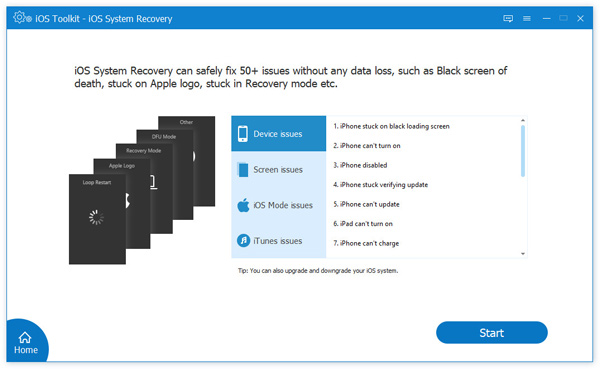
3. Click the Fix button to downgrade or update to iOS on a standard iOS device.
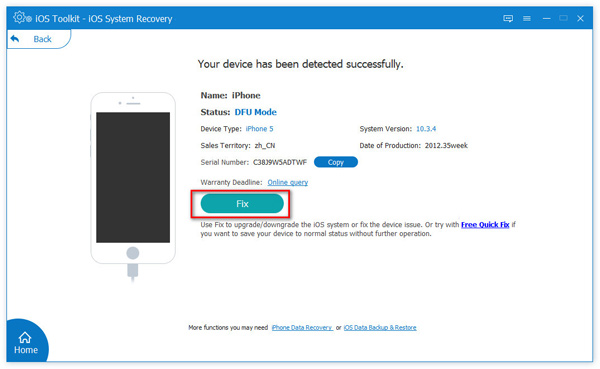
4. To speed up the process, choose Standard Mode and press Confirm in the pop-up window.
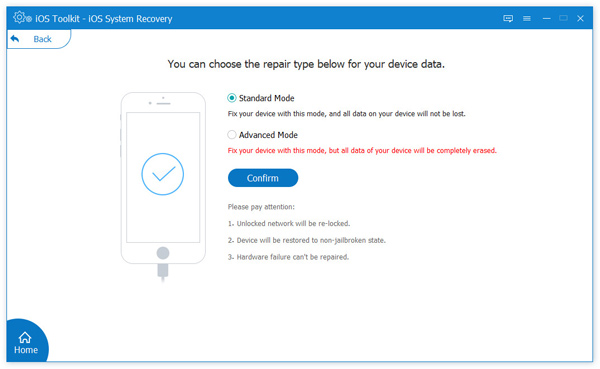
5. After that, double-check and modify the information for your iPhone model. You should check the box next to the iOS version you use. The firmware will download and update when you press the Next button.
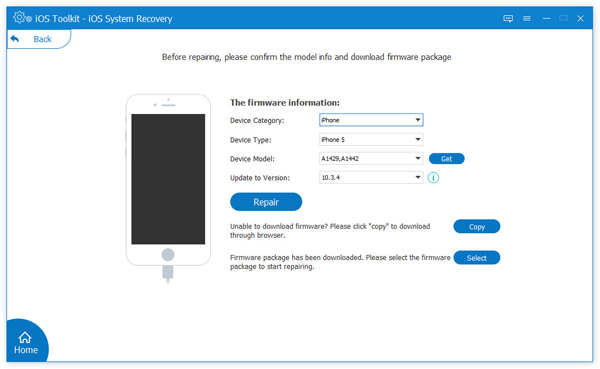
After that procedure, we can utilize our iOS extensively without issue because the problem will now be at ease. For those steps, it is clear that AnyMP4 iOS System Recovery is an excellent medium for maintaining a safe and great iOS system. You can get it now.
1. Can an iPhone connect to WiFi in Airplane Mode?
Yes. We all know WiFi will not function if Airplane Mode is activated. But you can manually turn on WiFi again while enjoying Airplane Mode's benefits. Turn on Airplane Mode in Settings, then hit WiFi and turn it on.
If you're on a plane, ask a flight attendant first. It would be best if you didn't use the WiFi on some airplanes while it's available on some. This is a simple technique to stop communication outside WiFi connectivity while not on a plane.
2. Does Airplane Mode turn off find my iPhone?
Yes. When in Airplane Mode, Find My iPhone is inoperable. Or we may assert that a phone in airplane mode cannot be tracked. This is because location services usually require a network connection to track your device.
3. Does Find my iPhone work in Airplane Mode?
Airplane Mode disables Find My iPhone's functionality. A phone in airplane mode cannot be tracked, or so the saying goes. Location services typically need a network connection to follow your device.
4. Can I receive calls in Airplane Mode iPhone?
No. When you go on airplane mode, your phone can no longer connect to Bluetooth, WiFi, or cellular networks. As a result, you cannot send messages, make or receive phone calls, or access the internet.
5. Does your alarm still work on Airplane Mode on the iPhone?
Yes. Only the signal-transmitting features of your phone are disabled when it is in Airplane Mode (flight mode), not the features that don't need a signal to work. You can still use your alarm.
6. What are the best iPhone games for Airplane Mode?
There are enormous games for the iPhone that you can use while you are in Airplane Mode. However, we can only give you a few of them, and these are. The Hocus, Smash Hit, HoPiKO, TwoFold, INC, and more. These are great games that can entertain us while our iPhone is in Airplane Mode. You can try them now by downloading them from your Apple Store.
In conclusion, we can now define Airplane Mode for the iPhone in our way via the help of this article. In addition, we discovered the proper ways to use the feature by turning it on and off. In addition, we are now aware that the feature is not perfect and it can fail sometimes. For that, we gave you AnyMP4 iOS System Recovery to help you fix the problem. We can see how effective the tool is, and it can give us a guarantee that we do not need to worry if the problem occurs on our iPhones.