AnyMP4 iPhone Converter is designed for fast conversion speed and excellent video quality, which can help iPhone users to convert all kinds of video formats, even BD/DVD discs to iPhone compatible video and audio formats for mobile enjoyment.
MPEG-4 Part 14 or MP4 is a multimedia container format standard specified as a part of MPEG-4. It is commonly used to store digital video and audio streams, but can also be used to store other data such as subtitles and still images.
Secure Download
Secure Download
At first you must download and install AnyMP4 iPhone Converter to your PC. You can either install the software to the default path, or choose an installing path of your own.
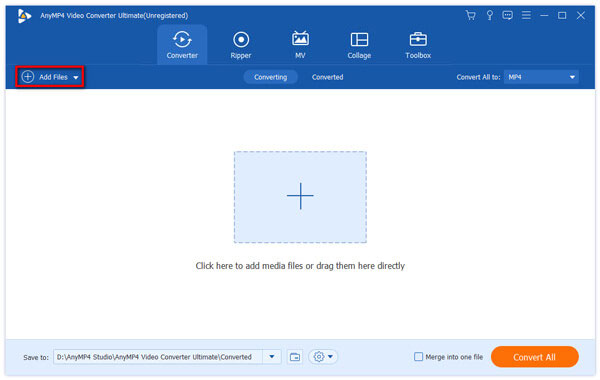
Then you should load the software with your original AMV video. Click the "Add Files" button on the toolbar and select your AMV video file, or select "File > Add Folder" to select multiple video files. The added files will be displayed in the "File Name" list.
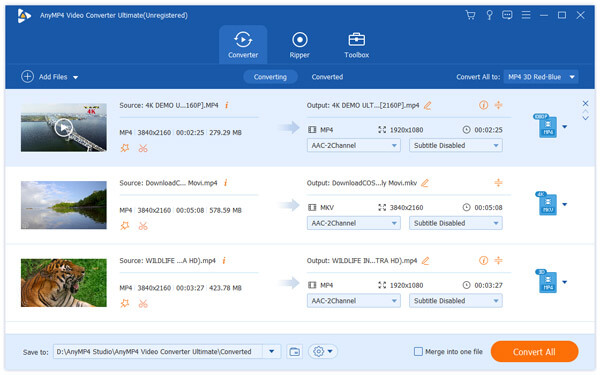
All the supported output formats are in the "Profile" drop-down list. Click the list to select your needed MP4 format, or input "MP4" in the text area to order the software to find it for you.

AnyMP4 iPhone Converter possesses incredible video conversion capabilities and can help you customize video effect according to your needs. You can utilize these tools to trim video length, crop video frame to remove video black edges, merge video clips together, add water to the video, and adjust Video Brightness, Contrast, Saturation, Hue and Volume.
Still not content with the video effect? You can try adjusting video output parameters to further optimize video quality. You can adjust Video Encoder, Resolution, Frame Rate, Aspect Ratio, Bitrate, and Audio Encoder, Channels, Bitrate and Sample Rate to bring the video quality one step closer to perfection.

Many video files have multiple audio tracks for you to choose. AnyMP4 iPhone Converter helps you select your preferred audio track and add downloaded subtitle to the video for better enjoyment.

The last step you need to do is click the "Convert All" button, then the software will start converting AMV video to MP4 format with stunning speed. When the progress bar reaches 100%, you can get your needed MP4 video file which is perfectly compatible to your iPhone.
