Compared with the products of the same industry, Apple's iPad, a tablet computer, has accounted a large scale of market. iPad has become a convenient video medium. Because of its lightness, beautiful appearance and high screen resolution, more and more people would like to enjoy their movie time on iPad. It is well-known that Apple's iPad is designed specially with iOS system by Apple Company, which makes its supported video formats different from other devices. Thus, you will need a converter to help you convert your DVD movies or local movies to iPad, and AnyMP4 iPad Converter will be your perfect choice if you have a try.
AnyMP4 iPad Converter possesses multiple functions. It can help convert both DVD movies and local movies to iPad. Furthermore, there are sorts of editing features which can aid to set up your videos from DVDs or your computer based on your needs. You can set up the video effect by adjusting its Brightness, Saturation, Contrast, Hue and Volume; or you can trim the video length and crop its frame. You can also select the video storage place in the Preferences on the toolbar. Finally, you will receive your favorite and satisfying videos. Let's explain the operation process of AnyMP4 iPad Converter in details.
Secure Download
Secure Download
You should at first download this software and install it in your PC, and you can either install it to a new path or to the default path.
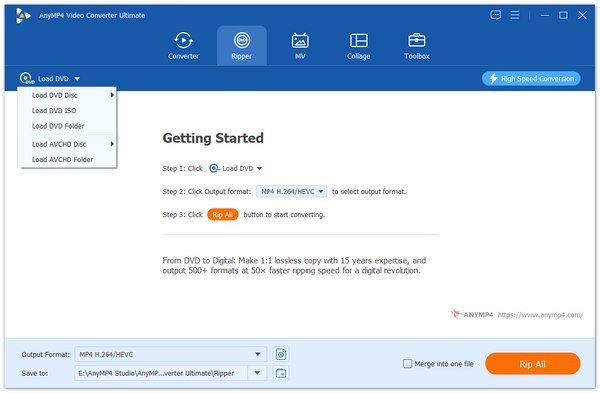
Next, you can load the DVD by pressing the "Load DVD" button, and meanwhile, if you have downloaded the movie to your computer and intend to watch it on iPad, you can add it to the converter by clicking the "Add Files" button. Or you can load DVD or add local movies separately.
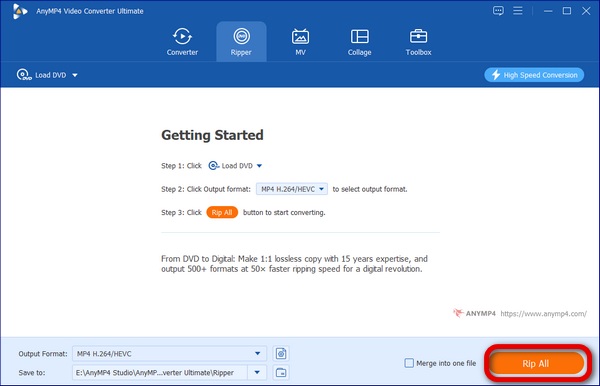
You can set up iPad supported video format from the Profile drop-down list. Or you can simply input the iPad supported video format at the bottom of the drop-down list and it will help find the format automatically for you.

As to its multiple functions in a human friendly manner, you can customize your video to meet your demands. You can set up its Brightness, Saturation, Contrast, Hue and Volume; or you can trim the video to your target length, crop its frame to wipe off black edges and add watermarks in the form of picture or text at your will. Besides, you can select the audio track and subtitle you like. You will get your favorite frames by using the snapshot function and you will find the snapshots easily as there is a shortcut of "Open Snapshot Folder" next to "Snapshot". After processing these functions, you will get your target video.
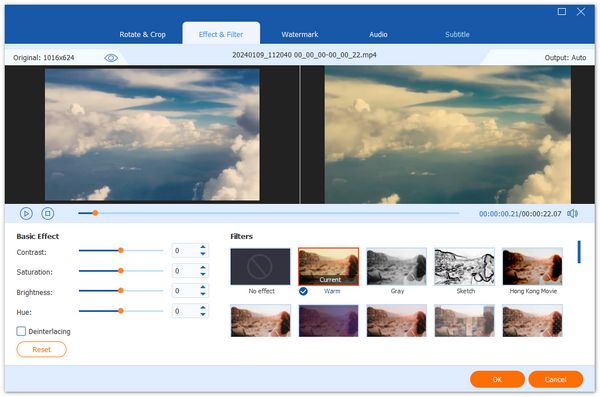
In this step, you should click the "Convert" button at the lower right corner to start the conversion.