Many people prefer HD video since it is designed with high resolution and high quality, which can definitely bring viewers unforgettable visual experience. AnyMP4 iPad Converter enables you to enjoy HD video without going to cinemas or buying an additional HD video player. It can convert all kinds of video to HD video for iPad or iPad 2.
HD-Abbreviation for High Definition. Generally composed by four parts including HDTV, HD device, HD format and HD movie. Modern HD specifications date to the early 1970s, when Japanese engineers developed the HighVision 1125-line interlaced TV standard (also called MUSE) that ran at 60 frames per second.
Secure Download
Secure Download
After downloading AnyMP4 iPad Converter, you must install the software to your PC. You can install the software to the default path, or choose a new installing path as you please.

Click the "Add Files" button on the toolbar and select your 3GP video. The software will load the video and show it in the "File Name" list. You can then arrange the order of files to define which one to convert first, or remove unwanted files by selecting them and clicking the "Remove" button.
Click the "Profile" drop-down list and select 720p MP4 format for iPad 2. A video with a resolution higher than 720p shall be regarded as HD video. Select "Apple iPad" profile and all the formats supported by iPad will be shown in the right window.

Specializing in video effect customization, AnyMP4 iPad Converter is equipped with a collection of versatile editing tools. They allow you to trim video length, crop video frame to remove unwanted video black edges, join video clips into one, add text/image watermark to personalize the video and adjust Video Contrast, Saturation, Brightness, Hue and Volume for better video effect.
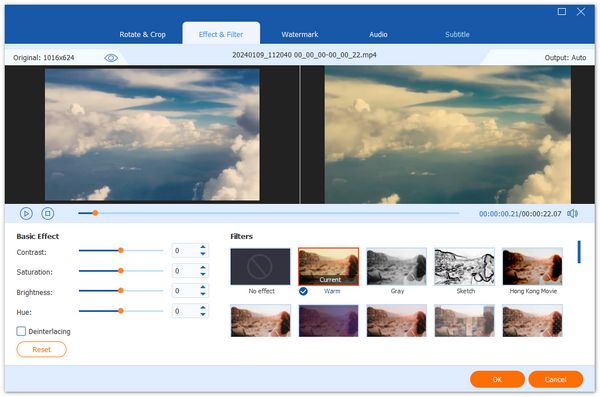
Many video files contain more than one audio track. AnyMP4 iPad Converter helps you to choose your favorite audio track and add downloaded subtitle to the video.
When you've finished all the customizations, click the "Convert All" button to start converting your original 3GP video to HD MP4 format. Designed for fast speed and high video quality, AnyMP4 iPad Converter can finish the conversion task in a short time.

When the progress bar reaches 100%, you'll get HD MP4 video files perfectly compatible to your iPad. Now it's time for you to experience HD video with your iPad whenever and wherever you want.