The iPad is a line of tablet computers designed and marketed by Apple Inc., the iPad is controlled by a multitouch display, the capacity of iPad has 16GB, 32GB and 64GB, and its price varies according to the capacity. The iPad is sold with Wi-Fi and cellular models. The Wi-Fi connection is used to access local area networks and the Internet. Cellular models connect to mobile data networks with 3G or 4G in addition to Wi-Fi.
The third-generation iPad is also called the new iPad, which adds a Retina display, the new Apple A5X chip with a quad-core graphics processor, a 5 megapixel camera, full HD 1080p video recording and voice dictation. As with previous iPads, there are two models, in this case a Wi-Fi only model and a Wi-Fi + Cellular model.
The advantage of iPad is good mobile performance, which is no longer confined to a fixed input model using keyboard and mouse, however, you can operate it by handwriting and touching no mater when you are standing or moving. On the other hand, with the full-screen touch function you can drag or drop the window with a finger, and zoom in or out the photo with two fingers.

iPad has its own supported video formats such as MP4, MPEG-4, H.264, M4V. So if you want to play MTS video on iPad, you should convert MTS to iPad. AnyMP4 iPad Converter is the professional software for iPad users, which can convert any popular video formats like MTS, TS, RMVB, WMV, FLV, MKV, ASF, SWF, etc. to iPad with stunning speed. Besides, it allows you to rip any DVD movies to iPad and then play DVD movies on your iPad. Now this article will show you how to convert MTS to iPad and the new iPad.
Secure Download
Secure Download
At first, you can download this software and install it to your computer.

You can directly click "Add Files" button to add more than one video to this AnyMP4 iPad Converter.
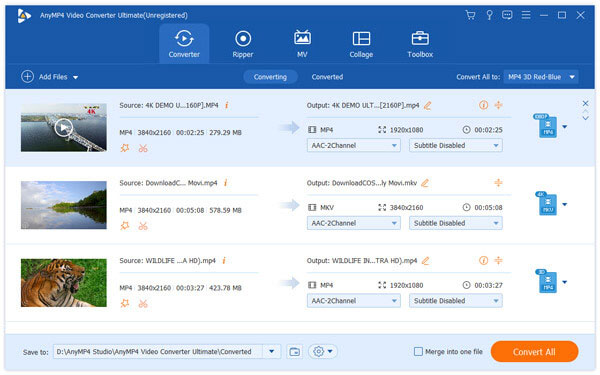
With this software, you can set video parameters like Encoder, Frame Rate, Resolution, Aspect Ratio and Video Bitrate, also, the Audio Settings include Encoder, Sample Rate, Channels and Audio Bitrate. Besides, you can choose a output format from Profile item.

Click "Preferences" icon, you can choose the output folder, snapshot folder and snapshot format, also, you can select the quantity of CPU and your needed GPU, check the update settings for your need.
Open the Edit window, and select watermark item, you can add text and picture on the video, also you can edit the font and color of the text.
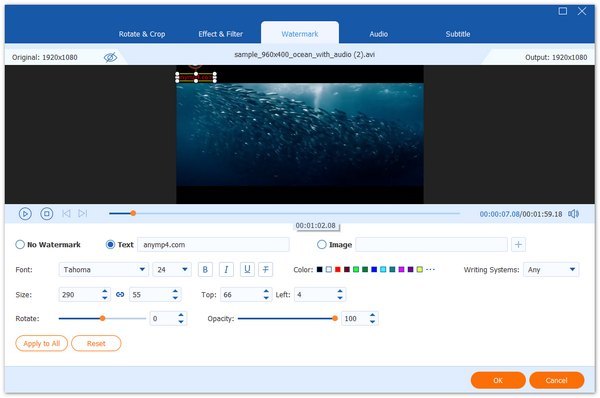
After setting all the parameters of the video, you can click "Convert All" button to start converting MTS to iPad MP4.