iPad is so popular all over the world and it has its own compatible formats such as iPad MP4, MPEG4 and H.264. MP4 is a multimedia container format, which is most commonly used to store digital video and digital audio streams, and also be used to store other data such as subtitles and still images. MPEG-4 is a method of defining compression of audio and visual (AV) digital data. It is designated a standard for a group of audio and video coding formats and related technology agreed upon by the ISO/IEC Moving Picture Experts Group(MPEG) under the formal standard ISO/IEC 14496. H.264 is a standard for video compression, and is currently one of the most commonly used formats for the recording, compression and distribution of high definition video.

If you want to play videos on your iPad, you need to convert them to iPad supported formats. AnyMP4 iPad Converter can help you solve this problem, and it is also a video to iPad converter, which has the ability to convert any video like MTS, FLV, MKV, SWF, TS, RMVB, ASF, etc to iPad MP4, MPEG-4, H.264 and MOV. Besides, it can also help you convert any DVD movies to iPad with super fast speed and high quality. Also, it owns some powerful editing functions for you. If you want to experience its fast converting speed, you can have a try with it. This article will show you how to convert any video to iPad MP4, MPEG4 and H.264 with this AnyMP4 Video to iPad Converter.
Secure Download
Secure Download
You need to download AnyMP4 Video to iPad Converter from our site and then install it to your computer.

You can click Add Files > Add Video or Add folder item in the main menu and then choose your importing video in the opened dialog.
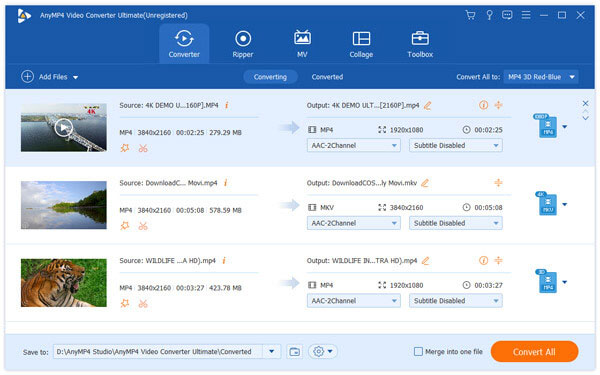
You can set the output format by clicking "Profile" drop-down list and in the opened new list you can input "iPad" in the search box, and you can find all the iPad supported formats in the list.

With this Video to iPad Converter, you can crop the video frame by adjusting the yellow line around the movie video, or dragging the surrounding handles according to your needs. Besides, you can select your preferred Zoom Mode including Letterbox, Pan& Scan, Medium and Full.
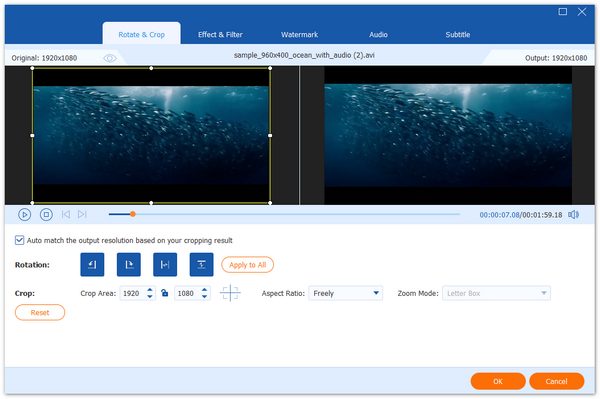
Besides, you can also trim the video length, add watermark, etc with this software. At last, you can convert video to iPad by clicking "Convert All" button to get your wanted format.