Removing background noise from audio can give you more clear and clean sounds. To attain this, you will need the help of a dedicated audio editing tool. When you search the Internet, you may find many results that might help you perform the task. However, many find it difficult to utilize, understand, and perform. That said, we will help you lessen your burden in finding the perfect tool to remove background noises. This post will introduce the Audacity Noise Reduction tool and its alternative, which you can rely on for noise-removing tasks. Keep reading this post to learn more!

Audacity is an audio recording program intended for music producers and podcasters. With such a program like this, you can blend several effects to enhance the sound. This program can be a lifesaver if you have many audio tracks and want to improve them. It comes with a multi-track audio editor, which you can use to reduce background noise with Audacity. Like other programs, it is free to download on popular OS like Windows and Mac.
PROS
CONS
Here’s how to reduce background noise in Audacity.

1.Beforehand, open or create a test file in the program. Next, highlight a portion of the timeline that does not contain voices or other necessary sounds.
2.Hit the Effect followed by Noise Reduction to open a pop-up window. Then, hit the Get Noise Profile on the pop-up window and click OK to proceed.
3.Select the entire track you wish to remove noises by pressing the Ctrl+A keys or using your mouse to select the entire track that needs to remove the noise.
4.After that, go back to Effect followed by Noise Reduction. Once the pop-up appears, hit OK, and the program will remove all the noises associated with the Noise Profile you choose.
Please remember that the Noise Profile will not be retained once you close the program. In other words, you must make a new Noise Profile when you launch the program and use Noise Reduction.
Usually, some distortion occurs when noise is reduced. There is nothing you can do to change it; it is typical. This effect works well, and there is very little audible distortion when there is only a small amount of noise and the signal is significantly louder than the noise. Unfortunately, the outcome could be overly distorted if the noise is extremely changeable or strong.
If you are still having issues, here are the following Audacity noise reduction best settings tips that might help you:
AnyMP4 Video Converter Ultimate is a program you should have when you want to perform enhancement on your audio files. Although it is a video converter by name, it performs perfectly with various audio problems, such as background noise removal, compression of large audio files, boosting audio volume, and more.
Secure Download
Secure Download
This program features a Noise Remover tool that you can use to eliminate unnecessary background noises from your track. It can remove annoying noises, like dog barks, street sounds, traffic sounds, winds, ocean, etc. Besides audio enhancement features, it also functions as a video and audio editor, MV maker, Collage maker, DVD ripper, and multimedia converter. Even without prior knowledge of editing audio tracks, you can still perform it easily with your Windows or macOS.
PROS
CONS
Want to learn how to get rid of background noise in Audacity Alternative? Please refer to the instructional guide below.
1.To begin with, download the AnyMP4 Video Converter Ultimate by hitting the Free Download button below. Next, install it on your available operating system and launch it afterward.
Secure Download
Secure Download
2.Head to the program’s Toolbox tab, then use the Search Tool to find the Noise Remover feature from over twenty powerful tools. Once found, click it.

3.After clicking the Noise Remover feature, a new dialogue window with a Plus icon in the center will appear on your screen, which lets you import your audio file with unwanted background noise to the program.

4.After importing it, you can hear the result instantly with no background noises included. This feature automatically removes unnecessary background noises from your uploaded file.
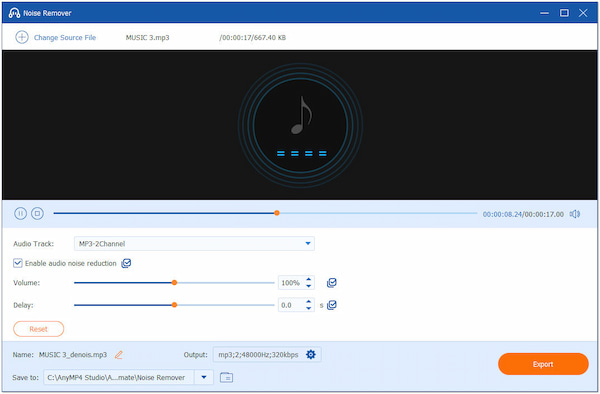
5.Once done, choose your file destination by browsing on the Save to option. Optionally, you can also rename the file before exporting it. Hit the Export button to save the audio file without background noises on your computer.

Before exporting your audio file, ensure that the Enable audio noise reduction box is marked. Optionally, you can adjust the Volume of your track up to 200% for clearer and boom factor sound effects.
What is Audacity’s noise reduction default setting?
Audacity’s noise reduction effect has a default setting. It works well with nearly all audio files but is not ideal for recordings. It is because the type and noise level may vary from one file to another.
Is Audacity good for reducing noise?
Definitely YES! Audacity is good enough to reduce background noises using the Noise Reduction tool. However, removing the entire background noise in Audacity is not perfect, so expect that there is still some audio distortion. If you wish to remove the entire background noise on your track, using AnyMP4 Video Converter Ultimate would be best, following the earlier instructions.
Does removing the background noise in a track may reduce the quality of the audio?
Removing the unnecessary background noise from your audio file will not compromise its quality if you use the right tool. AnyMP4 Video Converter Ultimate can guarantee that the original quality of your audio file will be retained. Besides, you can also modify the quality of your audio file if you desire.
Audacity background noise removal can be performed easily by following the guides above. By performing, it may reduce the noise from your track with the help of this tool. If you wish to remove the entire background noise from your file, we highly recommend using Audacity’s alternative tool. Besides eliminating the background noise, you can also enhance and boost your audio files. AnyMP4 Video Converter is always the best pick for modifying your audio due to its powerful audio editing tools.