Free Download100% Clear & Secure
Free Download100% Clear & Secure
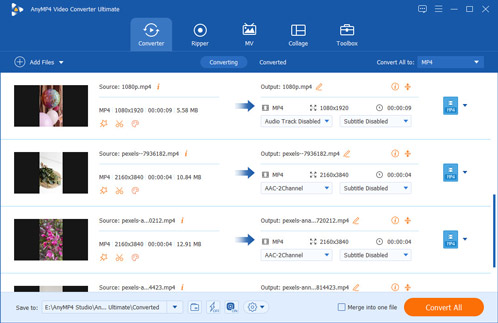
Many experts said that listening to music is a good way to relax and good for your health; however, nothing is more irritating than having your eardrums suddenly pierced by an awfully strident MP3. Apparently, not all MP3 files have the same volume, and the music that sounds too loud or too quiet cannot provide good experience at all. In fact, the easiest way to avoid such situations is to look a good MP3 volume normalizer, which is able to make all of your music sound at a similar level, so that you do not need to adjust the volume of your audio player constantly. And in this post, you can learn multiple MP3 normalizers.
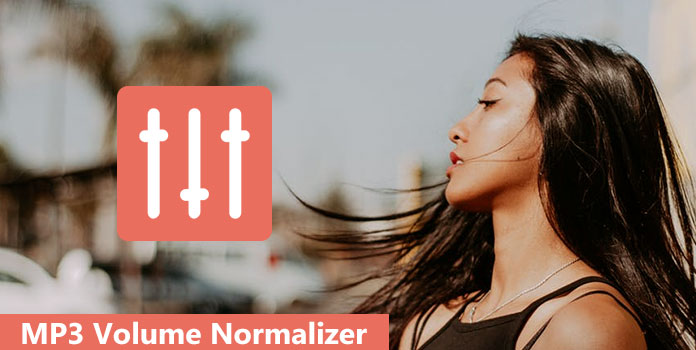
For average people, a good MP3 normalizer should equip several features, like simply reset MP3 volume to the same level. According to our research, AnyMP4 Video Converter Ultimate is one of the best MP3 volume normalizers. Its main features include:
Recommendation
If you are looking for an easy-to-use MP3 normalizer with a wide range of useful functions, AnyMP4 Video Converter Ultimate is the best option.
1. Download the best video volume booster
After downloading this MP3 volume normalizer software on your Windows or Mac computer, launch it.
Secure Download
Secure Download
Next, click the Add Files button to import the MP3 file or files that you want to change the volume. You can also drag and drop the MP3 files directly.
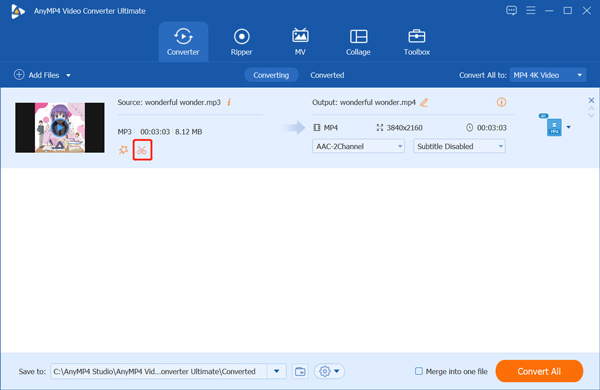
2.Normalize MP3 file
Click the Edit icon under the MP3 file you selected to enter the MP3 editor window. Then move the slide bar next to Volume to adjust the audio volume. You can raise the audio volume to move it from the middle to right, or make the volume lower by adusting the bar from middle to left. Changing the MP3 volume to the ideal one you want to keep normal. Then click OK to save the change.
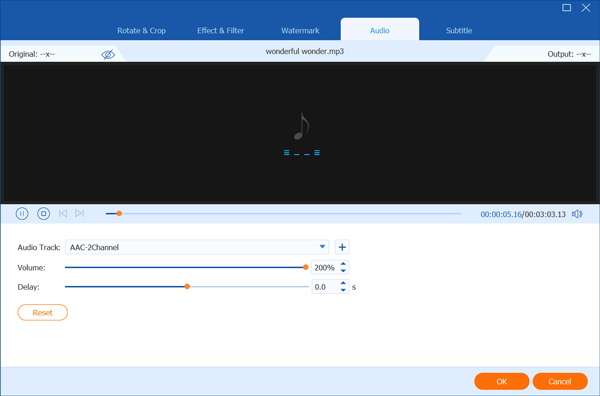
3. Export the normalized MP3
Then you are back to the main interface, expand the drop-dwon option of Convert All to to choose other audio output formats, such as FLAC, WAV, AAC, etc. Confirm the location to save the normalized audio. Finally, click the Convert All button to start normalizing MP3 volume and export them on your computer.
After that, you can use your MP3 player to listen to the normalized music files to see if the volume is normal.
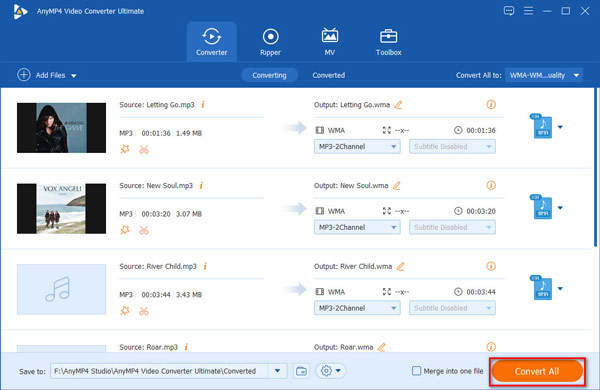
It makes sense that some people prefer to free MP3 normalizers when considering that you can get what you want without paying a penny. MP3Gain is such freeware. And the step-by-step guide below could help you to process your MP3 quickly.
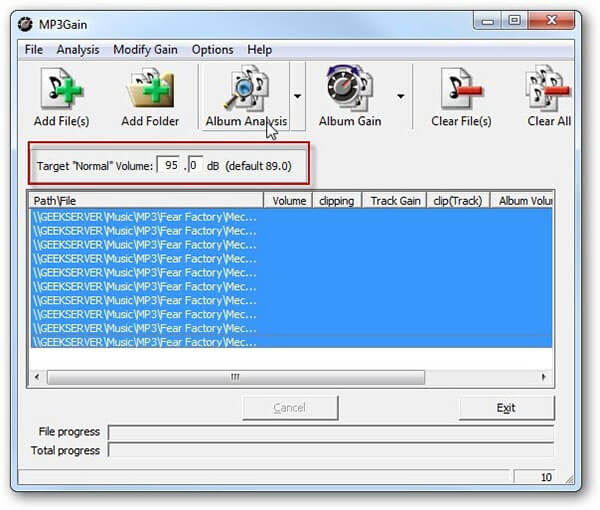
1. MP3Gain is a free utility without ads or malware, but you’d better get it from reputable sources. Then run it and click on the Add File or Add Folder menu on the top of the window to import all MP3 files that you want to normalize.
2. Next, input a proper value in the Target Normal Volume box. By default, the number is 89dB, but you can increase or reduce it. Then hit the Album Analysis menu at top ribbon to analyze the volume of each MP3 file. It may take a while depending on how many songs process.
3. When the analysis result shows up, click on the Album Gain button to start normalizing your MP3 files immediately. Wait for the process to complete, the MP3 normalizer will tell you what adjustments were made.
Congratulations! Now, you can enjoy your favorite songs in the same volume without worrying about one track becoming loud or quiet suddenly.
Note: If the result is not satisfactory, you can Undo Gain changes in the Modify Gain menu.
If you use iTunes to manage your files on iPhone or iPad, you can use the built-in MP3 normalizer to adjust the playback volume of the songs to the same level automatically.
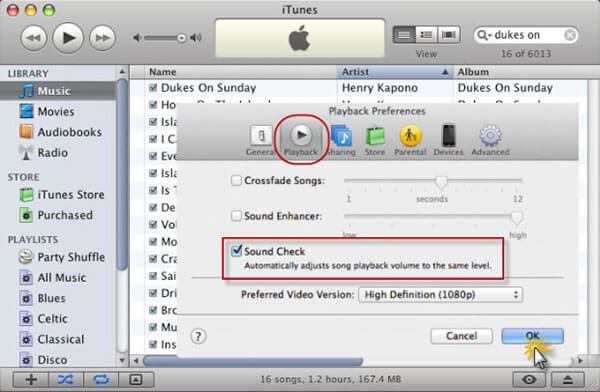
1. First of all, add all the MP3 files you want to listen to in the same volume into your iTunes Music Library. Run your iTunes, go to File-> Add Fill to Library, and import all desired MP3 files.
2. Navigate to Edit-> Preferences in the Windows version and iTunes-> Preferences on Mac. This will activate the Preferences dialog. Then go to the Playback tab from the top of the dialog.
3. Once tick the checkbox next to Sound Check, the built-in MP3 normalizer will work spontaneously. Click the OK button to confirm it and go back to the home interface.
Note: According to our testing, iTunes seems to work reasonably well, but some people reported that the quieter songs still playing too quietly while louder ones are extremely loud. The alternative solution is to adjust the volume of each song separately.
4. Right-click on the song whose volume you want to adjust, and choose Get Info. Then go to the Options tab, check the box of Volume Adjustment and change the slider to get the ideal volume. Hit OK to confirm it.
1. What is normal dB for MP3?
Generally speaking, the normal volume set for MP3 is 89dB.
2. How do I make my MP3 files louder?
To make your MP3 file louder, you need an MP3 volume increase tool. Learn from this post to make your MP3 audio louder.
3. How do I reduce the volume of a sound file?
To reduce the volume of a sound file, you need an audio volume reducer. AnyMP4 Video Converter Ultimate can help you exactly.
1. Run Video Converter Ultimate and add the MP3 music file.
2. Click the edit icon and go to Audio tab.
3. Select Audio Track Disabled from the drop-down option of Audio Track.
Then the volume can be reduced to be silent.
Note: In this tutorial, we have shared three best MP3 volume normalizers for using in various situations. Firstly, AnyMP4 Screen Recorder is a flexible way to normalize MP3 without interrupting the original files. It is not only easy to use, but also provides a wide array of features. On the other hand, MP3Gain is another way to adjust the volume of MP3 files to the same level for free. If you have iTunes on your computer already, it is another option as well.