There are abundant users of the popular messaging application, WhatsApp. As users, we want our communication to be as comfortable as ever. We want to converse on chat as if we are talking to them personally. Share ideas, stories, and experiences. One way of sharing personal matters with our peers and loved ones is by sharing songs or sending them recordings of ourselves. But often, we cannot send a standard audio file to them because of the size requirement. Luckily, we will guide you on how to compress audio files for WhatsApp. So you will have the comfort of sending files without having any conflict.
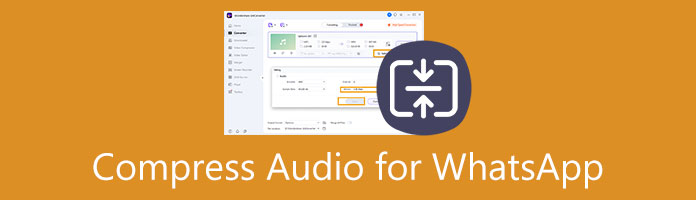
WhatsApp supports multiple audio file types for sending and receiving audio messages. The following are the specific audio file types and file sizes it supports:
| Audio File Types and Sizes Supported by WhatsApp | ||
|---|---|---|
| Audio File Types | AAC, AMR, MP3, MP4 Audio (M4A), OGG Audio (with Opus codec only), etc. | |
| Audio File Sizes | Maximum 16MB per audio file | |
You would need excellent third-party audio compressing software for operating the WhatsApp desktop to do these tasks. In this case, we will recommend you one of the best programs for reducing the size of your audio files. We give you AnyMP4 Video Converter Ultimate, available on Windows and Mac.
This software excels in numerous things; this includes downgrading the storage size of your songs and recordings. This task is possible because of its helpful Toolbox feature. Under here are 19+ functions that you can use, all related to media playing.
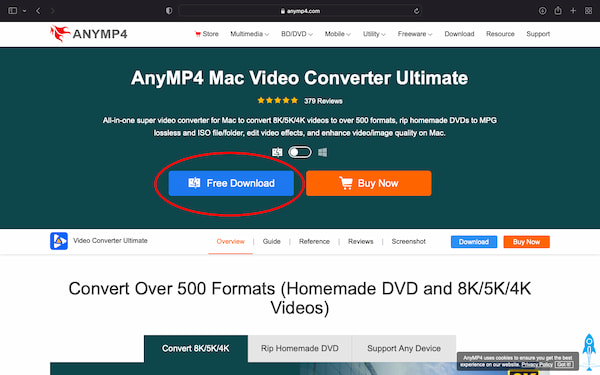
Let’s not run past the fact that it is an advanced video converter with excellent properties! All of this program’s excellence is on this list:
Recommendation
Now that we established this information, let’s go to the tutorial on how to condense an audio file for WhatsApp on a desktop using offline software.
1. Download AnyMP4 Video Converter Ultimate on the website.
Secure Download
Secure Download
Afterward, Install and Launch it. On the start interface, go to the Toolbox to the far-right menu at the top selection. Select Audio Compressor. Then add your WhatsApp audio file to it.
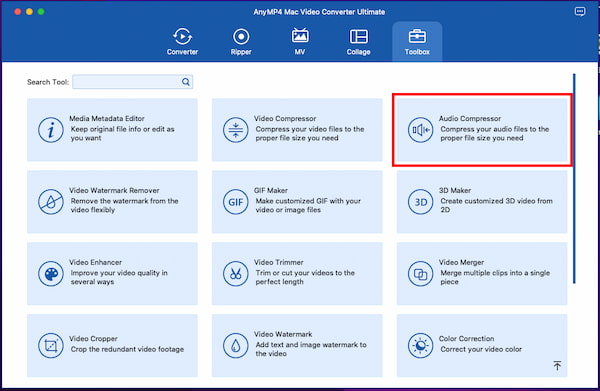
2. On the editing interface, look for the Size setting. You can drag the indicator to compress the audio file entirely or slightly with this setting. Another way is to type in how much file size you want your song or recording to have.
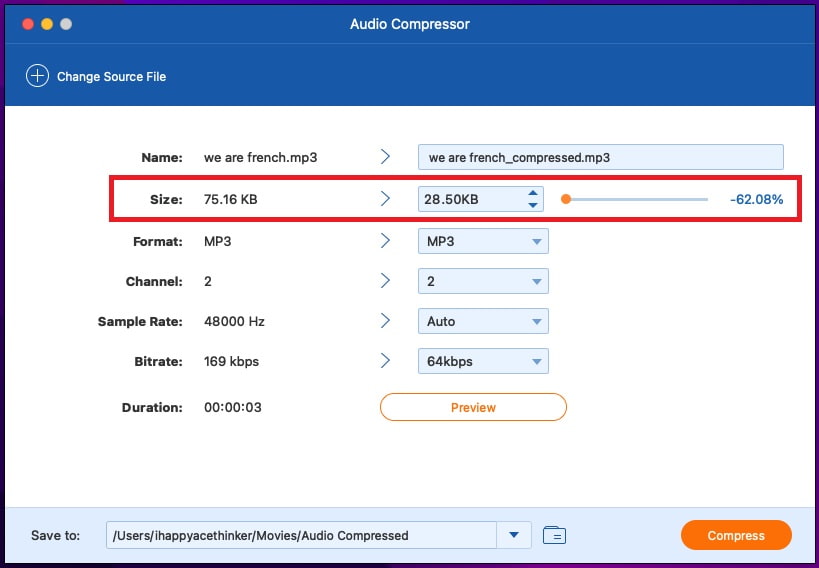
3. Once you enter the file size you want, you can listen to the audio file first before you save your audio. Do this by pressing the Preview button at the setting below.
If you approve of the changes, export the settings by pressing Compress.
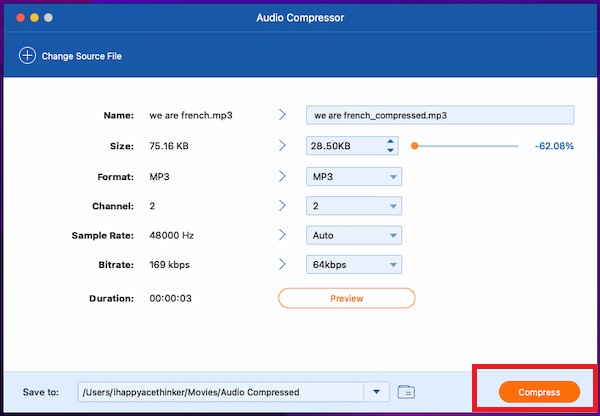
And just like that, you can now shrink the audio size for WhatsApp using this offline software.
As promised, we are giving options for other variants of this application. In this case, we will use AnyMP4 Audio Compressor Online. It is straightforward in reducing your audio file size! Besides, it is effortless to use and identical to the Audio Compressor function of its offline variant. Moreover, it strives for simplicity but never fails to give a high-quality output. Like the offline program, you can convert the audio file format and change the Sample Rate and Bitrate on the settings.
Plus, the given feature of adjusting the Size setting of your track. Now that we know its functions let’s dive into the tutorial on compressing audio files for WhatsApp online.
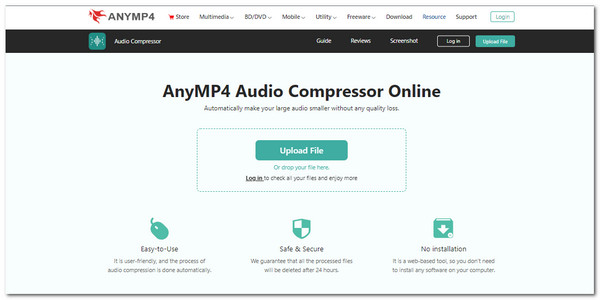
1. Open the website for AnyMP4 Audio Compressor Online. Right to the start interface, click on Upload File to import your audio file for WhatsApp and start.
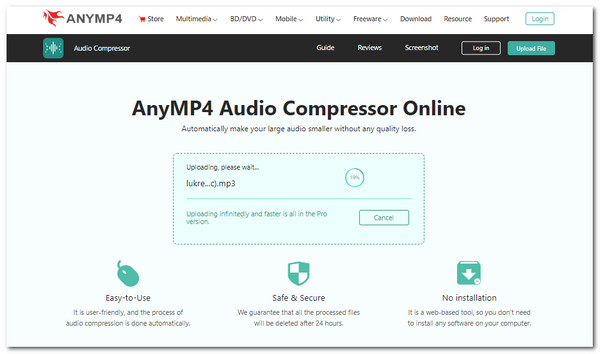
2. After uploading, locate the Size to adjust the file size of your audio file. Please drag the indicator to decide how much you want it to compress. Alternatively, you can also type in the file size you want.
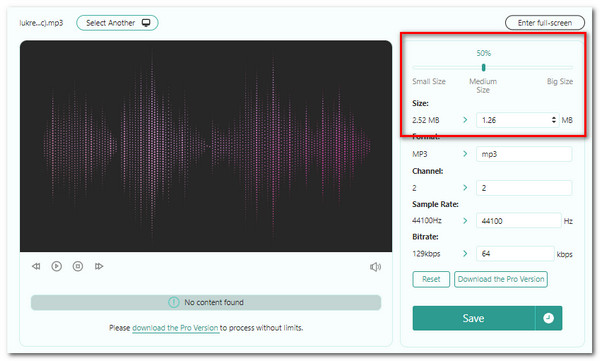
3. Afterward, you can now finalize the settings. And finally, you can save your work by clicking Save. Then you will find the WhatsApp audio file size is smaller than before.
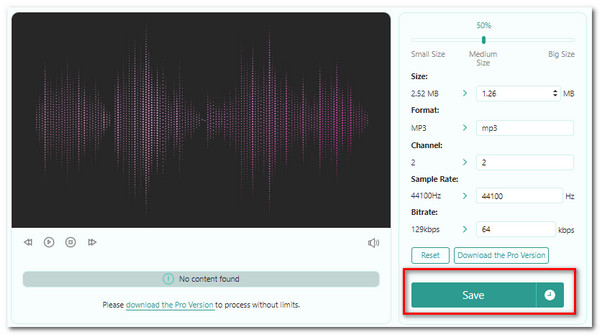
Let us now dive into the phone application.
Audio compression for WhatsApp is still easy. In this part, we will use separate applications. This is because we will give steps on compressing audio on iPhone and Android.
We will use MP3, MP4, Audio Video Cutter, Trimmer, and Converter for Android devices. This software allows users to give the basic functionalities for compressing audio files, convert the audio file Format and change the Audio Channel and Sample Rate. And mainly, toggle on the Compress button to downsize the audio file.
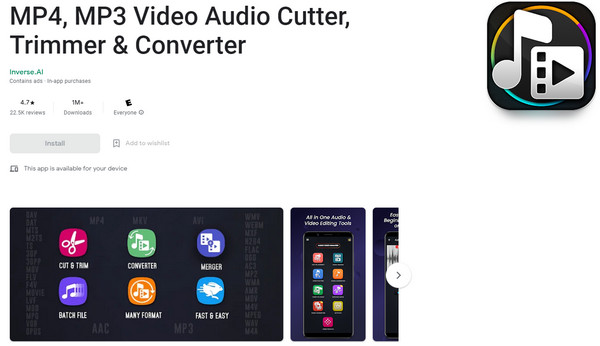
1. Immediately at the start interface, tap on Audio Converter. Import the audio file you are compressing. Then tap Next.
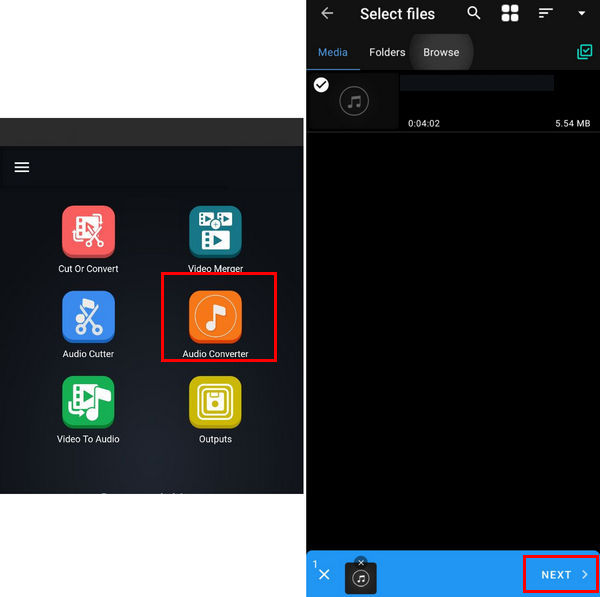
2. On the editing interface, tap the Compress button to toggle it. You can change the other settings like the Format, Audio Channel, Sample Rate, and Bitrate. Afterward, you can name your file, then tap on Start Now to compress it.
In this portion, we will use a software named MP3 Converter. It is an excellent and efficient audio compressor that supports multiple audio file formats. Like the Android app, you can adjust the Encoding, Sample Rate, and Bitrate. Using this app, you can export an audio file with high-quality sound. Additionally, like the computer versions, compress your audio file by dragging the indicator to compress your files. Now, let's dive into the guide on compressing audio for WhatsApp using this app.
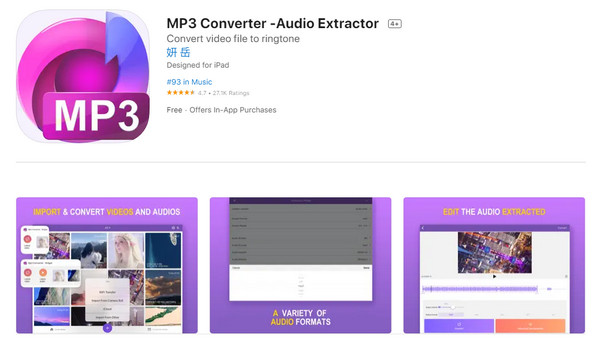
1. Open the app, then tap My Audio. Import or upload the track you want to compress before you start to shorten it. On the menu selections, first, select Advanced to adjust other settings. Second, tap on Audio Compression to reduce your audio file size.
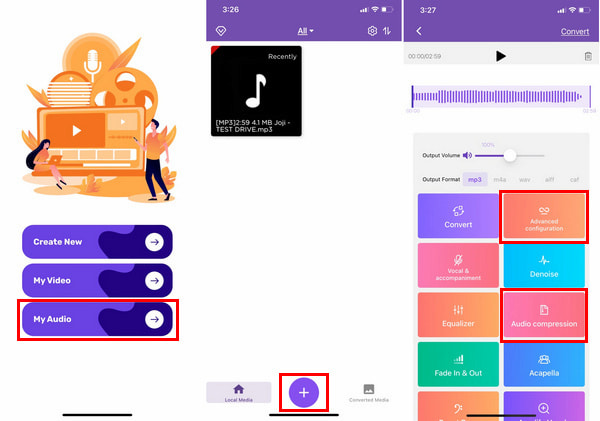
2. In the Advanced settings, tweak the Sample Rate and Bitrate settings. Afterward, go to the Audio Compression. Adjust how much file size you want it to have by setting the indicator. Then, click Confirm. Finally, tap on Save to export your audio file.
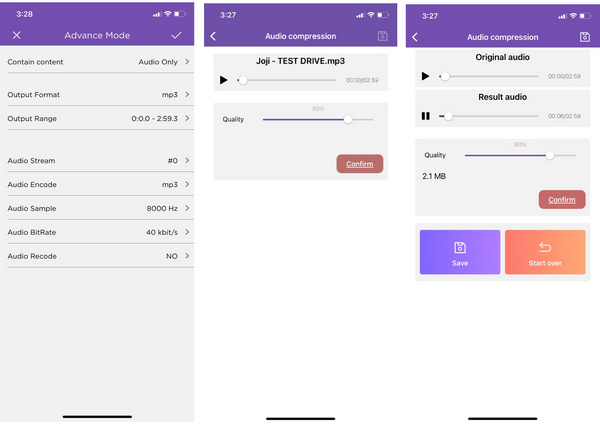
For more solutions to compress audio on mobile phone, you can check the details here.
How much is the size limit for sending an audio file on WhatsApp?
The maximum file size for sending photos, videos, and audio files is 5-10 MB. The ideal way is to zip or compress them first.
Is AnyMP4 Audio Compressor Online Free?
Yes! You can access it free and compress audio files as many as you want. No limitations!
Is MP4 audio or video?
MP4 or MPEG-4 is a digital multimedia format commonly used to store videos and audio data. Interestingly, subtitles and image data are also stored in this format. So much for being a format! Surely, when the MP4 video is large, you will have to compress video for WhatsApp for sharing.
Congratulations on making it to this part of this article! With these applications and software tools working on compressing your audio files, upload them on WhatsApp, then send them to everyone you like! We hope you learned how to compress audio files for WhatsApp or any other messaging app using AnyMP4 tools! Please help us by sharing this article with your friends and family. And visit our website for more content like this. Thank you!