One way to watch movies is on Blu-ray. With all the extensive features and entertaining options, it seems to sense that it is replacing DVDs in popularity. Blu-ray cases, however, are shorter and thinner, making it difficult for them to fit effectively in your media storage. It might be time to fund a Blu-ray media storage solution. You can go right with one of them in a selection of desirable options.
In the following outline of this article, you will learn the best Blu-ray storage ideas that we are sure you will like. For that being said, you won’t need to invest in a rack, cabinet, shelf, etc., mainly if you have a smaller space. Yet, we will present software that will aid you in freeing up your space. Also, we will teach you how to compress your Blu-ray movies to save space. So without any further discussion, let’s begin!

What is Blu-ray storage? Others describe it as a container in which Blu-ray disc collections are kept. But what exactly is it? If you search online, it will display a lot of ideas on your screen. You may see results of over 1000 Blu-ray storage ideas and so on.
However, we must consider the capacity of Blu-ray discs. There are storages where it can hold a limited number of Blu-ray discs. Each container has max Blu-ray capacity, depending on the collections you have. In making purchases of these storages, you have to be wise. That's why others choose to make Do It Yourself to save money.
If making storage for your Blu-ray disc isn't your cup of tea, also if you have a small space in your room. We have the best solution for you! In the following outline, you will discover two leading software to free up more space and save space. So if this interests you, continue reading this post!

Also, you can check the DVD storage ideas to get more space here.
• Blu-ray sleeves.
First of all, a clear plastic CD/DVD/Blu-ray sleeve, similar to the one pictured below, is very useful for organizing and holding Blu-ray discs without being bulky while also preventing scratches caused by scuffing and dust.

• Blu-ray storage bags.
This PVC storage bag with carry handles is ideal for storing Blu-ray discs. The transparent design makes it easy to find the exact Blu-ray collection you are looking for, and the top zipper and sturdy carrying handles make it convenient to carry or open and access your Blu-ray collection. Besides, it can also protect your collections from water, scratches, and dust.

• Blu-ray storage holder bin.
Additionally, this clear basket organizer with handles can also be used to organize your Blu-ray, DVD, and CD collections, as well as other items, to create a neat and organized space. The built-in handles make it easy to transport, and the clear plastic material keeps your Blu-ray discs organized and easy to find.

To free up more Blu-ray media storage, you can rip them and convert them into a digital format for backup on the computer. By then, you will no longer need to use Blu-ray discs. On the other hand, you will have more space for your storage.
AnyMP4 Blu-ray Ripper will do the trick! The program can rip Blu-ray discs to 4K Ultra HD and 1080p HD videos while maintaining the original quality. Its 30X ultra-fast conversion speed can output popular digital formats such as MP4, MKV, AVI, MOV, and 500+ more.
Recommendation
1. Download the best Blu-ray ripper that will help you to free up your storage. Following that, install it on your Windows or macOS. Click the Free Download below!
Secure Download
Secure Download
2. Before you open the Blu-ray ripper program, insert the Blu-ray disc on your computer's optical drive first. Ensure that the Blu-ray program detects your Blu-ray disc. Next, open the AnyMP4 Blu-ray Ripper and click the Load Blu-ray button. Then, choose the Full Title List, then click OK.
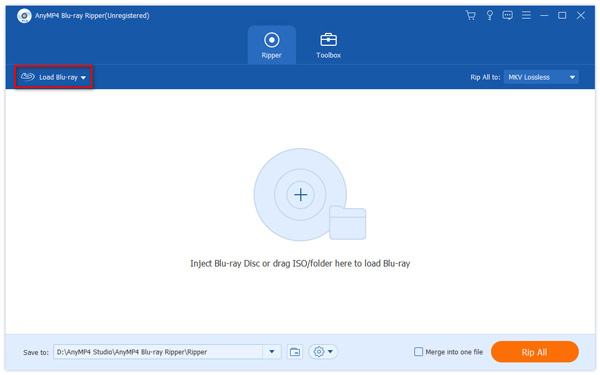
3. Afterward, the program will then analyze the content of your Blu-ray disc. To check the contents you wish to back up, click the Full Movie List button. Tick the box of each title you wish to rip.
4. Next, choose your preferred format. If you want your output to have a consistent format, click the Rip All to button. Select from hundreds of output formats like Lossless, MP4, HEVC MP4, MOV, and more. To make finding your desired format even more accessible, use the search bar below.
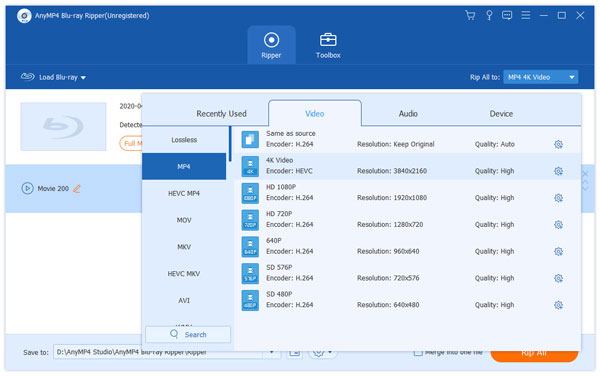
5. After choosing the desired format, before continuing, click Save to to choose a destination for your file. Then click the Rip All button to begin the process. After this, you will have a copy of your Blu-ray movie.
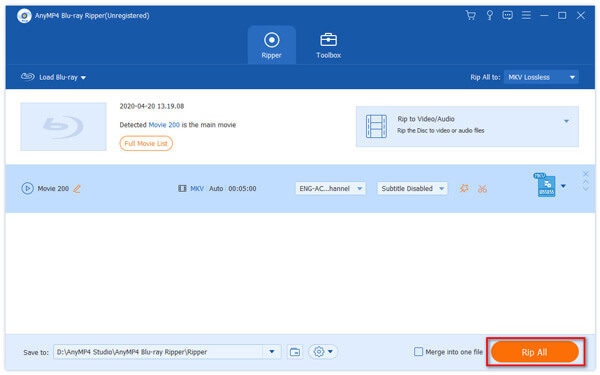
Compressing your Blu-ray movies is ideal if you want to save more space. Without compromising the visual quality of the video, video compression lowers the number of bits required to represent it. Compression reduces the amount of space the video takes up compared to the original file. Use the leading video converter available to compress your Blu-ray movies easily.
AnyMP4 Video Converter Ultimate is a complete video editing program that offers many advanced features. Aside from being a video converter, it also has a Video Compressor feature. This feature can compress the video file to the desired size.
1. Suppose you do not own the AnyMP4 Video Converter Ultimate; click the Free Download below! After downloading it to your Windows or Mac computer, launch and run the program.
Secure Download
Secure Download
2. Go to the Toolbox tab from the main interface and choose the Video Compressor tool. Click the big + sign button to add the video you wish to compress. Select the Blu-ray video from a local file that will pop up on your screen.

3. After selecting the video, a new window will be displayed on your screen. Here, you can adjust the file size depending on your need. Also, you can modify the file format, video resolution, bitrate, and duration.

4. After modifications, click the Preview button to have a sneak at your output. Once satisfied, click Save to to select a file folder as your output destination. Lastly, click the Compress button to start the compression process. After a few seconds, you will have a copy of your compressed video.

What is the most popular Blu-ray disc storage capacity?
BD-RE rewritable and BD-R recordable Blu-ray Disc media with capacities of 50GB and 25GB are now offered.
What makes Blu-ray discs more storage-friendly?
The capacity of a Blu-ray disc is significantly more than that of a DVD since it uses a laser with a lower wavelength (405 nm), as opposed to the DVD format's red, 650 nm laser.
What is the highest resolution available on Blu-ray?
The highest resolution available on most Blu-ray discs is 1920 x 1080. The resolution of a 4K Ultra HD Blu-ray disc is 3840 x 2160. That is four times as many pixels. Check the details here to learn more about Blu-ray resolution.
Now you know what Blu-ray storage truly means. Also, you learn how to rip and compress your Blu-ray movies to free up your space. It’s easy. You don’t need to invest in expensive containers. All you need is to be practical and wise in decision-making. We can ensure you save a lot of space through the recommended software. We hope we have helped you with your concern! For related articles, you may leave a message by commenting below. Until next time!