Despite the rise of digital streaming, physical media continues to hold practical value for many. That being said, the need for Blu-ray ripping software becomes increasingly apparent. Although the convenience of on-demand content is undeniable, there’s still owning and keeping Blu-ray collections. In this post, we will review EaseFab Blu-ray Ripper, a specialized software that bridges the gap between physical discs and digital formats. Together, let’s find out if this software is the best suited for digitizing your Blu-ray collections.
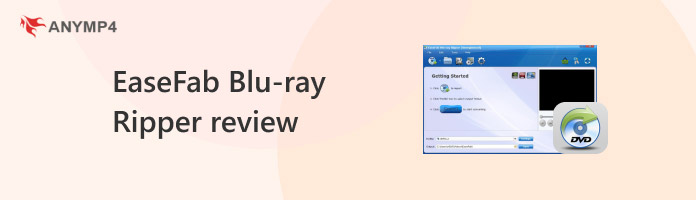
Let us first introduce our featured software before continuing with further details. Living up to its name, EaseFab Blu-ray Ripper focuses on ripping Blu-ray discs into digital formats. It is built to ease the Blu-ray content extraction for conversion to almost all video formats. By then, you’ll be able to playback your favorite movies on various devices.
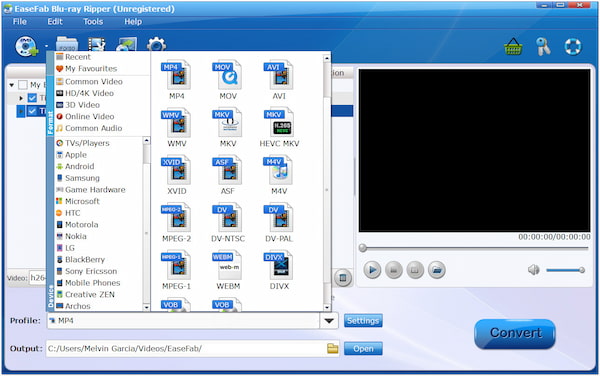
EaseFab is a fully equipped software that can convert Blu-ray discs, ISO files, and BDMV folders. It can efficiently handle Blu-ray discs with BD+, AACS encryption, and MKB technology. It allows the conversion of Blu-ray to MP4, MKV, MOV, M4V, WMV, and 500+ more. In addition to video and audio formats, it supports device profiles for broad playback compatibility.
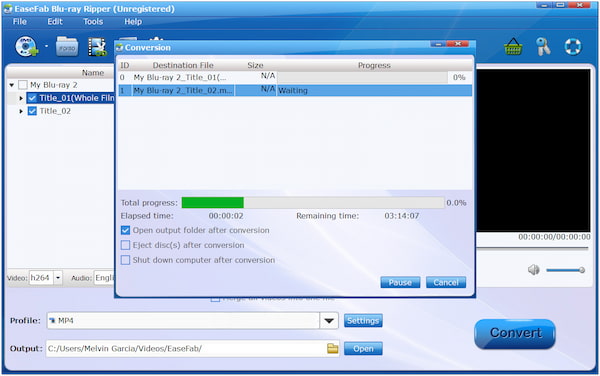
EaseFab is powered by NVIDIA CUDA technology to deliver an impressive ripping speed. It can achieve a conversion speed of up to 30× faster than normal CPU-based processes. It ensures that even high-resolution content can be converted quickly with minimal loss in quality. Now a small heads-up: Lower resolution and bitrate may apply when converting videos to devices.
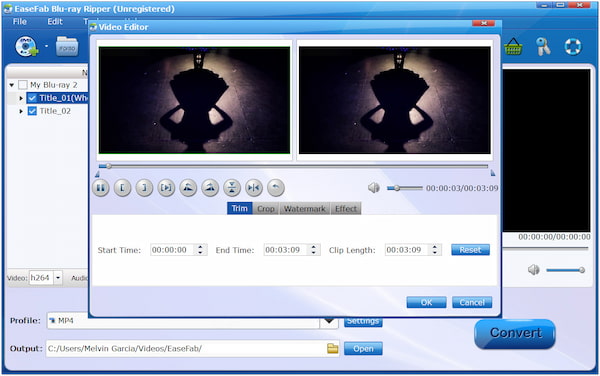
EaseFab is not just about ripping Blu-rays to digital formats; it also supports video customization. The software comes with an in-built editor that includes easy-to-use video editing features. These tools can be used to add watermarks, adjust video effects, crop, remove black bars, trim, etc. Also, it allows the selection of audio tracks and adding external subtitles.
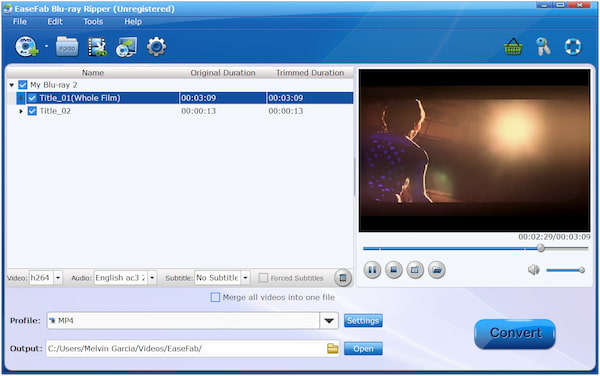
EaseFab offers two backup modes: Full Disc Mode and Main Title Copy. The Full Disc Mode keeps the original structure of the Blu-ray content, such as audio tracks, menus, subtitles, etc. The Main Title Copy, on the other hand, extracts only the main movie, leaving commentary and extras. Both options allow the creation of a full-length 1:1 copy of the content within minutes.
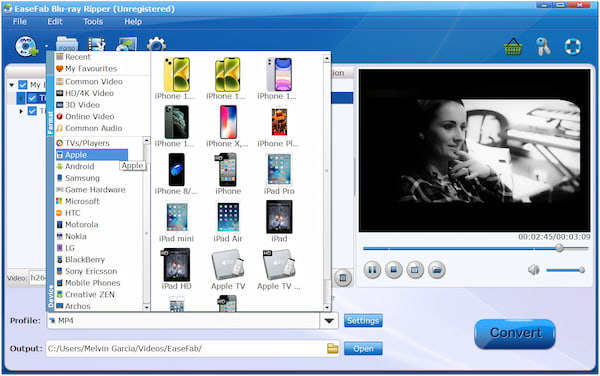
EaseFab goes beyond converting Blu-ray to digital format; it also includes 200+ pre-configured device profiles. In other words, it allows ripping Blu-ray content playable on Android, Apple, VR, TVs, etc. These presets ease the conversion process for those unsure of their device’s format compatibility. Also, it is integrated with compression to downsize the file size by up to 90%.
EaseFab is a highly efficient software for converting Blu-ray to digital formats and device profiles. As mentioned previously, it can rip nearly all Blu-ray types, including those with encryption. This allows the creation of a 1:1 copy of the content within minutes.
1. Get started by downloading the featured software on your computer. Install the EaseFab, allow the installation process to complete, and launch it afterward.
2. Now, let’s continue by inserting the Blu-ray discs into the Blu-ray disc drive. Switching to the software, click the Load Blu-ray/DVD button to load the Blu-ray content.
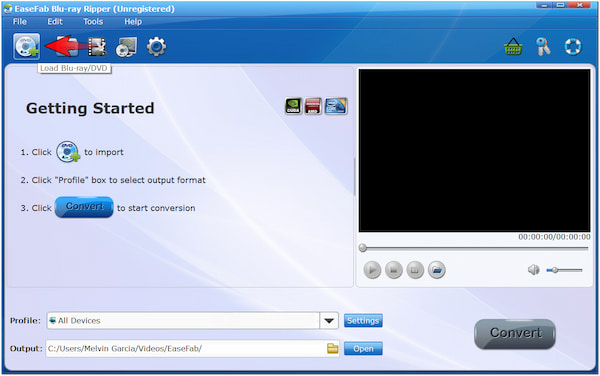
3. Once the Blu-ray content is recognized, you’ll find the software displaying the main movie title. If your Blu-ray has episodic content, you can select multiple titles manually.
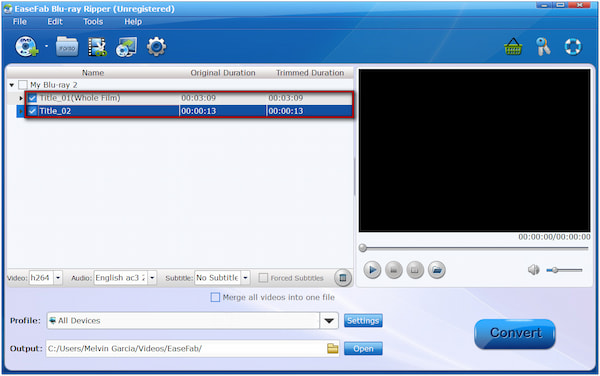
4. At this stage, let’s move to the Profile field for output format selection. Depending on your preference, choose a format that is playable on your device, like MP4.
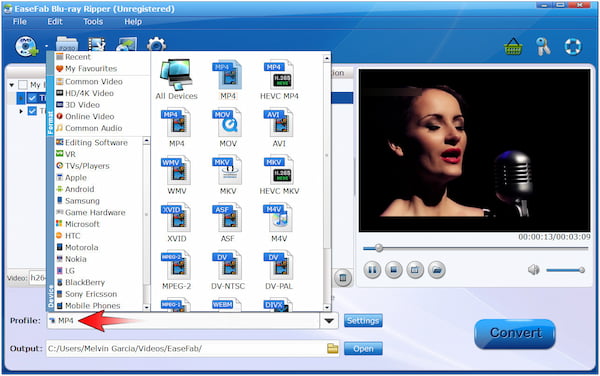
5. If needed, configure the output parameters before conversion by clicking Setting next to the Profile field. Once everything is set, we can now initiate the conversion by clicking Convert.
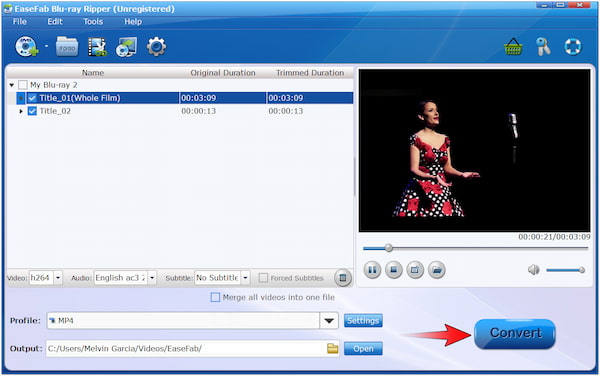
Note: If you have multiple discs or episodes, you can load them all at once. However, using the free version of EaseFab will only let you convert the first 3-minutes of the content.
EaseFab is offering multiple plans, from yearly to one-time purchase subscriptions. These flexible options ensure users can choose a plan that aligns with their requirements. Subscribing to a plan grants access to the software’s full features and updates with no limitations.
| EaseFab Pricing and Plans | |||
|---|---|---|---|
| Plan | Price | Subscription | Supported Computer |
| Yearly | $55.95 | Yearly | 1 PC |
| Lifetime | $85.95 | One-time Purchase | 1 PC |
| Family | $129.95 | One-time Purchase | 5 PCs |
Let us now discuss the pros and cons of the featured software. This will help you make a wise decision before committing to the software. Understanding its strengths and weaknesses is essential to see the value it can bring and avoid potential issues.
PROS
CONS
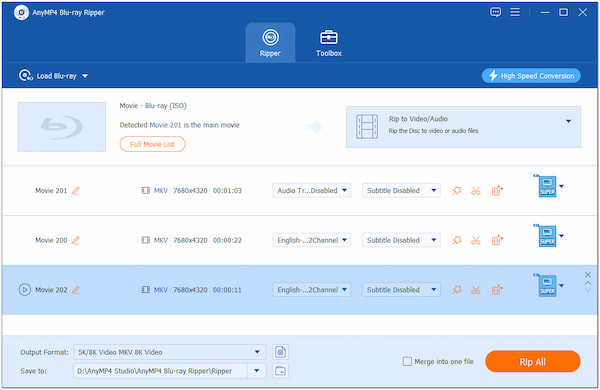
Although EaseFab Blu-ray Ripper is an excellent option for ripping Blu-rays, it’s not the only option available. AnyMP4 Blu-ray Ripper is a full-featured software accessible on Windows and Mac systems. This software can rip Blu-rays/ISO files/Folders, regardless of their region. Apart from region-coded Blu-rays, it can also handle protected discs, 4K UHD Blu-rays, 3D Blu-rays, etc. It allows conversion of Blu-ray to 500+ formats with 3D support, including 5K/8K Video, HEVC MKV, MXF, etc. Using GPU acceleration support, AnyMP4 Blu-ray Ripper can rip a full-length Blu-ray in 50× lossless conversion speed. Best of all, it can make an exact 1:1 copy of 4K and 3D Blu-ray while keeping the source.
Secure Download
Secure Download
| EaseFab Pricing and Plans | Vs. | AnyMP4 Blu-ray Ripper |
|---|---|---|
| Blu-ray discs, ISO files, and BDMV folders. | Supported Input | Blu-ray discs, ISO files, Folders in any region, including 4K UHD, 3D, and protected Blu-rays. |
| MP4, MKV, MOV, M4V, WMV, and more | Supported Output | 5K/8K Video, HEVC MKV, MKV Lossless, MP4, and 500+ more |
| Up to 30× | Ripping Speed | Up to 50× |
| Trim, Crop, Watermark, and Effect | Editing Tools | Trim, Crop, Rotate, Effect, Filter, Watermark, and more. |
| No additional tools | Additional Tools | AI Video Enhancer, 3D Maker, GIF Maker, Video Compressor, and Media Metadata Editor |
| Up to 4K | Output Quality | Up to 8K |
This is where our EaseFab Blu-ray Ripper review concludes. EaseFab is a reliable software for digitizing Blu-ray discs, allowing you to preserve your favorite movies. In addition to the featured software, we also introduce you to AnyMP4 Blu-ray Ripper. This software allows you to do the same functionality but with a more advanced and enhanced experience.